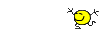Recently I have had the opportunity to come across and acquire Sony Vegas 12 Platinum. It is certainly a little bit
of a learning curve for me which I am enjoying, being very use to Premier Elements for a few years. This morning I
have spent just basically playing around just getting use to where everything is. I will order Steve's book, but in the meantime
I have a quick question. Say I found a particular pre-set title that I have set up to what I want, and now I want to export it out
to use in a PE project, basically just by mucking about I found away to do that, but my problem is I want the background transparent
that is where I am afraid I am lost, please help probably a very basic question and something I should know but I seem to be lost. Any
help greatly appreciated. I plan on in the long run being able to use both programs to achieve different things I want.
Sorry one more question, can I change the color of the interface a little
Bubby Grub