When creating a DVD with VIDEO and Pictures that will be played on TV as well as a computer, I would like to know peoples best practices for staying in the safe margins.
For example - one item have learned from the forums is to export to AVI file the pictures so you can reimport and change just the one clip instead of each picture. I have also noticed this is true if the pictures are created in PS5 as a slideshow and imported. You can modify each slideshow instead of each pictures.
For the video - it also has to shrunk to fit in the action margin right?
Do you need to reduce it to the title margin (which is smaller) if there are titles or just make sure the titles fit.
It would seem like it is better BEFORE doing any editing/splitting clips etc to go ahead and move the clip in the safe margins right???? (now that I have split and deleted stuff, I have to go to each clip to move it in).
I have PS5 and PE3.
I was thinking I would do this:
Video move the video to the safe margins
Create slideshows with the different "sets of pictures" - import in to PE3 - then move the entire slideshow into the safe margins (if I need the pictures separated from the slideshow do it AFTER I change the safe margins)
Any other suggestions?
Best Practices - Safe Margins
13 posts
• Page 1 of 1
Best Practices - Safe Margins
Prel 3.0; Photshop ele 5.0; HP Pavilion XP Media Edition; 2GB Ram; 250 GB hard Drive;
-

bgsnmky - Frequent Contributor

- Posts: 209
- Joined: Fri Mar 09, 2007 8:22 am
Re: Best Practices - Safe Margins
Well, I hope everyone understands that safe margins are not meant to be the border for everything in your video. The point is not to shrink everything so that it fits within the safe margins. That's counter productive.
TVs vary. Some cut off a little of the TV picture. Some don't cut off a lot. And LCD and plasma TVs may not cut off any at all. Or they might. You never know.
The point of safe margins is to keep whatever is important within those margins so that, worst case, at least you don't lose the key element in your picture. In most cases, unless you're someone who makes a habit of shooting pictures of video with the main subject way off to one side, you shouldn't have to worry about it. Just use the safe margins to make sure -- but don't go trying to squeeze all of your pictures or video into it. That's not only distracting to all the people will have to deal with a black margin around the edge of their screen, but it also can add significantly to your render and DVD encoding time, since any video you scale must be rendered all over again!
With the text margin, though, you definitely want to keep the text withing those margins. No one will notice if your text doesn't go all the way to the edge of the screen -- but they sure will notice if your movie entitled "Summer 2007" shows up at "ummer 200"!
TVs vary. Some cut off a little of the TV picture. Some don't cut off a lot. And LCD and plasma TVs may not cut off any at all. Or they might. You never know.
The point of safe margins is to keep whatever is important within those margins so that, worst case, at least you don't lose the key element in your picture. In most cases, unless you're someone who makes a habit of shooting pictures of video with the main subject way off to one side, you shouldn't have to worry about it. Just use the safe margins to make sure -- but don't go trying to squeeze all of your pictures or video into it. That's not only distracting to all the people will have to deal with a black margin around the edge of their screen, but it also can add significantly to your render and DVD encoding time, since any video you scale must be rendered all over again!
With the text margin, though, you definitely want to keep the text withing those margins. No one will notice if your text doesn't go all the way to the edge of the screen -- but they sure will notice if your movie entitled "Summer 2007" shows up at "ummer 200"!
HP Envy with 2.9/4.4 ghz i7-10700 and 16 gig of RAM running Windows 11 Pro
-

Steve Grisetti - Super Moderator

- Posts: 14446
- Joined: Sat Feb 17, 2007 5:11 pm
- Location: Milwaukee, Wisconsin
Re: Best Practices - Safe Margins
Steve Grisetti wrote:Well, I hope everyone understands that safe margins are not meant to be the border for everything in your video. The point is not to shrink everything so that it fits within the safe margins. That's counter productive.
Thanks for reviewing this .. again, Steve. I guess I'd gotten to the point where I thought you WERE supposed to keep things inside the safe margins .. which didn't really make sense, but seemed like that was the 'safe' thing to do. Guess it's one of those 'it depends' kinda things
-
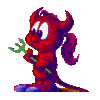
Jayell - Premiere Member

- Posts: 1896
- Joined: Wed Feb 21, 2007 11:05 am
- Location: near Tucson, Arizona
Re: Best Practices - Safe Margins
From still picture perspective, if you have a lot of pictures, instead of looking thru 200 or more of them, wouldn't it be better to adjust the whole set of them instead of not adjusting? The first video I made...just practicing before I knew to use the safe margins, it cut out a lot of the pictures stuff that I would want. Scenary and/or people.
Prel 3.0; Photshop ele 5.0; HP Pavilion XP Media Edition; 2GB Ram; 250 GB hard Drive;
-

bgsnmky - Frequent Contributor

- Posts: 209
- Joined: Fri Mar 09, 2007 8:22 am
Re: Best Practices - Safe Margins
bgsnmky wrote:From still picture perspective, if you have a lot of pictures, instead of looking thru 200 or more of them, wouldn't it be better to adjust the whole set of them instead of not adjusting? The first video I made...just practicing before I knew to use the safe margins, it cut out a lot of the pictures stuff that I would want. Scenary and/or people.
I think that you really do need to look at each of the pictures.
One time, I did scale photos so that the entire photo was visible on the TV screen. It was for a meeting at someone's house and this set of photos did have relevant content near the edge. I found it really annoying watching on our TV because the black borders that did show were not even all around. So I don't recommend it.
I do wish that Photoshop Elements had a template for the Safe Area, so that someone working with the photos in PSE could see the impact sooner. However, since it does not, I try to "eyeball" each photo that I use in a slide show for safe area.
- Barb O
- Super Contributor

- Posts: 972
- Joined: Fri Feb 16, 2007 12:42 am
Re: Best Practices - Safe Margins
Make sense.
So my theory of doing the slideshows in PS5 then importing them could still work if I break the pictures apart once imported to PE3. Right?
I am doing the slideshows in PS5 this time as it seemed easier and faster and it is my first time really doing transitions etc. I am strapped for time so thought this would make it go faster.
Curious on transitions...I am sure this is a preference...but do you like different transistions for variety, or the same for consistency when viewing.
So my theory of doing the slideshows in PS5 then importing them could still work if I break the pictures apart once imported to PE3. Right?
I am doing the slideshows in PS5 this time as it seemed easier and faster and it is my first time really doing transitions etc. I am strapped for time so thought this would make it go faster.
Curious on transitions...I am sure this is a preference...but do you like different transistions for variety, or the same for consistency when viewing.
Prel 3.0; Photshop ele 5.0; HP Pavilion XP Media Edition; 2GB Ram; 250 GB hard Drive;
-

bgsnmky - Frequent Contributor

- Posts: 209
- Joined: Fri Mar 09, 2007 8:22 am
Re: Best Practices - Safe Margins
A thought relative to the PSE 5 slide show -
In the PSE Slide Show Preferences there are options of Crop to Fit for landscape and for portrait - my recommendation is NOT to check these boxes. I have seen too many posts where people lost picture content that they wanted when these boxes are checked.
Yes you can continue to make your slide show in PSE 5 and then break the slide show apart once you do the Send Slideshow that sends it to Premiere Elements 3.
Transitions - yes there are personal preferences. My approach is to have a simple transition as the default transition. Then I look at some of the photos that I want to emphasize within the slide show and pick a specific different transition that I think compliments that photo.
Since we are talking 200 or so pictures-
I don't see mention of what is the pixel resolution of the photo files that you are using. Have you resized to the recommended approx 1000x750 photo pixel size? The dilemma that I am trying to avoid by asking this question now is - you are done and now ready to burn your DVD but your system hangs in the process of PRE 3 doing the encoding and burning because the photo pixel resolution in your files is too high.
In the PSE Slide Show Preferences there are options of Crop to Fit for landscape and for portrait - my recommendation is NOT to check these boxes. I have seen too many posts where people lost picture content that they wanted when these boxes are checked.
Yes you can continue to make your slide show in PSE 5 and then break the slide show apart once you do the Send Slideshow that sends it to Premiere Elements 3.
Transitions - yes there are personal preferences. My approach is to have a simple transition as the default transition. Then I look at some of the photos that I want to emphasize within the slide show and pick a specific different transition that I think compliments that photo.
Since we are talking 200 or so pictures-
I don't see mention of what is the pixel resolution of the photo files that you are using. Have you resized to the recommended approx 1000x750 photo pixel size? The dilemma that I am trying to avoid by asking this question now is - you are done and now ready to burn your DVD but your system hangs in the process of PRE 3 doing the encoding and burning because the photo pixel resolution in your files is too high.
- Barb O
- Super Contributor

- Posts: 972
- Joined: Fri Feb 16, 2007 12:42 am
Re: Best Practices - Safe Margins
Great..thanks Barb.
I did uncheck those boxes based on your previous recomendation. It really cut some off. I am guessing that the vertical pics will have black around them for the video...but that is fine..I would rather have the whole person!
I did uncheck those boxes based on your previous recomendation. It really cut some off. I am guessing that the vertical pics will have black around them for the video...but that is fine..I would rather have the whole person!
Prel 3.0; Photshop ele 5.0; HP Pavilion XP Media Edition; 2GB Ram; 250 GB hard Drive;
-

bgsnmky - Frequent Contributor

- Posts: 209
- Joined: Fri Mar 09, 2007 8:22 am
Re: Best Practices - Safe Margins
bgsnmky wrote:I am guessing that the vertical pics will have black around them for the video...but that is fine..I would rather have the whole person!
That's what you can use some of the muvipix backgrounds for
1. Thinkpad W530 Laptop, Core i7-3820QM Processor 8M Cache 3.70 GHz, 16 GB DDR3, NVIDIA Quadro K1000M 2GB Memory.
2. Cybertron PC - Liquid Cooled AMD FX6300, 6 cores, 3.50ghz - 32GB DDR3 - MSI GeForce GTX 960 Gaming 4G, 4GB Video Ram, 1024 Cuda Cores.
2. Cybertron PC - Liquid Cooled AMD FX6300, 6 cores, 3.50ghz - 32GB DDR3 - MSI GeForce GTX 960 Gaming 4G, 4GB Video Ram, 1024 Cuda Cores.
-

Chuck Engels - Super Moderator

- Posts: 18155
- Joined: Sun Feb 11, 2007 10:58 pm
- Location: Atlanta, GA
Re: Best Practices - Safe Margins
Chuck,
Although somewhate off topic...
Does it help (conserve system resources, etc) to STRETCH the video background behind 200-300 or so slides, or is it better to simply keep adding it in over & over (I know this would look better)?
Gary
Although somewhate off topic...
Does it help (conserve system resources, etc) to STRETCH the video background behind 200-300 or so slides, or is it better to simply keep adding it in over & over (I know this would look better)?
Gary
Gateway P4 3.06ghz HT -- 2.48GB RAM(2x256 MB + 2x1GB DDR SDRAM DIMMS)-- WinXP SP2
PhotoShop Elements 5.02 -- Premiere Elements 3.02
PhotoShop Elements 5.02 -- Premiere Elements 3.02
- agmilton
- Registered User

- Posts: 42
- Joined: Wed Dec 12, 2007 2:14 pm
Re: Best Practices - Safe Margins
It won't really make much difference if you add the file over and over (copy and paste) or time-stretch it, if you use time stretch it will slow the background down which may be the desired result anyway. All in all, either way is fine.
1. Thinkpad W530 Laptop, Core i7-3820QM Processor 8M Cache 3.70 GHz, 16 GB DDR3, NVIDIA Quadro K1000M 2GB Memory.
2. Cybertron PC - Liquid Cooled AMD FX6300, 6 cores, 3.50ghz - 32GB DDR3 - MSI GeForce GTX 960 Gaming 4G, 4GB Video Ram, 1024 Cuda Cores.
2. Cybertron PC - Liquid Cooled AMD FX6300, 6 cores, 3.50ghz - 32GB DDR3 - MSI GeForce GTX 960 Gaming 4G, 4GB Video Ram, 1024 Cuda Cores.
-

Chuck Engels - Super Moderator

- Posts: 18155
- Joined: Sun Feb 11, 2007 10:58 pm
- Location: Atlanta, GA
Re: Best Practices - Safe Margins
How do you put the background on and then stretch it without stretching the picture. Do you put the background on 1 row for Video and the picture on the other.
I have never used the background before.
I have never used the background before.
Prel 3.0; Photshop ele 5.0; HP Pavilion XP Media Edition; 2GB Ram; 250 GB hard Drive;
-

bgsnmky - Frequent Contributor

- Posts: 209
- Joined: Fri Mar 09, 2007 8:22 am
Re: Best Practices - Safe Margins
bgsnmky wrote:How do you put the background on and then stretch it without stretching the picture. Do you put the background on 1 row for Video and the picture on the other.
I have never used the background before.
Yes, the background would go on track 1 and the images on tracks above. The tutorial on using Multiple Tracks is a good one
http://muvipix.com/products.php?maincat ... ubcat_id=6
1. Thinkpad W530 Laptop, Core i7-3820QM Processor 8M Cache 3.70 GHz, 16 GB DDR3, NVIDIA Quadro K1000M 2GB Memory.
2. Cybertron PC - Liquid Cooled AMD FX6300, 6 cores, 3.50ghz - 32GB DDR3 - MSI GeForce GTX 960 Gaming 4G, 4GB Video Ram, 1024 Cuda Cores.
2. Cybertron PC - Liquid Cooled AMD FX6300, 6 cores, 3.50ghz - 32GB DDR3 - MSI GeForce GTX 960 Gaming 4G, 4GB Video Ram, 1024 Cuda Cores.
-

Chuck Engels - Super Moderator

- Posts: 18155
- Joined: Sun Feb 11, 2007 10:58 pm
- Location: Atlanta, GA
13 posts
• Page 1 of 1
Similar topics
Blur: Works on Firefox Like Norton Identity Safe on IE11
Forum: Water Cooler
Author: George Tyndall
Replies: 0
Forum: Water Cooler
Author: George Tyndall
Replies: 0
"All's clear. Patch while it's safe" says AskWoody
Forum: Water Cooler
Author: George Tyndall
Replies: 3
Forum: Water Cooler
Author: George Tyndall
Replies: 3
Who is online
Users browsing this forum: No registered users and 1 guest
