I'm trying to incorporate some hand-drawn text as one element in a book-cover design. I've scanned the hand-drawn text but am wondering if there's a way to turn the white background transparent in order to create a layer that includes only the text itself.
Any suggestions?
thanks,
steve
a question about scanning and transparency
10 posts
• Page 1 of 1
Re: a question about scanning and transparency
You can use Photoshop Elements to remove the background, probably a lot of work.
If you can put the writing on a different color background you could key it out in Premiere Elements, much easier
If you can put the writing on a different color background you could key it out in Premiere Elements, much easier
1. Thinkpad W530 Laptop, Core i7-3820QM Processor 8M Cache 3.70 GHz, 16 GB DDR3, NVIDIA Quadro K1000M 2GB Memory.
2. Cybertron PC - Liquid Cooled AMD FX6300, 6 cores, 3.50ghz - 32GB DDR3 - MSI GeForce GTX 960 Gaming 4G, 4GB Video Ram, 1024 Cuda Cores.
2. Cybertron PC - Liquid Cooled AMD FX6300, 6 cores, 3.50ghz - 32GB DDR3 - MSI GeForce GTX 960 Gaming 4G, 4GB Video Ram, 1024 Cuda Cores.
-

Chuck Engels - Super Moderator

- Posts: 18155
- Joined: Sun Feb 11, 2007 10:58 pm
- Location: Atlanta, GA
Re: a question about scanning and transparency
Hmm, that's an interesting option. But if I do it in Premiere, will I be able to wind up with a graphic element that has high enough resolution to work in a print project (in this case, a book cover).
-

spressman - Frequent Contributor

- Posts: 124
- Joined: Sat May 19, 2007 7:10 pm
- Location: San Francisco
Re: a question about scanning and transparency
spressman wrote:Hmm, that's an interesting option. But if I do it in Premiere, will I be able to wind up with a graphic element that has high enough resolution to work in a print project (in this case, a book cover).
Ahhh, probably not good enough for print.
I would recommend a graphics tablet, you can use that in Photoshop Elements and write on a transparent background.
You can get a very nice Wacom Bamboo for $99, there are less expensive ones but Wacom is the best.
These things come in very handy, you would not be sorry you got one and it would be used for much more than just this project I'm sure.
Otherwise the next best option is to use the magic wand and delete what you can, then zoom in real close on what's left and start using the eraser tool
1. Thinkpad W530 Laptop, Core i7-3820QM Processor 8M Cache 3.70 GHz, 16 GB DDR3, NVIDIA Quadro K1000M 2GB Memory.
2. Cybertron PC - Liquid Cooled AMD FX6300, 6 cores, 3.50ghz - 32GB DDR3 - MSI GeForce GTX 960 Gaming 4G, 4GB Video Ram, 1024 Cuda Cores.
2. Cybertron PC - Liquid Cooled AMD FX6300, 6 cores, 3.50ghz - 32GB DDR3 - MSI GeForce GTX 960 Gaming 4G, 4GB Video Ram, 1024 Cuda Cores.
-

Chuck Engels - Super Moderator

- Posts: 18155
- Joined: Sun Feb 11, 2007 10:58 pm
- Location: Atlanta, GA
Re: a question about scanning and transparency
Sure, Steve.
Here are a few ways.
First, copy the image of the hand drawn text to your book-cover design file so that it's a layer at the top.
If the hand drawn text is black on white, change the blending mode of the hand drawn text layer to either darken or multiply. The white background will disappear.
If the text is not black, you may need to do more work as the blending mode trick may not work depending on what's going to be underneath it in the cover. In that case, try the following:
The quick and dirty way is to use the magic wand with contiguous unchecked to select the white background and then delete it. You may need to adjust the tolerance value until you get an acceptable result with no fringe.
A better way, but a little more work, is to mask out the white area. First, copy the image -- press ctrl-A to select all, then press ctrl-C to copy. Add a solid color adjustment layer (which will have a layer mask). Alt-click on the mask thumbnail in the layers palette to display the mask. Ctrl-V to paste the image into the mask. Now press ctrl-i to invert it. You want the area to be hidden in black and the area to show in white. Finally, alt-click on the mask thumbnail again to turn off the display of the mask and show the image. If the mask wasn't perfectly black and white, as would happen if the text was written in a color, check to make sure the mask is selected (there should be a box around the mask thumbnail in the layers palette--single click on the thumbnail if there wasn't) then apply a levels adjustment (ctrl-L) and move the right white triangle to the left until the image looks good. You can hide the original layer or delete it. Or, you can move the adjustment layer underneath the original layer and make the two a clipping group thereby preserving the original color or colors.
Alternately, instead of adding a solid color layer, If you have a layer mask tool, you can add a layer mask to the scanned image layer and then follow the instructions above for making the mask.
Here are a few ways.
First, copy the image of the hand drawn text to your book-cover design file so that it's a layer at the top.
If the hand drawn text is black on white, change the blending mode of the hand drawn text layer to either darken or multiply. The white background will disappear.
If the text is not black, you may need to do more work as the blending mode trick may not work depending on what's going to be underneath it in the cover. In that case, try the following:
The quick and dirty way is to use the magic wand with contiguous unchecked to select the white background and then delete it. You may need to adjust the tolerance value until you get an acceptable result with no fringe.
A better way, but a little more work, is to mask out the white area. First, copy the image -- press ctrl-A to select all, then press ctrl-C to copy. Add a solid color adjustment layer (which will have a layer mask). Alt-click on the mask thumbnail in the layers palette to display the mask. Ctrl-V to paste the image into the mask. Now press ctrl-i to invert it. You want the area to be hidden in black and the area to show in white. Finally, alt-click on the mask thumbnail again to turn off the display of the mask and show the image. If the mask wasn't perfectly black and white, as would happen if the text was written in a color, check to make sure the mask is selected (there should be a box around the mask thumbnail in the layers palette--single click on the thumbnail if there wasn't) then apply a levels adjustment (ctrl-L) and move the right white triangle to the left until the image looks good. You can hide the original layer or delete it. Or, you can move the adjustment layer underneath the original layer and make the two a clipping group thereby preserving the original color or colors.
Alternately, instead of adding a solid color layer, If you have a layer mask tool, you can add a layer mask to the scanned image layer and then follow the instructions above for making the mask.
-

Bob - Moderator

- Posts: 5925
- Joined: Wed Feb 21, 2007 4:49 am
- Location: Southern California, USA
Re: a question about scanning and transparency
Thanks so much. I figured there had to be a couple of options here, and I'll try 'em out later today. Now, if I could only go back and correct that typo in my topic posting -- from "abut" to "about" 
-

spressman - Frequent Contributor

- Posts: 124
- Joined: Sat May 19, 2007 7:10 pm
- Location: San Francisco
Re: a question about scanning and transparency
spressman wrote:Now, if I could only go back and correct that typo in my topic posting -- from "abut" to "about"
Fixed
Regards,
-Ron
Dell, Win10 Pro, Intel Core i7-6700 CPU @3.4GhHz, 8GB ram. 64-bit
-Ron
Dell, Win10 Pro, Intel Core i7-6700 CPU @3.4GhHz, 8GB ram. 64-bit
-

Ron - Site Admin
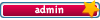
- Posts: 3219
- Joined: Sat Oct 21, 2006 8:57 am
- Location: Maine, USA
Re: a question about scanning and transparency
Wow, nice reply Bob, great stuff 

1. Thinkpad W530 Laptop, Core i7-3820QM Processor 8M Cache 3.70 GHz, 16 GB DDR3, NVIDIA Quadro K1000M 2GB Memory.
2. Cybertron PC - Liquid Cooled AMD FX6300, 6 cores, 3.50ghz - 32GB DDR3 - MSI GeForce GTX 960 Gaming 4G, 4GB Video Ram, 1024 Cuda Cores.
2. Cybertron PC - Liquid Cooled AMD FX6300, 6 cores, 3.50ghz - 32GB DDR3 - MSI GeForce GTX 960 Gaming 4G, 4GB Video Ram, 1024 Cuda Cores.
-

Chuck Engels - Super Moderator

- Posts: 18155
- Joined: Sun Feb 11, 2007 10:58 pm
- Location: Atlanta, GA
Re: a question about scanning and transparency
Thanks Bob, adding that to my Photoshop notebook!
aka Cheryl
Intel i7 3770, Windows 7 Pro w/SP1, 64 bit, Intel 520 Series SSD, 32G RAM, 2 – 2T RAID, (1T external), GTX 550 Ti graphics
Intel i7 3770, Windows 7 Pro w/SP1, 64 bit, Intel 520 Series SSD, 32G RAM, 2 – 2T RAID, (1T external), GTX 550 Ti graphics
-

momoffduty - Moderator

- Posts: 7599
- Joined: Thu Feb 22, 2007 10:43 am
- Location: near St. Louis
Re: a question about scanning and transparency
Bob's blending-mode method worked perfectly. By the way, the text I was working with was drawn in color, but I easily took care of that by desaturating before applying the blending mode. The background disappeared into transparency just as Bob said it would. So thanks for the great tip!
And thanks as well to Ron for correcting my typo!
cheers,
steve
And thanks as well to Ron for correcting my typo!
cheers,
steve
-

spressman - Frequent Contributor

- Posts: 124
- Joined: Sat May 19, 2007 7:10 pm
- Location: San Francisco
10 posts
• Page 1 of 1
Similar topics
Not getting notifications after I post a question
Forum: Water Cooler
Author: Matthew Max
Replies: 3
Forum: Water Cooler
Author: Matthew Max
Replies: 3
Who is online
Users browsing this forum: No registered users and 20 guests
