I get a mustard colored screen when I load a project.
Eventually it loads but in Expert view there are big holes where video should be. All the video does show up in Quick view.
What do you think is going on?
It's really annoying.
Media Pending
5 posts
• Page 1 of 1
Re: Media Pending
Hi Cyndi, can you tell us what your computer specs are? Hard Drive size, processor, operating system, graphics card, RAM. That would all be very helpful 
1. Thinkpad W530 Laptop, Core i7-3820QM Processor 8M Cache 3.70 GHz, 16 GB DDR3, NVIDIA Quadro K1000M 2GB Memory.
2. Cybertron PC - Liquid Cooled AMD FX6300, 6 cores, 3.50ghz - 32GB DDR3 - MSI GeForce GTX 960 Gaming 4G, 4GB Video Ram, 1024 Cuda Cores.
2. Cybertron PC - Liquid Cooled AMD FX6300, 6 cores, 3.50ghz - 32GB DDR3 - MSI GeForce GTX 960 Gaming 4G, 4GB Video Ram, 1024 Cuda Cores.
-

Chuck Engels - Super Moderator

- Posts: 18155
- Joined: Sun Feb 11, 2007 10:58 pm
- Location: Atlanta, GA
Re: Media Pending
I have a PC, running Windows 8 but I'm always on the Windows 7 desktop side so it looks like "home" and not the new, weird interface.
As computers go, it's not that new, 2 years old, heading towards 3 - I'm a whole lot older.
It has 16 mg of RAM, and the graphics card is an NVIDIA GeForce 9400 GT.
Intel Core i5 CPU 750 @2.67Hz 2.66 GHz, 64 Bit system
I have several hard drives. My main data disk is 1.5TB and I back it up to two 3TB external disks. The program is on my C drive and that's 1TB but it's pretty empty. The only thing on it is programs.
This video was taken from an old VHS tape. The VHS was transferred to a DVD and I took the VOB files and made them into editable MPEGs. I followed directions that I found on the Internet and it worked. I'm good at following directions. I ended up with a file that looked like this:
VTS_01_01.mpeg
I imported that file into Elements and it worked. I was amazed.
Do you think this problem has anything to do with that or would it occur with any MPEG file?
I learned to do video editing using 2 huge VHS machines in an editing bay and it seemed easier than this, not as much fun, but easier.
Thanks for you help.
Cyndi
PS:
Are you aware of how you forum looks on Chrome as compared to Firefox? I'm attaching 2 files. The first one is Firefox, the second is Chrome.
First she asks a question, then she writes a long email, then she complains about how the site looks!
I have a subscription to Lynda.com and Steve's beginner class on Premiere Elements was fantastic. And I have his book...

As computers go, it's not that new, 2 years old, heading towards 3 - I'm a whole lot older.
It has 16 mg of RAM, and the graphics card is an NVIDIA GeForce 9400 GT.
Intel Core i5 CPU 750 @2.67Hz 2.66 GHz, 64 Bit system
I have several hard drives. My main data disk is 1.5TB and I back it up to two 3TB external disks. The program is on my C drive and that's 1TB but it's pretty empty. The only thing on it is programs.
This video was taken from an old VHS tape. The VHS was transferred to a DVD and I took the VOB files and made them into editable MPEGs. I followed directions that I found on the Internet and it worked. I'm good at following directions. I ended up with a file that looked like this:
VTS_01_01.mpeg
I imported that file into Elements and it worked. I was amazed.
Do you think this problem has anything to do with that or would it occur with any MPEG file?
I learned to do video editing using 2 huge VHS machines in an editing bay and it seemed easier than this, not as much fun, but easier.
Thanks for you help.
Cyndi
PS:
Are you aware of how you forum looks on Chrome as compared to Firefox? I'm attaching 2 files. The first one is Firefox, the second is Chrome.
First she asks a question, then she writes a long email, then she complains about how the site looks!
I have a subscription to Lynda.com and Steve's beginner class on Premiere Elements was fantastic. And I have his book...

You do not have the required permissions to view the files attached to this post.
- Cyndi25
- Premiere Member

- Posts: 9
- Joined: Sun Dec 09, 2012 6:49 pm
Re: Media Pending
The second picture (browser), you simply need the flash plugin installed.
Regards,
-Ron
Dell, Win10 Pro, Intel Core i7-6700 CPU @3.4GhHz, 8GB ram. 64-bit
-Ron
Dell, Win10 Pro, Intel Core i7-6700 CPU @3.4GhHz, 8GB ram. 64-bit
-

Ron - Site Admin
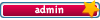
- Posts: 3219
- Joined: Sat Oct 21, 2006 8:57 am
- Location: Maine, USA
Re: Media Pending
I'm not quite sure what you mean when you say "I imported that file into Elements and it worked. I was amazed." and then "Do you think this problem has anything to do with that or would it occur with any MPEG file?"
Without knowing exactly how you converted the DVD files to an MPEG file or what program you used, it's hard to say if the issue if the file itself.
BTW, you do have the latest version of Quicktime Player, right? That's a program requirement. We also recommend that you manually to go Windows Update and get all of those non-critical updates that don't install automatically. Then, for good measure, go to Disk Cleanup and run it and do a Disk Defragmentation. A two year old computer probably is loaded with junk and fragmentation.
I recommend trying this: Put the DVD in your DVD drive and then use Premiere Elements' Add Media/From PC DVD Drive to rip the files from the disc to your program. That way Premiere Elements convert the file to an MPEG using its own system -- and you know it will be compatible.
It will take a bit for the program to conform the file and its audio, depending on how long the video is. You can watch the progress along the bottom of the program. But be patient. On your machine, it could take a couple minutes.
Once that's done, you should be able to put the video file on your timeline and edit it as you would any other video file.
Without knowing exactly how you converted the DVD files to an MPEG file or what program you used, it's hard to say if the issue if the file itself.
BTW, you do have the latest version of Quicktime Player, right? That's a program requirement. We also recommend that you manually to go Windows Update and get all of those non-critical updates that don't install automatically. Then, for good measure, go to Disk Cleanup and run it and do a Disk Defragmentation. A two year old computer probably is loaded with junk and fragmentation.
I recommend trying this: Put the DVD in your DVD drive and then use Premiere Elements' Add Media/From PC DVD Drive to rip the files from the disc to your program. That way Premiere Elements convert the file to an MPEG using its own system -- and you know it will be compatible.
It will take a bit for the program to conform the file and its audio, depending on how long the video is. You can watch the progress along the bottom of the program. But be patient. On your machine, it could take a couple minutes.
Once that's done, you should be able to put the video file on your timeline and edit it as you would any other video file.
HP Envy with 2.9/4.4 ghz i7-10700 and 16 gig of RAM running Windows 11 Pro
-

Steve Grisetti - Super Moderator

- Posts: 14444
- Joined: Sat Feb 17, 2007 5:11 pm
- Location: Milwaukee, Wisconsin
5 posts
• Page 1 of 1
Similar topics
2022 projects moving to 2023 all get media pending
Forum: Premiere Elements 2023
Author: robertcallahan
Replies: 2
Forum: Premiere Elements 2023
Author: robertcallahan
Replies: 2
Any Cap on Number of media/videos used within one Project?
Forum: PRE version 2018
Author: yokeyue
Replies: 3
Forum: PRE version 2018
Author: yokeyue
Replies: 3
Housekeeping of Completed Projects by Deleting Unused Media
Forum: PRE version 2018
Author: yokeyue
Replies: 4
Forum: PRE version 2018
Author: yokeyue
Replies: 4
Who is online
Users browsing this forum: No registered users and 17 guests
