I'm having a similar problem as The Director. I just changed my OS from Vista Ultimate to Windows 7 Professional, and changed from Premiere Elements 7 to 10. I just tried to capture video from my miniDV camcorder to Elements 10, but it didn't identify that there was a camera connected (IEEE 1394 cable) at all. I tried to see if I could import video directly to the computer, and it didn't recognize any camera. I looked up Help, and this is the message that I got:
"Windows Import Video is not included in this version of Windows. To import live or recorded video from a videotape in a digital video (DV) camera, you will need another video program from Microsoft or another company."
I then downloaded Windows Movie Maker, but the computer still does not recognize that the camcorder is conncected to it. I then went to Canon's site to see if I needed an updated driver for my camcorder (Canon ZR500 miniDV); it says that there isn't one, that the computer itself should be able to recognize the camera (just as it was doing when I had Vista).
Anyone know what I can do? This seems like it should be a simple thing.
Thank you.
Capturing Video
9 posts
• Page 1 of 1
Capturing Video
Processor: i7-4790 Processor @3.6 GHz
24GB RAM
2TB 7200RPM SATA Hard Drive + 256GB Solid State Drive
2GB AMD Radeon HD R9 270 Graphics
Operating System: Windows 7 Professional, 64-bit
Software: Photoshop Elements 13, Premiere Elements 13
24GB RAM
2TB 7200RPM SATA Hard Drive + 256GB Solid State Drive
2GB AMD Radeon HD R9 270 Graphics
Operating System: Windows 7 Professional, 64-bit
Software: Photoshop Elements 13, Premiere Elements 13
- Johnny
- Frequent Contributor

- Posts: 115
- Joined: Sat Jul 25, 2009 11:38 pm
Re: Capturing Video
Hi Johnny,
Download WinDV and try using that to capture.
It is a free and simple capture utility, that's all it does.
If it does not recognize the camera there must be something else wrong.
http://windv.mourek.cz/
Are you sure the camera is on and not running on battery?
Are you sure the firewire cable is good? Are you sure you are connecting the Firewire cable and not USB?
Download WinDV and try using that to capture.
It is a free and simple capture utility, that's all it does.
If it does not recognize the camera there must be something else wrong.
http://windv.mourek.cz/
Are you sure the camera is on and not running on battery?
Are you sure the firewire cable is good? Are you sure you are connecting the Firewire cable and not USB?
1. Thinkpad W530 Laptop, Core i7-3820QM Processor 8M Cache 3.70 GHz, 16 GB DDR3, NVIDIA Quadro K1000M 2GB Memory.
2. Cybertron PC - Liquid Cooled AMD FX6300, 6 cores, 3.50ghz - 32GB DDR3 - MSI GeForce GTX 960 Gaming 4G, 4GB Video Ram, 1024 Cuda Cores.
2. Cybertron PC - Liquid Cooled AMD FX6300, 6 cores, 3.50ghz - 32GB DDR3 - MSI GeForce GTX 960 Gaming 4G, 4GB Video Ram, 1024 Cuda Cores.
-

Chuck Engels - Super Moderator

- Posts: 18154
- Joined: Sun Feb 11, 2007 10:58 pm
- Location: Atlanta, GA
Re: Capturing Video
Chuck,
Thanks for your reply. I tried WinDV, but it also did not recognize the camera that is connected. The camera is on and I confirmed that the firewire cable is good. I've been trying all kinds of things all day and just can't understand what the problem is.
Thanks for your reply. I tried WinDV, but it also did not recognize the camera that is connected. The camera is on and I confirmed that the firewire cable is good. I've been trying all kinds of things all day and just can't understand what the problem is.
Processor: i7-4790 Processor @3.6 GHz
24GB RAM
2TB 7200RPM SATA Hard Drive + 256GB Solid State Drive
2GB AMD Radeon HD R9 270 Graphics
Operating System: Windows 7 Professional, 64-bit
Software: Photoshop Elements 13, Premiere Elements 13
24GB RAM
2TB 7200RPM SATA Hard Drive + 256GB Solid State Drive
2GB AMD Radeon HD R9 270 Graphics
Operating System: Windows 7 Professional, 64-bit
Software: Photoshop Elements 13, Premiere Elements 13
- Johnny
- Frequent Contributor

- Posts: 115
- Joined: Sat Jul 25, 2009 11:38 pm
Re: Capturing Video
After connecting the camcorder and turning it on do you get the Windows "device connected" notification or "Found new hardware"?
Does the camcorder show up in Device Manager?
Does the camcorder show up in Device Manager?
1. Thinkpad W530 Laptop, Core i7-3820QM Processor 8M Cache 3.70 GHz, 16 GB DDR3, NVIDIA Quadro K1000M 2GB Memory.
2. Cybertron PC - Liquid Cooled AMD FX6300, 6 cores, 3.50ghz - 32GB DDR3 - MSI GeForce GTX 960 Gaming 4G, 4GB Video Ram, 1024 Cuda Cores.
2. Cybertron PC - Liquid Cooled AMD FX6300, 6 cores, 3.50ghz - 32GB DDR3 - MSI GeForce GTX 960 Gaming 4G, 4GB Video Ram, 1024 Cuda Cores.
-

Chuck Engels - Super Moderator

- Posts: 18154
- Joined: Sun Feb 11, 2007 10:58 pm
- Location: Atlanta, GA
Re: Capturing Video
Also try this trick:
1. Click Windows Start orb; type "device manager" into the Search box and select Device Manager (or launch Device Manager anyway you like).
2. Swivel open the "IEEE 1394 Bus host controllers" item
3. Right-click on your listed 1394 controller; select "Update Driver Software"
4. Click the "Browse my computer for driver software" button, followed by the "Let me pick from a list" button
5. Select the option that has "(Legacy)" at the end of the name; click Next and let the driver be installed
6. Close out of dialogs and retry capture
1. Click Windows Start orb; type "device manager" into the Search box and select Device Manager (or launch Device Manager anyway you like).
2. Swivel open the "IEEE 1394 Bus host controllers" item
3. Right-click on your listed 1394 controller; select "Update Driver Software"
4. Click the "Browse my computer for driver software" button, followed by the "Let me pick from a list" button
5. Select the option that has "(Legacy)" at the end of the name; click Next and let the driver be installed
6. Close out of dialogs and retry capture
HP Envy with 2.9/4.4 ghz i7-10700 and 16 gig of RAM running Windows 11 Pro
-

Steve Grisetti - Super Moderator

- Posts: 14442
- Joined: Sat Feb 17, 2007 5:11 pm
- Location: Milwaukee, Wisconsin
Re: Capturing Video
Chuck Engels wrote:After connecting the camcorder and turning it on do you get the Windows "device connected" notification or "Found new hardware"?
Does the camcorder show up in Device Manager?
Chuck,
No, the only place that shows that the camera is connected is the LCD screen of the camcorder that confirms DV-IN.
Processor: i7-4790 Processor @3.6 GHz
24GB RAM
2TB 7200RPM SATA Hard Drive + 256GB Solid State Drive
2GB AMD Radeon HD R9 270 Graphics
Operating System: Windows 7 Professional, 64-bit
Software: Photoshop Elements 13, Premiere Elements 13
24GB RAM
2TB 7200RPM SATA Hard Drive + 256GB Solid State Drive
2GB AMD Radeon HD R9 270 Graphics
Operating System: Windows 7 Professional, 64-bit
Software: Photoshop Elements 13, Premiere Elements 13
- Johnny
- Frequent Contributor

- Posts: 115
- Joined: Sat Jul 25, 2009 11:38 pm
Re: Capturing Video
Steve Grisetti wrote:Also try this trick:
1. Click Windows Start orb; type "device manager" into the Search box and select Device Manager (or launch Device Manager anyway you like).
2. Swivel open the "IEEE 1394 Bus host controllers" item
3. Right-click on your listed 1394 controller; select "Update Driver Software"
4. Click the "Browse my computer for driver software" button, followed by the "Let me pick from a list" button
5. Select the option that has "(Legacy)" at the end of the name; click Next and let the driver be installed
6. Close out of dialogs and retry capture
Steve,
You're a genius! Thank you very much for that tip. Before trying this, when I went to update the driver that was listed for the device, the computer told me that the driver was already updated. I'm not sure why I needed to change to the one ending in "(Legacy)", but it did the trick. Anyway, thank you for the help, as I had been spending far too much time trying to resolve this issue.
Processor: i7-4790 Processor @3.6 GHz
24GB RAM
2TB 7200RPM SATA Hard Drive + 256GB Solid State Drive
2GB AMD Radeon HD R9 270 Graphics
Operating System: Windows 7 Professional, 64-bit
Software: Photoshop Elements 13, Premiere Elements 13
24GB RAM
2TB 7200RPM SATA Hard Drive + 256GB Solid State Drive
2GB AMD Radeon HD R9 270 Graphics
Operating System: Windows 7 Professional, 64-bit
Software: Photoshop Elements 13, Premiere Elements 13
- Johnny
- Frequent Contributor

- Posts: 115
- Joined: Sat Jul 25, 2009 11:38 pm
Re: Capturing Video
That's what we do best here at Muvipix, Johnny! Glad we could help.
HP Envy with 2.9/4.4 ghz i7-10700 and 16 gig of RAM running Windows 11 Pro
-

Steve Grisetti - Super Moderator

- Posts: 14442
- Joined: Sat Feb 17, 2007 5:11 pm
- Location: Milwaukee, Wisconsin
Re: Capturing Video
Way to go Steve 
You win the Super Hero of the Day award !!!


You win the Super Hero of the Day award !!!

1. Thinkpad W530 Laptop, Core i7-3820QM Processor 8M Cache 3.70 GHz, 16 GB DDR3, NVIDIA Quadro K1000M 2GB Memory.
2. Cybertron PC - Liquid Cooled AMD FX6300, 6 cores, 3.50ghz - 32GB DDR3 - MSI GeForce GTX 960 Gaming 4G, 4GB Video Ram, 1024 Cuda Cores.
2. Cybertron PC - Liquid Cooled AMD FX6300, 6 cores, 3.50ghz - 32GB DDR3 - MSI GeForce GTX 960 Gaming 4G, 4GB Video Ram, 1024 Cuda Cores.
-

Chuck Engels - Super Moderator

- Posts: 18154
- Joined: Sun Feb 11, 2007 10:58 pm
- Location: Atlanta, GA
9 posts
• Page 1 of 1
Similar topics
Synchronizing audio and video - an observation.
Forum: Premiere Elements 2024 (NEW)
Author: tedco
Replies: 7
Forum: Premiere Elements 2024 (NEW)
Author: tedco
Replies: 7
Who is online
Users browsing this forum: No registered users and 7 guests
