Thanks for the links, Bob.
I can see an upgrade in my immediate future. (checking card balance...) So, if I dilly dally around until CS 6.5 comes out, I won't be able to upgrade at all? Anyone have an estimate on when 6.5 will come out? I've forgotten, if I buy 6, will an upgrade to 6.5 be free?
It seems Amazon doesn't have upgrades now. I'll have to purchase directly from Adobe. (I no longer visit Adobe's forums on a regular basis in silent protest of their banning some of my friends, for life, for having complained too strongly about the transfer of the forums from Web-X to Jive, so I was not aware of the change in policy.)
So, if an upgrade is pretty much mandatory now, at least I am thrilled to see some of the new things version 6 includes. I had considered buying Premiere (full program instead of Elements) in order to easily use more than one camcorder. It looks like creating a picture in the picture is easy with the Photoshop program. (although it may be possible in PreE, I haven't gotten that far along.)
I really like the demonstration of creating a mask to go from a still image to moving. I would like to be able to begin a demonstration with a moving scene that becomes a still that will be the subject of my demonstration. Love the idea of being able to adjust levels throughout an entire video too. In the short below it was very difficult to see the brightness level on the camcorder's tiny viewscreen. I made adjustments pretty much based on the zebra bars that showed which parts of the field were blown out. I did not find the adjustments possible in Pre El to work as well as I would have liked.
[youtube]http://www.youtube.com/watch?v=lPqkQRb4nTM[/youtube]
Editing video
31 posts
• Page 2 of 3 • 1, 2, 3
Re: Editing video
Lenovo W70l; 1.6 GHz, i7 quad core, Win 7, 64 bit, 16 gigs DDR-3 RAM; NVIDIA Quadro FX 2800; Two 1T 7200 internal drives; BluRay burner
-

_Paz_ - Super Contributor

- Posts: 1353
- Joined: Mon Jul 11, 2011 12:32 pm
- Location: Central Alabama, USA NTSC
Re: Editing video
Adobe has been making a lot of changes in how they do things over the past couple of years. The release cycle is now supposed to be more consistent than before and they have switched to a two year cycle for point releases (i.e. 5.0, 6.0, 7.0) with a x.5 release halfway between. In effect, an update each year. CS5.5 was released early May 2011 and CS6 was released early May 2012. So, a major release in even years, an intermediate (minor?) release in odd years. I'm expecting CS6.5 around May 2013. The x.0 and the x.5 releases are not free, you have to buy an upgrade.
As of January 1, 2013, you will need either CS5.0 or CS5.5 to get the upgrade price for Photoshop CS6. To upgrade to CS7, you will need either CS6 or CS6.5. I don't know whether you will be able to upgrade to CS6.5 from CS5.0 or CS5.5. Adobe has traditionally had a policy that if you purchase the previous version after the new version is offically announced, you can get a free upgrade to the new version. I don't know if they will continue with that policy. If they do, you could potentially upgrade to CS6 after the announcement for CS6.5 and get a free download of CS6.5 after it's released.
You do have another option. Adobe has introduced a subscription model they call the Creative Cloud. With Creative Cloud you pay a monthly fee and as long as you continue to subscribe, you can download and install all versions/updates as they become available. The downside is that the license is not perpetual like the non-cloud offering. When the subscription ends, your license ends. If you only want a single application, such as Photoshop, the single app cloud license is $19.99/month. If you want access to the entire suite of Creative Suite applications (essentially the Creative Suite Master Edition), the license is 49.99/month. Here's some more information: https://creative.adobe.com/#plans
As of January 1, 2013, you will need either CS5.0 or CS5.5 to get the upgrade price for Photoshop CS6. To upgrade to CS7, you will need either CS6 or CS6.5. I don't know whether you will be able to upgrade to CS6.5 from CS5.0 or CS5.5. Adobe has traditionally had a policy that if you purchase the previous version after the new version is offically announced, you can get a free upgrade to the new version. I don't know if they will continue with that policy. If they do, you could potentially upgrade to CS6 after the announcement for CS6.5 and get a free download of CS6.5 after it's released.
You do have another option. Adobe has introduced a subscription model they call the Creative Cloud. With Creative Cloud you pay a monthly fee and as long as you continue to subscribe, you can download and install all versions/updates as they become available. The downside is that the license is not perpetual like the non-cloud offering. When the subscription ends, your license ends. If you only want a single application, such as Photoshop, the single app cloud license is $19.99/month. If you want access to the entire suite of Creative Suite applications (essentially the Creative Suite Master Edition), the license is 49.99/month. Here's some more information: https://creative.adobe.com/#plans
-

Bob - Moderator

- Posts: 5925
- Joined: Wed Feb 21, 2007 4:49 am
- Location: Southern California, USA
Re: Editing video
Thanks, Bob.
I've just ordered the hard copy of Photoshop CS6. I'll probably download the 30 day trial tonight.
I found many 'how to use 6' books out there. Anyone have a favorite to recommend, especially one that goes into depth on the video editing aspects of PS CS 6?
Paz
I've just ordered the hard copy of Photoshop CS6. I'll probably download the 30 day trial tonight.
I found many 'how to use 6' books out there. Anyone have a favorite to recommend, especially one that goes into depth on the video editing aspects of PS CS 6?
Paz
Lenovo W70l; 1.6 GHz, i7 quad core, Win 7, 64 bit, 16 gigs DDR-3 RAM; NVIDIA Quadro FX 2800; Two 1T 7200 internal drives; BluRay burner
-

_Paz_ - Super Contributor

- Posts: 1353
- Joined: Mon Jul 11, 2011 12:32 pm
- Location: Central Alabama, USA NTSC
Re: Editing video
I just took a quick look for Photoshop CS6 video related books and found this one: http://www.amazon.com/Video-Photoshop-Photographers-Designers-Colin/dp/0321834569/ref=sr_1_62?s=books&ie=UTF8&qid=1358470757&sr=1-62. This was just published and looks like it goes into depth and would address the video related issues.
-

Bob - Moderator

- Posts: 5925
- Joined: Wed Feb 21, 2007 4:49 am
- Location: Southern California, USA
Re: Editing video
Thanks, Bob, that does look like a good one and I had not seen it. Seems the author started Photoshop Cafe.
I did install PSCS6 last night, both 32 bit and 64 bit versions with both versions of Bridge. I was surprised to hear that CS5 32 bit has features that are different from 64 bit. I thought the programs were identical except that 64 bit ought to strain the system less if you had a 64 bit OS to run it on. I do have, can use 64 bit. Which should I keep? Adobe emailed me that it shipped today.
Paz
I did install PSCS6 last night, both 32 bit and 64 bit versions with both versions of Bridge. I was surprised to hear that CS5 32 bit has features that are different from 64 bit. I thought the programs were identical except that 64 bit ought to strain the system less if you had a 64 bit OS to run it on. I do have, can use 64 bit. Which should I keep? Adobe emailed me that it shipped today.
Paz
Lenovo W70l; 1.6 GHz, i7 quad core, Win 7, 64 bit, 16 gigs DDR-3 RAM; NVIDIA Quadro FX 2800; Two 1T 7200 internal drives; BluRay burner
-

_Paz_ - Super Contributor

- Posts: 1353
- Joined: Mon Jul 11, 2011 12:32 pm
- Location: Central Alabama, USA NTSC
Re: Editing video
If you have a 64-bit system, definitely use 64-bit Photoshop CS6. Keep in mind that you may need the 32-bit version if you use older 3rd party plugins. The issue is that you can't run a 32-bit plugin in the 64-bit version of Photoshop. That was the problem with CS5, they hadn't finished the 64-bit version of some functions. Most current 3rd party plugins are now available in 64-bit and 32-bit, but older ones may only be available in 32-bit versions.
I normally use Photoshop CS6 64-bit. But, I do have a few older special purpose 32-bit plugins that will never have a 64-bit version. I installed those 32-bit plugins in Photoshop CS6 32-bit and that's what I have to use when I need those particular plugins. I only have to use them once in a blue moon.
I normally use Photoshop CS6 64-bit. But, I do have a few older special purpose 32-bit plugins that will never have a 64-bit version. I installed those 32-bit plugins in Photoshop CS6 32-bit and that's what I have to use when I need those particular plugins. I only have to use them once in a blue moon.
-

Bob - Moderator

- Posts: 5925
- Joined: Wed Feb 21, 2007 4:49 am
- Location: Southern California, USA
Re: Editing video
PS CS6 arrived via FedEx and I have installed the 64bit version. (Uninstalled trial first.) All went well. I haven't had much time to play, but...
ACR is different. No more 'Highlight Recovery' or 'Fill light adjustment'. I struggled a while then went to Adobe's site and read a tutorial about how to work with the new version. The next day I purposely over exposed a difficult shot, a bright white camellia blossom against dark green leaves and tried it out in the new version. I was amazed at the detail it easily pulled out of the white flower. The shot had been set for the leaves and they looked fine. (photo camera, not videocam)
I tried adjusting levels on some video and thought I had it nailed. Unfortunately, it was for only one frame. To adjust lighting on a selected segment of a clip it is necessary to turn the clip into a 'smart object,' and once done, levels, curves, etc., are greyed out. Shadow/Highlights, HDR Toning and Variables are the only adjustments available for Smart Objects. I always liked Levels better than Shadow Highlights, so now I need to learn to use S/H, and then my opinion might change, I guess, but for now, I'd have to say the adjustments available in Premiere Elements 11 are every bit as good, if not better.
It's not a problem with indoor shooting, because I connect the camcorder to a 19" (approx) LCD screen and I can see, but most scenes I've recorded outdoors have blown highlights in 'auto' and I really can't see the LCD view screen well enough to tell what's what for making manual adjustments. In bright daylight, the LCD is darkish green with zebra stripes in blown out areas.
hmmmm
ACR is different. No more 'Highlight Recovery' or 'Fill light adjustment'. I struggled a while then went to Adobe's site and read a tutorial about how to work with the new version. The next day I purposely over exposed a difficult shot, a bright white camellia blossom against dark green leaves and tried it out in the new version. I was amazed at the detail it easily pulled out of the white flower. The shot had been set for the leaves and they looked fine. (photo camera, not videocam)
I tried adjusting levels on some video and thought I had it nailed. Unfortunately, it was for only one frame. To adjust lighting on a selected segment of a clip it is necessary to turn the clip into a 'smart object,' and once done, levels, curves, etc., are greyed out. Shadow/Highlights, HDR Toning and Variables are the only adjustments available for Smart Objects. I always liked Levels better than Shadow Highlights, so now I need to learn to use S/H, and then my opinion might change, I guess, but for now, I'd have to say the adjustments available in Premiere Elements 11 are every bit as good, if not better.
It's not a problem with indoor shooting, because I connect the camcorder to a 19" (approx) LCD screen and I can see, but most scenes I've recorded outdoors have blown highlights in 'auto' and I really can't see the LCD view screen well enough to tell what's what for making manual adjustments. In bright daylight, the LCD is darkish green with zebra stripes in blown out areas.
hmmmm
Lenovo W70l; 1.6 GHz, i7 quad core, Win 7, 64 bit, 16 gigs DDR-3 RAM; NVIDIA Quadro FX 2800; Two 1T 7200 internal drives; BluRay burner
-

_Paz_ - Super Contributor

- Posts: 1353
- Joined: Mon Jul 11, 2011 12:32 pm
- Location: Central Alabama, USA NTSC
Re: Editing video
You can use levels on the entire clip in Photoshop and without needing to convert to smart object. The reason you had problems was that you were using "Image>Adustments>Levels..." on the video clip. That applies the adjustment directly to the current frame and to no other. What you need to do is add a Levels Adjustment Layer instead -- ("Layer>New Adjustment Layer>Levels..."). Then it will apply to the entire clip.
-

Bob - Moderator

- Posts: 5925
- Joined: Wed Feb 21, 2007 4:49 am
- Location: Southern California, USA
Re: Editing video
Ooooooh! Thank you, thank you! 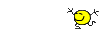
I'll give that a try!
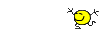
I'll give that a try!
Lenovo W70l; 1.6 GHz, i7 quad core, Win 7, 64 bit, 16 gigs DDR-3 RAM; NVIDIA Quadro FX 2800; Two 1T 7200 internal drives; BluRay burner
-

_Paz_ - Super Contributor

- Posts: 1353
- Joined: Mon Jul 11, 2011 12:32 pm
- Location: Central Alabama, USA NTSC
Re: Editing video
I think it is better! Maybe a little too red. Maybe it's my eyes that are red! 
The adjustments here were applied only to the underexposed beginning of the video before I made any lighting adjustments in camera.
Layer adjustments on curves, levels and saturation. This looks a lot closer to my memory of the day.
Thanks, Bob.
(Edit: On second viewing perhaps a little over-saturated too, although it was a brilliant, golden autumn day.)
[youtube]http://www.youtube.com/watch?v=1gZC9-3ztS0[/youtube]

The adjustments here were applied only to the underexposed beginning of the video before I made any lighting adjustments in camera.
Layer adjustments on curves, levels and saturation. This looks a lot closer to my memory of the day.
Thanks, Bob.
(Edit: On second viewing perhaps a little over-saturated too, although it was a brilliant, golden autumn day.)
[youtube]http://www.youtube.com/watch?v=1gZC9-3ztS0[/youtube]
Lenovo W70l; 1.6 GHz, i7 quad core, Win 7, 64 bit, 16 gigs DDR-3 RAM; NVIDIA Quadro FX 2800; Two 1T 7200 internal drives; BluRay burner
-

_Paz_ - Super Contributor

- Posts: 1353
- Joined: Mon Jul 11, 2011 12:32 pm
- Location: Central Alabama, USA NTSC
Re: Editing video
Vimeo.
I had a message that said my video would automatically be reduced from 1080p to 720 unless I joined in another section, which I did not do last night, so I guess this has been reduced on their site. Probably would play better if I reduced the settings on my end, but I wanted a comparison of identical files, so here is the stream on Vimeo:
I had a message that said my video would automatically be reduced from 1080p to 720 unless I joined in another section, which I did not do last night, so I guess this has been reduced on their site. Probably would play better if I reduced the settings on my end, but I wanted a comparison of identical files, so here is the stream on Vimeo:
Lenovo W70l; 1.6 GHz, i7 quad core, Win 7, 64 bit, 16 gigs DDR-3 RAM; NVIDIA Quadro FX 2800; Two 1T 7200 internal drives; BluRay burner
-

_Paz_ - Super Contributor

- Posts: 1353
- Joined: Mon Jul 11, 2011 12:32 pm
- Location: Central Alabama, USA NTSC
Re: Editing video
Maybe a little too red. Maybe it's my eyes that are red!
Very nice!
I have a calibrated monitor. We are talking fairly subtle changes: To my eyes, it is ever so slightly blue. If you reduce the blue component slightly, more yellow will be introduced and counter some of that red. It will also warm up the foliage. You may still want to reduce the red, but not by much. The saturation is strong, but I like it in this image. I might reduce it slightly -- I don't know, I'd have to play with it and see what it looks like.
I don't remember, did you say you have a calibrated monitor?
-

Bob - Moderator

- Posts: 5925
- Joined: Wed Feb 21, 2007 4:49 am
- Location: Southern California, USA
Re: Editing video
Yes, I calibrate my monitor with an X-Rite i1 Display, using i1 software. Someday I might try ColorEyes, but for now this will have to do.
My display is RGB LED, Wide Gamut. The clarity is astounding but I find viewing not so easy on the eyes. The brightness can be excessive, but of course, color management sets it to about half of what is possible, still...
G. Ballard has a write up about wide gamut monitors and viewing non tagged sRGB images. I use Firefox with color management settings, but I'm still not positive that I'm seeing things exactly as they ought to be. (Fortunately, what I see IS pretty much spot on as far as printing goes, RAW to Adobe RGB in Photoshop.)
http://www.gballard.net/photoshop/srgb_wide_gamut.html
I haven't discovered all the bells and whistles of my camcorder(s) yet, but so far have not found any way to choose a color space. I'm guessing they have plain sRGB. When I opened my video in PSCS 6 I chose to use sRGB instead of converting to my Adobe RGB working space as I would usually do with images from my digital camera. Not sure if that was the best option. At any rate, I'm glad to hear that the image doesn't look awful.
I'm also glad to hear that you find the stream pleasing. I like the two adjusted versions much better than the dull, dark, drab first attempt. I am
pleased with the range of dark to light now. The mid greens are light enough without the sky being white and the reflections on the water have some life now.
Without actually opening either, the Vimeo version seems to have more correct color. We really do have 'brick red' soil here and lots of shades of green. The creek is about 4 miles from my house so it is a convenient spot for testing. This is not the prettiest viewpoint but does have the easiest access. A portion of the creek has been set up as a canoe trail. I don't have a canoe, but we do have a 10 ft sailboat with a retractable keel and the mast can be taken off easily ...and a 14 ft jonboat. Of the two the sailboat is probably more stable. It's a real tub. Perhaps someday we'll ride downstream and take some video footage!
Lenovo Thinkpad, W701. i7 quad core, forget the speed, 16 GB RAM, Nvidea FX2800, I think. What I love most about it is the built in Wacom.
Oh, Video in Photoshop arrived today. Lots of reading to do!
Thanks for all your help, Bob.
My display is RGB LED, Wide Gamut. The clarity is astounding but I find viewing not so easy on the eyes. The brightness can be excessive, but of course, color management sets it to about half of what is possible, still...
G. Ballard has a write up about wide gamut monitors and viewing non tagged sRGB images. I use Firefox with color management settings, but I'm still not positive that I'm seeing things exactly as they ought to be. (Fortunately, what I see IS pretty much spot on as far as printing goes, RAW to Adobe RGB in Photoshop.)
http://www.gballard.net/photoshop/srgb_wide_gamut.html
I haven't discovered all the bells and whistles of my camcorder(s) yet, but so far have not found any way to choose a color space. I'm guessing they have plain sRGB. When I opened my video in PSCS 6 I chose to use sRGB instead of converting to my Adobe RGB working space as I would usually do with images from my digital camera. Not sure if that was the best option. At any rate, I'm glad to hear that the image doesn't look awful.
I'm also glad to hear that you find the stream pleasing. I like the two adjusted versions much better than the dull, dark, drab first attempt. I am
pleased with the range of dark to light now. The mid greens are light enough without the sky being white and the reflections on the water have some life now.
Without actually opening either, the Vimeo version seems to have more correct color. We really do have 'brick red' soil here and lots of shades of green. The creek is about 4 miles from my house so it is a convenient spot for testing. This is not the prettiest viewpoint but does have the easiest access. A portion of the creek has been set up as a canoe trail. I don't have a canoe, but we do have a 10 ft sailboat with a retractable keel and the mast can be taken off easily ...and a 14 ft jonboat. Of the two the sailboat is probably more stable. It's a real tub. Perhaps someday we'll ride downstream and take some video footage!
Lenovo Thinkpad, W701. i7 quad core, forget the speed, 16 GB RAM, Nvidea FX2800, I think. What I love most about it is the built in Wacom.
Oh, Video in Photoshop arrived today. Lots of reading to do!
Thanks for all your help, Bob.
Lenovo W70l; 1.6 GHz, i7 quad core, Win 7, 64 bit, 16 gigs DDR-3 RAM; NVIDIA Quadro FX 2800; Two 1T 7200 internal drives; BluRay burner
-

_Paz_ - Super Contributor

- Posts: 1353
- Joined: Mon Jul 11, 2011 12:32 pm
- Location: Central Alabama, USA NTSC
Re: Editing video
Well, well... I just followed Ballard's instructions again and it seems some Firefox upgrade along the line I lost my 'total' color management setting of 1 and had a setting of 2. This is MUCH better!
Lenovo W70l; 1.6 GHz, i7 quad core, Win 7, 64 bit, 16 gigs DDR-3 RAM; NVIDIA Quadro FX 2800; Two 1T 7200 internal drives; BluRay burner
-

_Paz_ - Super Contributor

- Posts: 1353
- Joined: Mon Jul 11, 2011 12:32 pm
- Location: Central Alabama, USA NTSC
Re: Editing video
Setting the colorspace to sRGB is fine. You could, if you want, set it to HDTV (for HD video cameras) or SDTV (for SD video cameras). There are slight differences, but in practice they are typically ignored. In fact, most (maybe all?) video editors are not color managed at all. And, video files do not contain embedded profiles. It's similar to how PCs use an implied sRGB color space. Video standards were established and the manufacturers of video equipment follow the standard.
-

Bob - Moderator

- Posts: 5925
- Joined: Wed Feb 21, 2007 4:49 am
- Location: Southern California, USA
31 posts
• Page 2 of 3 • 1, 2, 3
Similar topics
Synchronizing audio and video - an observation.
Forum: Premiere Elements 2024 (NEW)
Author: tedco
Replies: 7
Forum: Premiere Elements 2024 (NEW)
Author: tedco
Replies: 7
Who is online
Users browsing this forum: No registered users and 3 guests
