Exporting AVCHD to HD MPEG2
38 posts
• Page 2 of 3 • 1, 2, 3
Re: Exporting AVCHD to HD MPEG2
ChancyRat, why do you sometimes double-post with a full quote? Is it an accident?
Regards,
-Ron
Dell, Win10 Pro, Intel Core i7-6700 CPU @3.4GhHz, 8GB ram. 64-bit
-Ron
Dell, Win10 Pro, Intel Core i7-6700 CPU @3.4GhHz, 8GB ram. 64-bit
-

Ron - Site Admin
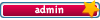
- Posts: 3219
- Joined: Sat Oct 21, 2006 8:57 am
- Location: Maine, USA
Re: Exporting AVCHD to HD MPEG2
Ron wrote:ChancyRat, why do you sometimes double-post with a full quote? Is it an accident?
Yessir, accidental. I'm not sure why it happens. I will pay more attention!
- ChancyRat
- Frequent Contributor

- Posts: 223
- Joined: Tue Jul 07, 2009 8:10 pm
Re: Exporting AVCHD to HD MPEG2
No big deal, I just happened to notice. I'll take care of them for you.
Regards,
-Ron
Dell, Win10 Pro, Intel Core i7-6700 CPU @3.4GhHz, 8GB ram. 64-bit
-Ron
Dell, Win10 Pro, Intel Core i7-6700 CPU @3.4GhHz, 8GB ram. 64-bit
-

Ron - Site Admin
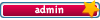
- Posts: 3219
- Joined: Sat Oct 21, 2006 8:57 am
- Location: Maine, USA
Re: Exporting AVCHD to HD MPEG2
Regarding using 1280x720 to give a smaller size video file than 1920x1080... what resolution do you have your monitor set to? Mine is set to 1280x 1024 so the perfect size video for my monitor is 1280x720. If I was to view a 1920x1080 video it would just be scaled down on my monitor so I would gain nothing by exporting as 1920x1080. However if I view it on my 1080 HDTV then the 1920x1080 video is ideal.
If you are exporting from Premiere Elements using the high definition H.264 export setting then your codec is chosen for you. To change the bit rate go to Export>Personal Computer>MPEG2 and here is where you select H.264 1920 x 1080 30i as your export format. When you go into Advanced scroll down the video tab and at the bottom you will see bit rate settings. Here you find Bitrate Encoding, from the drop down you can set this to CBR, then you can adjust the Bit Rate. All you want to do is export your video and look at the file size... if it is too large decrease the bit rate a bit and export again... do this until the file size is what you want it to be.
Note if you have to reduce the bitrate too much it might be better to select 1 pass VBR in the Bitrate Encoding drop down, this allows you to alter the Target Bit Rate and the Maximum Bit Rate. What this will do is adjust the bit rate of the video to the target value but will allow higher bit rates to take into account fast movement... where higher bit rates are required.
By the way, to delete yoru temporary render files go into Timeline at the top of the screen and select Delete Render Files.
If you are exporting from Premiere Elements using the high definition H.264 export setting then your codec is chosen for you. To change the bit rate go to Export>Personal Computer>MPEG2 and here is where you select H.264 1920 x 1080 30i as your export format. When you go into Advanced scroll down the video tab and at the bottom you will see bit rate settings. Here you find Bitrate Encoding, from the drop down you can set this to CBR, then you can adjust the Bit Rate. All you want to do is export your video and look at the file size... if it is too large decrease the bit rate a bit and export again... do this until the file size is what you want it to be.
Note if you have to reduce the bitrate too much it might be better to select 1 pass VBR in the Bitrate Encoding drop down, this allows you to alter the Target Bit Rate and the Maximum Bit Rate. What this will do is adjust the bit rate of the video to the target value but will allow higher bit rates to take into account fast movement... where higher bit rates are required.
By the way, to delete yoru temporary render files go into Timeline at the top of the screen and select Delete Render Files.
- Paul LS
- Super Contributor

- Posts: 3064
- Joined: Sat Feb 10, 2007 11:21 am
- Location: Southampton, UK
Re: Exporting AVCHD to HD MPEG2
Paul LS wrote:Regarding using 1280x720 to give a smaller size video file than 1920x1080... what resolution do you have your monitor set to? Mine is set to 1280x 1024 so the perfect size video for my monitor is 1280x720. If I was to view a 1920x1080 video it would just be scaled down on my monitor so I would gain nothing by exporting as 1920x1080. However if I view it on my 1080 HDTV then the 1920x1080 video is ideal.
If you are exporting from Premiere Elements using the high definition H.264 export setting then your codec is chosen for you. To change the bit rate go to Export>Personal Computer>MPEG2 and here is where you select H.264 1920 x 1080 30i as your export format. When you go into Advanced scroll down the video tab and at the bottom you will see bit rate settings. Here you find Bitrate Encoding, from the drop down you can set this to CBR, then you can adjust the Bit Rate. All you want to do is export your video and look at the file size... if it is too large decrease the bit rate a bit and export again... do this until the file size is what you want it to be.
Note if you have to reduce the bitrate too much it might be better to select 1 pass VBR in the Bitrate Encoding drop down, this allows you to alter the Target Bit Rate and the Maximum Bit Rate. What this will do is adjust the bit rate of the video to the target value but will allow higher bit rates to take into account fast movement... where higher bit rates are required.
By the way, to delete yoru temporary render files go into Timeline at the top of the screen and select Delete Render Files.
Thank you so much. It's been difficult to figure this all out. My laptop has 1920 x 1200 monitor type and screen resolution, 60 Hertz refresh rate, normal DPI is 96, 32 bit color. Probably more than you want or need to know. I think the 1920 x 1080 video type would only be for other viewers who might have that capability.
It would be very helpful to have these confusing instructions sorted properly. Regarding the bit rate, that's the Mbps, correct? From the SmugMug instructions, this is what they upload:
Full HD
1920X1080 7.2Mbps H.264 Baseline Profile
128kbps 48KHz stereo AAC-LC
We preserve framerate if the video is at or below 30fps. So 30 fps (PC), 29.97 fps (NTSC), 25 fps (PAL), or 24 fps (film) should all work. Higher than 30, we convert down to 30fps.
They do say this is for Streamclip and the example is a .mov file, but I assume this would apply to me?
http://wiki.smugmug.net/display/SmugMug ... to+SmugMug
PLEASE NOTE-leave the 'Frame Size' setting at 'unscaled' unless you want to change the size of your video. The application defaults to leaving the video at whatever resolution your video is already at.
It also defaults to 50% on the quality slider, we generally recommend the quality slider to be set anywhere from 50%-100%. Keep in mind that the higher the quality setting, the larger your video file will be.
If you want the highest video quality, then check the 'limit data rate' button, which will override the quality slider. Then set the data rate as follows:
Full HD (1080p) 1920x1080 8.0 Mbps
Hi-Def(720p) 1280x720 3.2Mbps
Mid-Def 960x540 1.8Mbps
iPod/DVD 640x480 1.2Mbps
Web 320x240 512Kbps
Note that this will result in a larger file size to upload. If you want a smaller file size at the expense of slightly lower video quality, un-check the 'limit data rate' checkbox and use the quality slider at about 50%-75%.
*If your video is 1080p,720p, or 480p deselect the 'interlaced' checkbox.
From this, is there a simple answer for what bit rate I should choose?
- ChancyRat
- Frequent Contributor

- Posts: 223
- Joined: Tue Jul 07, 2009 8:10 pm
Re: Exporting AVCHD to HD MPEG2
OK, so if they upload "1920X1080 7.2Mbps H.264 Baseline Profile" then this is the maximum quality you can upload. However the file size may be too large at these settings. You can export at these settings and see what the file size is. If it is too large then you will have to reduce the bitrate until it is below the maximum file size limit. So, in Export>Personal Computer>MPEG2 select the H.264 1920x1080 preset and then in Advanced go to Video and select CBR from the Bitrate Encoding drop down and adjust the Bit Rate to 7.2Mbps. If the resultant file is too large reduce the bitrate and try again.
If the bitrate gets too low then quality will be impacted and you would be better going to 1280x720. At least then you can imcrease the bitrate to maintain the quality.
If the bitrate gets too low then quality will be impacted and you would be better going to 1280x720. At least then you can imcrease the bitrate to maintain the quality.
- Paul LS
- Super Contributor

- Posts: 3064
- Joined: Sat Feb 10, 2007 11:21 am
- Location: Southampton, UK
Re: Exporting AVCHD to HD MPEG2
Paul LS wrote:OK, so if they upload "1920X1080 7.2Mbps H.264 Baseline Profile" then this is the maximum quality you can upload. However the file size may be too large at these settings. You can export at these settings and see what the file size is. If it is too large then you will have to reduce the bitrate until it is below the maximum file size limit. So, in Export>Personal Computer>MPEG2 select the H.264 1920x1080 preset and then in Advanced go to Video and select CBR from the Bitrate Encoding drop down and adjust the Bit Rate to 7.2Mbps. If the resultant file is too large reduce the bitrate and try again.
If the bitrate gets too low then quality will be impacted and you would be better going to 1280x720. At least then you can imcrease the bitrate to maintain the quality.
I'm headed into lah-lah editing land and will try this now...


- ChancyRat
- Frequent Contributor

- Posts: 223
- Joined: Tue Jul 07, 2009 8:10 pm
Re: Exporting AVCHD to HD MPEG2
Paul LS wrote:OK, so if they upload "1920X1080 7.2Mbps H.264 Baseline Profile" then this is the maximum quality you can upload. However the file size may be too large at these settings. You can export at these settings and see what the file size is. If it is too large then you will have to reduce the bitrate until it is below the maximum file size limit. So, in Export>Personal Computer>MPEG2 select the H.264 1920x1080 preset and then in Advanced go to Video and select CBR from the Bitrate Encoding drop down and adjust the Bit Rate to 7.2Mbps. If the resultant file is too large reduce the bitrate and try again.
If the bitrate gets too low then quality will be impacted and you would be better going to 1280x720. At least then you can imcrease the bitrate to maintain the quality.
I'm baa-aack. Thank you soooo much, I can now get a ~9-min. video out of AVCHD HD mp4 (from Sony .m2ts). This was soo helpful. However, I have another question. I may have a option to get a Canon camcorder, .264, which I believe will NOT be AVCHD (right?). I know AVCHD is hard to work with and puts a big load on PE7, but you mentioned the AVCHD files - how did you say it - produce the smallest file in the end? (Is that because the bitrate can be smaller???) If I understood that right, would I still be able to get close to a 10-min HD video from Canon .264, the way I can from the AVCHD of Sony? If the choices are (1) easier to work with Canon format but only 7-min (or whatever) in length, versus (2) difficult to work with Sony AVCHD but 9+ minutes final .mp4, I would probably stay with Sony AVCHD. Your recommendation will be so helpful.
Thanks.
- ChancyRat
- Frequent Contributor

- Posts: 223
- Joined: Tue Jul 07, 2009 8:10 pm
Re: Exporting AVCHD to HD MPEG2
AVCHD uses H.264 compression... so the Canon may not capture as AVCHD but the format will be similar to AVCHD. Also the compression of AVCHD and the H.264 is likely to be similar, this is what determines the video file size. Also it is this high compression that makes it difficult to work with the files. So Premiere Elements is likely to have just as much problem working with the H.264 as with AVCHD but with possibly more issues, only way would be to try a clip in PE7.
- Paul LS
- Super Contributor

- Posts: 3064
- Joined: Sat Feb 10, 2007 11:21 am
- Location: Southampton, UK
Re: Exporting AVCHD to HD MPEG2
Paul LS wrote:AVCHD uses H.264 compression... so the Canon may not capture as AVCHD but the format will be similar to AVCHD. Also the compression of AVCHD and the H.264 is likely to be similar, this is what determines the video file size. Also it is this high compression that makes it difficult to work with the files. So Premiere Elements is likely to have just as much problem working with the H.264 as with AVCHD but with possibly more issues, only way would be to try a clip in PE7.
What HD file format is *easy* to work with? Or are they all royal pains? Would all HD formats produce near-to-10-min final videos under 600 MB? Hope these aren't too broad. Thanks.
- ChancyRat
- Frequent Contributor

- Posts: 223
- Joined: Tue Jul 07, 2009 8:10 pm
Re: Exporting AVCHD to HD MPEG2
ChancyRat wrote:What HD file format is *easy* to work with? Or are they all royal pains?
HDV from a miniDV tape is pretty easy
1. Thinkpad W530 Laptop, Core i7-3820QM Processor 8M Cache 3.70 GHz, 16 GB DDR3, NVIDIA Quadro K1000M 2GB Memory.
2. Cybertron PC - Liquid Cooled AMD FX6300, 6 cores, 3.50ghz - 32GB DDR3 - MSI GeForce GTX 960 Gaming 4G, 4GB Video Ram, 1024 Cuda Cores.
2. Cybertron PC - Liquid Cooled AMD FX6300, 6 cores, 3.50ghz - 32GB DDR3 - MSI GeForce GTX 960 Gaming 4G, 4GB Video Ram, 1024 Cuda Cores.
-

Chuck Engels - Super Moderator

- Posts: 18154
- Joined: Sun Feb 11, 2007 10:58 pm
- Location: Atlanta, GA
Re: Exporting AVCHD to HD MPEG2
Chuck Engels wrote:ChancyRat wrote:What HD file format is *easy* to work with? Or are they all royal pains?
HDV from a miniDV tape is pretty easy
Forgive me but I have no idea how to understand this. Is that an older media? Please share the meaning of your mysterious wink.
- ChancyRat
- Frequent Contributor

- Posts: 223
- Joined: Tue Jul 07, 2009 8:10 pm
Re: Exporting AVCHD to HD MPEG2
High Definition camcorders that record to MiniDV tape are by far the easiest to edit. The files are HDV and Premiere Elements and other applications do not have any problems with them at all. They take less resources to edit and do not need to have the preview rendered on import.
The Canon HV models are samples of camcorders that use MiniDV tape and record in HDV, the HV20, 30 and 40.
Along with many professional high definition cameras.
The Canon HV models are samples of camcorders that use MiniDV tape and record in HDV, the HV20, 30 and 40.
Along with many professional high definition cameras.
1. Thinkpad W530 Laptop, Core i7-3820QM Processor 8M Cache 3.70 GHz, 16 GB DDR3, NVIDIA Quadro K1000M 2GB Memory.
2. Cybertron PC - Liquid Cooled AMD FX6300, 6 cores, 3.50ghz - 32GB DDR3 - MSI GeForce GTX 960 Gaming 4G, 4GB Video Ram, 1024 Cuda Cores.
2. Cybertron PC - Liquid Cooled AMD FX6300, 6 cores, 3.50ghz - 32GB DDR3 - MSI GeForce GTX 960 Gaming 4G, 4GB Video Ram, 1024 Cuda Cores.
-

Chuck Engels - Super Moderator

- Posts: 18154
- Joined: Sun Feb 11, 2007 10:58 pm
- Location: Atlanta, GA
Re: Exporting AVCHD to HD MPEG2
Chuck Engels wrote:High Definition camcorders that record to MiniDV tape are by far the easiest to edit. The files are HDV and Premiere Elements and other applications do not have any problems with them at all. They take less resources to edit and do not need to have the preview rendered on import.
The Canon HV models are samples of camcorders that use MiniDV tape and record in HDV, the HV20, 30 and 40.
Along with many professional high definition cameras.
Is MiniDV tape what is sounds like, an old-fashioned tape-recorder tape? Does it have a maximum size? For example, I can put a 24 GB stick in the Sony Camcorder. One downloads the files off the tape similar to downloading off a stick? Thanks,
- ChancyRat
- Frequent Contributor

- Posts: 223
- Joined: Tue Jul 07, 2009 8:10 pm
Re: Exporting AVCHD to HD MPEG2
You give up the ease of transferring files for ease in editing. The tape must be captured in real time, 1 hour tape = 1 hour capture. The tapes hold 1 hour of video each and cost about 3 dollars a piece. Personally I wouldn't shoot video any other way. Call it old fashioned if you want to but it is what the professionals are still using today, guess they are just all old fashioned 
1. Thinkpad W530 Laptop, Core i7-3820QM Processor 8M Cache 3.70 GHz, 16 GB DDR3, NVIDIA Quadro K1000M 2GB Memory.
2. Cybertron PC - Liquid Cooled AMD FX6300, 6 cores, 3.50ghz - 32GB DDR3 - MSI GeForce GTX 960 Gaming 4G, 4GB Video Ram, 1024 Cuda Cores.
2. Cybertron PC - Liquid Cooled AMD FX6300, 6 cores, 3.50ghz - 32GB DDR3 - MSI GeForce GTX 960 Gaming 4G, 4GB Video Ram, 1024 Cuda Cores.
-

Chuck Engels - Super Moderator

- Posts: 18154
- Joined: Sun Feb 11, 2007 10:58 pm
- Location: Atlanta, GA
38 posts
• Page 2 of 3 • 1, 2, 3
Similar topics
trouble rendering and exporting in elements
Forum: Premiere Elements 2022
Author: snorgate
Replies: 7
Forum: Premiere Elements 2022
Author: snorgate
Replies: 7
Who is online
Users browsing this forum: No registered users and 19 guests
