putting clips on tracks
14 posts
• Page 1 of 1
putting clips on tracks
Hey, helpers, I'm studying the latest Pro version and I have not yet seen how to get around the way the clips split across tracks when I compose a video. What am I missing? This has to be the simplest thing in the world. I want the video and audio to stay together on whatever track I try to put them on.
- Matthew Max
- Super Contributor

- Posts: 553
- Joined: Wed Feb 23, 2011 5:11 pm
- Location: could be anywhere at any time
Re: putting clips on tracks
PPro doesn't work like PrEl in that respect.
Generally speaking, in PPro you will have video1 on video track 1; audio1 on audio track 1, video 2 on track 2, audio 2 on audio track 2....etc.
Generally speaking, in PPro you will have video1 on video track 1; audio1 on audio track 1, video 2 on track 2, audio 2 on audio track 2....etc.
AMD Ryzen 3900x 12C/24T, ASUS x570 mobo, Arctic Liquid Freezer ll 280, Win11 64 bit, 64GB RAM, Radeon RX 570 graphics, Samsung 500GB NVMe 980 PRO (C:), Samsung 970 Evo SSD (D:), Dell U2717D Monitor, Synology DS412+ 8TB NAS, Adobe CS6.
-

John 'twosheds' McDonald - Moderator

- Posts: 4237
- Joined: Mon Feb 19, 2007 11:57 am
- Location: Cheshire, UK
Re: putting clips on tracks
Premiere Elements 3 had the same video/audio tracks convention as Premiere Pro. Adobe changed Premiere Elements to group the corresponding audio and video tracks together beginning with PrE 4. Pro didn't change. You can't change this. The thing to remember is that the audio remains linked to the corresponding video clip.
-

Bob - Moderator

- Posts: 5925
- Joined: Wed Feb 21, 2007 4:49 am
- Location: Southern California, USA
Re: putting clips on tracks
I wish that I could at least select one piece of the footage and know that both the audio and the video were cut right there, instead of having to select both tracks, above and below. This is tedious and confusing for me. I make too many videos to have to fuss with this. I'm in the middle of a 12-part series and a 20-part series, and I like the way I could touch and go with Pre Elements, even if Elements is unstable for certain reasons when you need a little more serious editing power.
- Matthew Max
- Super Contributor

- Posts: 553
- Joined: Wed Feb 23, 2011 5:11 pm
- Location: could be anywhere at any time
Re: putting clips on tracks
Matthew Max wrote:I wish that I could at least select one piece of the footage and know that both the audio and the video were cut right there...
Unless you have unlinked them they will always be tied together so there is no need to select them both as they will both be selected automatically.
AMD Ryzen 3900x 12C/24T, ASUS x570 mobo, Arctic Liquid Freezer ll 280, Win11 64 bit, 64GB RAM, Radeon RX 570 graphics, Samsung 500GB NVMe 980 PRO (C:), Samsung 970 Evo SSD (D:), Dell U2717D Monitor, Synology DS412+ 8TB NAS, Adobe CS6.
-

John 'twosheds' McDonald - Moderator

- Posts: 4237
- Joined: Mon Feb 19, 2007 11:57 am
- Location: Cheshire, UK
Re: putting clips on tracks
Over and over I select a video clip, hit Control + k to slice the way I have done ten thousand times, and only the video track is sliced.
- Matthew Max
- Super Contributor

- Posts: 553
- Joined: Wed Feb 23, 2011 5:11 pm
- Location: could be anywhere at any time
Re: putting clips on tracks
It depends on which tracks you have 'targeted' .. NOT which tracks you have selected. You target them by clicking over on the left edge of the track.
HP Envy Desktop 795-0040xt / Win 10 Home/ Intel Core i7-8700 / 32GB memory / NVidia GeForce GTS 1060 3G
-
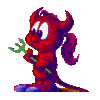
Jayell - Premiere Member

- Posts: 1896
- Joined: Wed Feb 21, 2007 11:05 am
- Location: near Tucson, Arizona
Re: putting clips on tracks
Right. And you have to select the two that go together and deselect the ones you don't. Very inefficient for those of us who make hundreds of videos.
I know. I'm the only one doing that.
I know. I'm the only one doing that.
- Matthew Max
- Super Contributor

- Posts: 553
- Joined: Wed Feb 23, 2011 5:11 pm
- Location: could be anywhere at any time
Re: putting clips on tracks
You might want to get used to using the tools, razor tool in particular.
Ctrl + K in Premiere Elements does not work the same in Premiere Pro.
It drove me nuts the first few weeks too, but the tools are easy to use and there are shortcuts to make them active
Ctrl + K in Premiere Elements does not work the same in Premiere Pro.
It drove me nuts the first few weeks too, but the tools are easy to use and there are shortcuts to make them active
1. Thinkpad W530 Laptop, Core i7-3820QM Processor 8M Cache 3.70 GHz, 16 GB DDR3, NVIDIA Quadro K1000M 2GB Memory.
2. Cybertron PC - Liquid Cooled AMD FX6300, 6 cores, 3.50ghz - 32GB DDR3 - MSI GeForce GTX 960 Gaming 4G, 4GB Video Ram, 1024 Cuda Cores.
2. Cybertron PC - Liquid Cooled AMD FX6300, 6 cores, 3.50ghz - 32GB DDR3 - MSI GeForce GTX 960 Gaming 4G, 4GB Video Ram, 1024 Cuda Cores.
-

Chuck Engels - Super Moderator

- Posts: 18154
- Joined: Sun Feb 11, 2007 10:58 pm
- Location: Atlanta, GA
Re: putting clips on tracks
That was a nice thing to say, Chuck. If anyone else says anything nice, I'm going to express my gratitude by posting a picture of the shirt I wore while filming the shearing of the alpacas two weeks ago.
- Matthew Max
- Super Contributor

- Posts: 553
- Joined: Wed Feb 23, 2011 5:11 pm
- Location: could be anywhere at any time
Re: putting clips on tracks
Matthew, like Chuck said, you need to use the razor tool (select it from the tools panel or use the keyboard shortcut "C"). Once the razor tool is selected, position the cursor over the clip you want to split and left mouse click at the location where you want to cut -- the cti is not used. Both the video and corresponding audio will be cut. You don't need to select the tracks or the clip. Other combinations: Pressing "alt" while using the razor tool will cut just the audio or video that the cursor is over, while pressing "shift" will cut all tracks.
Ctrl+K is a specialty tool used for targeted cutting. That is, you need to select the tracks you want to work with first and the cut will occur only on those tracks at the cti location. Ctrl+K is most useful when you have a complex track structure and you want to target certain tracks for editing. It's cumbersome for general editing where you want to be able to cut any arbitrary track at will.
Ctrl+K is a specialty tool used for targeted cutting. That is, you need to select the tracks you want to work with first and the cut will occur only on those tracks at the cti location. Ctrl+K is most useful when you have a complex track structure and you want to target certain tracks for editing. It's cumbersome for general editing where you want to be able to cut any arbitrary track at will.
-

Bob - Moderator

- Posts: 5925
- Joined: Wed Feb 21, 2007 4:49 am
- Location: Southern California, USA
Re: putting clips on tracks
Ok, good info, Bob. I know enough now to make better sense of everything. But I must say it's confusing keeping track of the composition with all the different clips split apart on tracks an inch or two apart on the screen. I suppose that become second nature stuff after a while, but right now it all looks disjointed. I often use a lot of tracks.
- Matthew Max
- Super Contributor

- Posts: 553
- Joined: Wed Feb 23, 2011 5:11 pm
- Location: could be anywhere at any time
Re: putting clips on tracks
Matthew, Can you post a screen shot of what you are seeing please?
I think we might be missing something here and may be able to help more if we understand better what you are seeing. It really shouldn't be that much different from Premiere Elements.
I personally like the way that Premiere splits the audio and video tracks, it is the way that Premiere Elements did it in the beginning and I really hated the fact that Adobe changed it. Might just be a need to get used to the new setup but I promise you that once you get used to it you will like the change
I think we might be missing something here and may be able to help more if we understand better what you are seeing. It really shouldn't be that much different from Premiere Elements.
I personally like the way that Premiere splits the audio and video tracks, it is the way that Premiere Elements did it in the beginning and I really hated the fact that Adobe changed it. Might just be a need to get used to the new setup but I promise you that once you get used to it you will like the change
1. Thinkpad W530 Laptop, Core i7-3820QM Processor 8M Cache 3.70 GHz, 16 GB DDR3, NVIDIA Quadro K1000M 2GB Memory.
2. Cybertron PC - Liquid Cooled AMD FX6300, 6 cores, 3.50ghz - 32GB DDR3 - MSI GeForce GTX 960 Gaming 4G, 4GB Video Ram, 1024 Cuda Cores.
2. Cybertron PC - Liquid Cooled AMD FX6300, 6 cores, 3.50ghz - 32GB DDR3 - MSI GeForce GTX 960 Gaming 4G, 4GB Video Ram, 1024 Cuda Cores.
-

Chuck Engels - Super Moderator

- Posts: 18154
- Joined: Sun Feb 11, 2007 10:58 pm
- Location: Atlanta, GA
Re: putting clips on tracks
I don't think a screenshot will be necessary now, Chuck, because I see that I can pull the video clip down to a lower track. The video clips kept separating onto different tracks automatically when I put them on the timeline, and I didn't know I could change that. Next I will learn how to close the spaces by default. I think I'm going to be glad to switch to Pro. I have two more weeks of trial and tribulation.
One thing for sure, at least when I went back into the program just now, Pro wanted to start the audio on track 4, as if to tell me that I would need 1, 2 and 3 for narration and other stuff. That is so weird.
One thing for sure, at least when I went back into the program just now, Pro wanted to start the audio on track 4, as if to tell me that I would need 1, 2 and 3 for narration and other stuff. That is so weird.
- Matthew Max
- Super Contributor

- Posts: 553
- Joined: Wed Feb 23, 2011 5:11 pm
- Location: could be anywhere at any time
14 posts
• Page 1 of 1
Similar topics
Some clips are flickering even after rendering
Forum: Premiere Elements 2021
Author: Fast Eddie Ski
Replies: 3
Forum: Premiere Elements 2021
Author: Fast Eddie Ski
Replies: 3
Dark mode in PE and trimming the clips before inserting
Forum: Premiere Elements 2020
Author: munk Miikael
Replies: 16
Forum: Premiere Elements 2020
Author: munk Miikael
Replies: 16
Who is online
Users browsing this forum: No registered users and 10 guests
