Gradient Wipes
52 posts
• Page 4 of 4 • 1, 2, 3, 4
Sorry. I don't know any way to save a transition's settings as a preset or custom transition.
HP Envy with 2.9/4.4 ghz i7-10700 and 16 gig of RAM running Windows 11 Pro
-

Steve Grisetti - Super Moderator

- Posts: 14442
- Joined: Sat Feb 17, 2007 5:11 pm
- Location: Milwaukee, Wisconsin
And I don't usually respond unless I have a different answer. Steve beat me to the punch 
1. Thinkpad W530 Laptop, Core i7-3820QM Processor 8M Cache 3.70 GHz, 16 GB DDR3, NVIDIA Quadro K1000M 2GB Memory.
2. Cybertron PC - Liquid Cooled AMD FX6300, 6 cores, 3.50ghz - 32GB DDR3 - MSI GeForce GTX 960 Gaming 4G, 4GB Video Ram, 1024 Cuda Cores.
2. Cybertron PC - Liquid Cooled AMD FX6300, 6 cores, 3.50ghz - 32GB DDR3 - MSI GeForce GTX 960 Gaming 4G, 4GB Video Ram, 1024 Cuda Cores.
-

Chuck Engels - Super Moderator

- Posts: 18154
- Joined: Sun Feb 11, 2007 10:58 pm
- Location: Atlanta, GA
You can certainly add Gradient Wipe to your favorites, but I'm with Chuck and Steve, there doesn't appear to be any way to save the photo and softness with it.
However, I'd like to offer a tip that might make life a bit easier in using the gradient wipe.
Once the gradient wipe is applied to a clip, select the gradient wipe transition on the clip so that the properties window is displayed. If you click on the "advanced" button, you can change the softness and/or the photo gradient. This makes it far easier to experiment with different gradients and tweak the softness just right. You'll need to click ok to make the change, then scrub the cti over the transition to see it in action.
However, I'd like to offer a tip that might make life a bit easier in using the gradient wipe.
Once the gradient wipe is applied to a clip, select the gradient wipe transition on the clip so that the properties window is displayed. If you click on the "advanced" button, you can change the softness and/or the photo gradient. This makes it far easier to experiment with different gradients and tweak the softness just right. You'll need to click ok to make the change, then scrub the cti over the transition to see it in action.
-

Bob - Moderator

- Posts: 5925
- Joined: Wed Feb 21, 2007 4:49 am
- Location: Southern California, USA
That's a good tip, Bob. It took me awhile to realize you could go back in and make adjustments to play with.
The frustrating part is if you try a bunch of gradients (using different 'photos') .. then go back and try to figure out which one you used, you only get a picture of it .. there nothing to tell you the name of the photo you used (unless I've missed something). That was sort of an unpleasant surprise
The frustrating part is if you try a bunch of gradients (using different 'photos') .. then go back and try to figure out which one you used, you only get a picture of it .. there nothing to tell you the name of the photo you used (unless I've missed something). That was sort of an unpleasant surprise
-
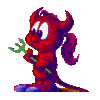
Jayell - Premiere Member

- Posts: 1896
- Joined: Wed Feb 21, 2007 11:05 am
- Location: near Tucson, Arizona
Re: Gradient Wipes
Maxine;
I posted a question about Alpha effects on another section of the site, and Chuck recommended that I play with the "gradient wipe" effect. I have about 100 images that I've copied from another program I use, and I believe I have one that will meet your interest. I'd appreciate a few pointers on how to create these, if you're willing. Let me look through the .jpgs I've copied over, and I'll post a few options this weekend.
Regards,
Steve
I posted a question about Alpha effects on another section of the site, and Chuck recommended that I play with the "gradient wipe" effect. I have about 100 images that I've copied from another program I use, and I believe I have one that will meet your interest. I'd appreciate a few pointers on how to create these, if you're willing. Let me look through the .jpgs I've copied over, and I'll post a few options this weekend.
Regards,
Steve
- Steve_Dski
- New User

- Posts: 15
- Joined: Wed Oct 31, 2007 9:37 am
- Location: Indianapolis
Re: Gradient Wipes
Creating them isn't really my forte but I can say that the gradient wipe follows patterns of black white and shades of gray. I recommend looking at Harry's Grads
http://thepluginsite.com/download354634845/transition_downloads.htm to see how they are designed.
You don't always have to use black and white. You can use any picture, especially those with sharp contrasts in color.
In Pro, in fact you can use another track of video as the gradient wipe layer. To fudge it in Elements you can take a bitmap of the layer of video you'd want to use the gradient on and then choose it in properties.
http://thepluginsite.com/download354634845/transition_downloads.htm to see how they are designed.
You don't always have to use black and white. You can use any picture, especially those with sharp contrasts in color.
In Pro, in fact you can use another track of video as the gradient wipe layer. To fudge it in Elements you can take a bitmap of the layer of video you'd want to use the gradient on and then choose it in properties.
Happy Editing,
Beth
Beth
-

Maxine370 - Super Contributor

- Posts: 755
- Joined: Sun Feb 11, 2007 8:34 pm
- Location: New York City
52 posts
• Page 4 of 4 • 1, 2, 3, 4
Similar topics
How do I achieve a color and texture 'gradient' in PSE18 and
Forum: Photoshop Elements
Author: BobG
Replies: 5
Forum: Photoshop Elements
Author: BobG
Replies: 5
Scrolling thru gradient presets on your image
Forum: Photoshop Elements
Author: George Tyndall
Replies: 0
Forum: Photoshop Elements
Author: George Tyndall
Replies: 0
Who is online
Users browsing this forum: No registered users and 5 guests
