This question relates to putting a video together with mainly STILLS .. having been cropped to odd sizes. I've read several threads on this issue, but am still slightly confused as to when I would .. or would NOT check the default-scale-to-frame-size box. Would like to put down my understanding, and see if I'm getting close.
If I plan to do a lot of zoom-ins, so that I've sized my photos slightly larger (the suggested 1000x750 as an example), it's probably better NOT to check the default-scale-to-frame-size box .. let the photos come it at actual size, then I can keyframe as required.
If I plan to do limited zoom-ins, AND have many older photos (meaning low resolution and quality), I'm probably better NOT checking the box, because I don't want them filling the screen, due to low quality. If they all came in filling the screen, then I'd have to keyframe them all down (or perhaps create a preset that might work for most of them).
If I have good quality, high resolution stills (of various sizes), but DON'T plan to do a lot of zooming, checking the box would still be OK.
Any additional input on this issue would be welcome.
Default scale to frame size
8 posts
• Page 1 of 1
My advice: NEVER use Scale to Frame Size!
It's basically a dumbed-down feature that's supposed to make any size photo fit nicely in your video frame. But it's purely cosmetic. The actual photo remains at whatever size you put into it, and that means you run into all the usual problems with oversized photos -- including the possiblity of the program choking when it tries to output. So always make sure the preference is turned off before you bring photos in.
The 1000x750 size we recommend is just a nice, round number. The program seems to handle this size well -- but it's still nearly 3 times the size of a video frame! So it leaves plenty of room for panning and zooming. In fact, if it might even be more efficient to use a photo size like 800x600. That's just not as round a number though, and 1000x750 seems to work fine in most cases.
It's basically a dumbed-down feature that's supposed to make any size photo fit nicely in your video frame. But it's purely cosmetic. The actual photo remains at whatever size you put into it, and that means you run into all the usual problems with oversized photos -- including the possiblity of the program choking when it tries to output. So always make sure the preference is turned off before you bring photos in.
The 1000x750 size we recommend is just a nice, round number. The program seems to handle this size well -- but it's still nearly 3 times the size of a video frame! So it leaves plenty of room for panning and zooming. In fact, if it might even be more efficient to use a photo size like 800x600. That's just not as round a number though, and 1000x750 seems to work fine in most cases.
HP Envy with 2.9/4.4 ghz i7-10700 and 16 gig of RAM running Windows 11 Pro
-

Steve Grisetti - Super Moderator

- Posts: 14442
- Joined: Sat Feb 17, 2007 5:11 pm
- Location: Milwaukee, Wisconsin
But doesn't it really depend on the way you work? If you always size your photos before bringing into PE, over-sized photos will never be an issue.
Let's assume I size all my photos to 1000 x 750 because I want the capability of panning and zooming. But when I actually start putting my 300-photo slide-show together, I realize I only want to pan and zoom in on 10-20 of them. If I've checked the box, I have muuuch less keyframing to do. If I leave it unchecked, I have to keyframe .. or resize the other 280-290 photos, right?
I'm not questioning your reasoning, Steve, just trying to make sure I understand that it makes sense for the way I work.
Let's assume I size all my photos to 1000 x 750 because I want the capability of panning and zooming. But when I actually start putting my 300-photo slide-show together, I realize I only want to pan and zoom in on 10-20 of them. If I've checked the box, I have muuuch less keyframing to do. If I leave it unchecked, I have to keyframe .. or resize the other 280-290 photos, right?
I'm not questioning your reasoning, Steve, just trying to make sure I understand that it makes sense for the way I work.
-
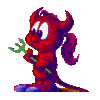
Jayell - Premiere Member

- Posts: 1896
- Joined: Wed Feb 21, 2007 11:05 am
- Location: near Tucson, Arizona
True, Jayell. If you have your photo sizes optimized and you don't plan to do any panning and zooming, you can leave the Scale to Frame Size option on and your photos will drop right into place.
The frustration comes when users assume that Scale to Frame Size actually means that their original photos have been optimized because they fit perfectly in the frame. But, as I said, the danger is that this hides the fact that those can still be very large photos!
The frustration comes when users assume that Scale to Frame Size actually means that their original photos have been optimized because they fit perfectly in the frame. But, as I said, the danger is that this hides the fact that those can still be very large photos!
HP Envy with 2.9/4.4 ghz i7-10700 and 16 gig of RAM running Windows 11 Pro
-

Steve Grisetti - Super Moderator

- Posts: 14442
- Joined: Sat Feb 17, 2007 5:11 pm
- Location: Milwaukee, Wisconsin
Thanks, Steve .. that makes sense. I never ever ever! bring my photos in without downsizing them to acceptable dimensions. Then I go into the My Computer window 'tile view' (which shows the photo dimensions) to confirm that I didn't miss any.
This helps considerably in understanding when and how to use that controversial checkbox
This helps considerably in understanding when and how to use that controversial checkbox
-
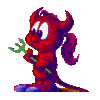
Jayell - Premiere Member

- Posts: 1896
- Joined: Wed Feb 21, 2007 11:05 am
- Location: near Tucson, Arizona
Jayell,
This is an interesting point. I usually scale my pictures to something acceptable and leave the scale to frame unchecked. Then I key frame every picture. Your approach is interesting and since I usually just keep the scale to frame unchecked, I wouldn't know the answer to my questions which is...
Can you select individual pictures to uncheck scale to frame size on?
This is an interesting point. I usually scale my pictures to something acceptable and leave the scale to frame unchecked. Then I key frame every picture. Your approach is interesting and since I usually just keep the scale to frame unchecked, I wouldn't know the answer to my questions which is...
Can you select individual pictures to uncheck scale to frame size on?
-

Bob D - Super Contributor

- Posts: 567
- Joined: Sun Feb 11, 2007 6:00 pm
- Location: Arlington Heights, IL
Bob D wrote:Can you select individual pictures to uncheck scale to frame size on?
You certainly can Bob. Select the clip on the timeline and you can turn it on or off from the context menu. If multiple clips are selected, the change is applied to all the selected clips.
-

Bob - Moderator

- Posts: 5925
- Joined: Wed Feb 21, 2007 4:49 am
- Location: Southern California, USA
I'm soooo glad you brought that up, Bob. I thought I'd read somewhere you had to check that BEFORE bringing the photos in. I see by experimentation that is not true (although you should still check or uncheck based on what you -h-i-n-k you're going to want ahead of time).
That's r-e-a-l-l-y handy to be able to hand pick how you handle individual photos. My concern is that I have all different size, shapes, and resolutions, since many of the photos I'm working with are from the 1930's, etc, and don't really know what I want until I start putting things together. Great info!
That's r-e-a-l-l-y handy to be able to hand pick how you handle individual photos. My concern is that I have all different size, shapes, and resolutions, since many of the photos I'm working with are from the 1930's, etc, and don't really know what I want until I start putting things together. Great info!
-
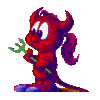
Jayell - Premiere Member

- Posts: 1896
- Joined: Wed Feb 21, 2007 11:05 am
- Location: near Tucson, Arizona
8 posts
• Page 1 of 1
Similar topics
Who is online
Users browsing this forum: No registered users and 10 guests
