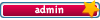User discussion concerning all that's Photoshop Elements (all versions).
 by William Tranter » Mon Jul 30, 2007 11:06 am by William Tranter » Mon Jul 30, 2007 11:06 am
I have Photoshop Elements 3 which I use for editing my digital photographs. I also have Windows Picture & Fax Viewer which gives me a full screen display of finished photographs (and which is, to my eyes, a very good display program.
However, I can NOT click on the icon which closes this program and automatically opens the editing program. It will only open in Windows Paint (which just isn't suitable at all!).
I've tried every dodge I can think of to get Windows Picture & Fax Viewer to open Photoshop Elements, but it just won't!
Has anybody else found a way of making this program do what I want, please?
I know I can right-click on the thumbnail of the photo and select "Open With", which is what I am doing now, but I should be able to specify exactly which program I want to use from Windows Picture & Fax Viewer, or at least I reckon I should!
All ideas will be very welcome, because the way I have to edit my pictures now takes ages (Photoshop has to completely load for each photograph!).
All the best from a very frustrated editor,
Bill 
-

William Tranter
- Frequent Contributor

-
- Posts: 208
- Joined: Sat Mar 17, 2007 7:15 am
- Location: Harbury, Warwickshire, England
 by Chuck Engels » Mon Jul 30, 2007 12:26 pm by Chuck Engels » Mon Jul 30, 2007 12:26 pm
Hi Bill,
If you go into Windows Explorer and select 'Tools/Folder Options' from the main menu and then select the 'File Types' tab. Here is where you select what programs open specific file extensions.
If you are working with 'jpg' files you can go to that file extension and under the 'Opens With' select Photoshop Elements.
From that time on you will need to right click on the images and select 'Open With' and select Windows Picture and Fax Viewer but when you click on the 'Edit' icon it will open Photoshop Elements instead of Windows Paint. After you have opened the file in Photoshop Elements do not close the program if you have more images to edit. Leave Photoshop Elements open and it will not have to go through the entire loading process for every image.
1. Thinkpad W530 Laptop, Core i7-3820QM Processor 8M Cache 3.70 GHz, 16 GB DDR3, NVIDIA Quadro K1000M 2GB Memory.
2. Cybertron PC - Liquid Cooled AMD FX6300, 6 cores, 3.50ghz - 32GB DDR3 - MSI GeForce GTX 960 Gaming 4G, 4GB Video Ram, 1024 Cuda Cores.
-

Chuck Engels
- Super Moderator

-
- Posts: 18154
- Joined: Sun Feb 11, 2007 10:58 pm
- Location: Atlanta, GA
-
 by William Tranter » Mon Jul 30, 2007 1:59 pm by William Tranter » Mon Jul 30, 2007 1:59 pm
Many thanks, Chuck!
All the very best,
Bill
-

William Tranter
- Frequent Contributor

-
- Posts: 208
- Joined: Sat Mar 17, 2007 7:15 am
- Location: Harbury, Warwickshire, England
 by Bob » Tue Jul 31, 2007 12:27 am by Bob » Tue Jul 31, 2007 12:27 am
Bill,
I would suggest a slightly different approach.
I would not change the "Opens with setting". I would leave the default "opens with" set to Windows Picture and Fax viewer, and then add an "Edit" entry.
Do as Chuck says to open the "File types" dialog. Scroll down the list and select jpg. Now click on the "Advanced" Button. You'll get a dialog box titled "Edit File Type" which has a list of actions. For jpg, the default entries are "open" and "printto". We want to add a new entry to the list of actions.
Click "New" and you will get a dialog box titled "New Action". Type edit in the "action" field and type the following in the "application used to perform action" field:
"C:\Program Files\Adobe\Photoshop Elements 3.0\PhotoshopElementsEditor.exe" "%1"
Type that exactly as I wrote it including all the quotes as shown.
Select "Use DDE" by clicking on the checkbox.
In the "Application" field type: PhotoshopElementsEditor
In the "topic:" field type: system
Now click the OK button to save the new action. You now have an edit action. Click OK to save the edited jpg action list.
Now, you can double click on the file name in the Windows Explorer and the Windows Picture and Fax viewer will be launched to view the image. But, you can select Edit from either Windows Explorer or Windows Picture and Fax Viewer and Photoshop Elements will launch instead of Windows Paint. If you leave Elements running and don't exit after editing an image, "edit" will open the next image directly in Photoshop Elements without having to relaunch it.
I think this is what you want to achieve.
-

Bob
- Moderator

-
- Posts: 5925
- Joined: Wed Feb 21, 2007 4:49 am
- Location: Southern California, USA
 by William Tranter » Tue Jul 31, 2007 4:05 am by William Tranter » Tue Jul 31, 2007 4:05 am
Wow, thanks Bob!
Your solution works perfectly, on both .jpg and .jpeg files.
Your solution was exactly what I was trying to achieve, though WHY Windows doesn't give us (ie the users of the program) an easy way to alter the consequences of clicking on the EDIT icon within Windows Picture and Fax Viewer, I'll never know.
I thought I might be able to make the same changes for the .bmp file extension, but we don't get the "Advanced" button for that file type. Funnily enough, if I leave my "bitmap" photos opening into Photoshop as usual, then right click on the photo and select "Open With" and choose Windows Picture and Fax Viewer for viewing the picture (naturally!), if I then click on the EDIT icon the program opens in Photoshop.
It might be questioned why I use Windows Picture and Fax Viewer at all, when I can click on Zoom in Photoshop and select Fit to Screen, but this option isn't anywhere near the full size screen view I can get in Picture and Fax Viewer, important especially when I am working on photographs taken with a 1.2Megs cellphone camera (which I always have to hand). Also, Windows Picture and Fax Viewer is a 'neater' choice of viewer if I'm showing a lot of photos to a visitor, certainly it's easier to move from one photo to the next (or previous) one.
Anyway, mate, thank you very much, and thanks also to Chuck for his help and advice. All my friends in this (and other) forum are very helpful and patient to an oldie like me, and your help is very much appreciated indeed.
All the very best,
Bill 
-

William Tranter
- Frequent Contributor

-
- Posts: 208
- Joined: Sat Mar 17, 2007 7:15 am
- Location: Harbury, Warwickshire, England
 by Ron » Tue Jul 31, 2007 5:07 am by Ron » Tue Jul 31, 2007 5:07 am
William Tranter wrote:I thought I might be able to make the same changes for the .bmp file extension, but we don't get the "Advanced" button for that file type. Funnily enough, if I leave my "bitmap" photos opening into Photoshop as usual, then right click on the photo and select "Open With" and choose Windows Picture and Fax Viewer for viewing the picture (naturally!), if I then click on the EDIT icon the program opens in Photoshop.
Go to "File Types", highlight the .bmp extension ... there's a button "Restore" - click on it and the "Advanced" button reappears. Then you can follow the instructions again for the .bmp.
I prefer Windows Picture and Fax Viewer as well. It just opens faster than most image editors for viewing only. Regards,
-Ron
Dell, Win10 Pro, Intel Core i7-6700 CPU @3.4GhHz, 8GB ram. 64-bit
-

Ron
- Site Admin
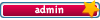
-
- Posts: 3219
- Joined: Sat Oct 21, 2006 8:57 am
- Location: Maine, USA
-
 by Chuck Engels » Tue Jul 31, 2007 9:28 am by Chuck Engels » Tue Jul 31, 2007 9:28 am
Very nice Bob, I didn't take the time to get that deep. I prefer to have an image open in Photoshop Elements when I click on it but use Picture and Fax Viewer often. I just right click and select 'Open With' when I want to do that.
I will have to play with your instructions and see if I don't like your way better, thanks Bob!
It is great to have a forum with such a wide knowledge base, glad you got what you needed Bill 
And another great tip from Ron also. 1. Thinkpad W530 Laptop, Core i7-3820QM Processor 8M Cache 3.70 GHz, 16 GB DDR3, NVIDIA Quadro K1000M 2GB Memory.
2. Cybertron PC - Liquid Cooled AMD FX6300, 6 cores, 3.50ghz - 32GB DDR3 - MSI GeForce GTX 960 Gaming 4G, 4GB Video Ram, 1024 Cuda Cores.
-

Chuck Engels
- Super Moderator

-
- Posts: 18154
- Joined: Sun Feb 11, 2007 10:58 pm
- Location: Atlanta, GA
-
 by William Tranter » Tue Jul 31, 2007 10:55 am by William Tranter » Tue Jul 31, 2007 10:55 am
Ron, thanks for your reply.
I went to FOlder Options, then .bmp, and clicked on "Restore" which promptly altered the file association from Picture and Fax Viewer to Photoshop Elements! This was just as it had been set for jpegs, but the file association had also gone from Picture and Fax Viewer to Photoshop Elements, so when I click on a bitmap, Photoshop Elements promptly fires up. Changed the association to Picture and Fax Viewer, and the bitmap fires up Picture and Fax Viewer OK!
BUT . . . if I then click on the Edit icon near bottom right of this program screen, it still goes into Paint.
What could I be doing wrong? THe 'Restore' button does just that, restores the file assocation from Pic.&Fax Viewer to PhotoshopElements 3.
Should I leave it as that, or change it again back to Pic.&Fax Viewer?
I'm obviously not doing something right, but I can't figure out what!
Many thanks for your help, and thanks, Chuck, for your help also.
Bill
-

William Tranter
- Frequent Contributor

-
- Posts: 208
- Joined: Sat Mar 17, 2007 7:15 am
- Location: Harbury, Warwickshire, England
 by Bob » Tue Jul 31, 2007 12:32 pm by Bob » Tue Jul 31, 2007 12:32 pm
I wish Microsoft would provide an easier, more consistant, way to set the desired actions. Microsoft seems to think that people will only want to change the "Open" association.
The "Restore" button appears when you change the program that will open the file type using either the "change" button in the File types tab of the Folders options dialog, or the "Open With" option from explorer to select a program and check the "Always use the selected program to open this kind of file" box. As Ron points out, to get the "Advanced" button you have no choice but to click on "Restore" first. This will restore the setting to what it was before you changed it.
Once you've clicked on "Restore", the Advanced button is back and you can create or modify the Edit action.
BMP probably has an "edit" action already. To modify it, click on the "edit" entry in the list, then click the "Edit" button which is just under the "New" button. You can now change it to what you want and save it.
After you've changed the "edit" action, you can change the "open" action. You can use the "change" button in the file types dialog or the "open with" in explorer. You can also edit the "Open" action under the File types "Advanced" button. If you want to do that, the Windows default entry to get the Windows Picture and Fax viewer in the "application used to perform action" field for BMP is:
rundll32.exe C:\WINDOWS\system32\shimgvw.dll,ImageView_Fullscreen %1
And the "application" field for the DDE entry is shimgvw.
It's probably easiest to just use the "open with" or "change" button route since you get an application list and Windows puts in the correct entries.
For those of you reading this that want to change the edit association for something other than Photoshop Elements 3.0, the entries in the dialog box will be different as they are application specific. You can find out what you should be entering by looking at a file type that you know is associated with the application. For example, if you look at the "edit" action entry in the PSD file type, you will see how to set up the edit action for the application that edits PSD files. That would be the version of Photoshop or Photoshop Elements that you have installed.
Windows Picture and Fax Viewer is fast and handy. I use it too. Did you know that while it isn't color managed, it is color profile aware? If you have an embedded profile in the image, it will use it to convert to the sRGB color space for viewing on your monitor. It won't use your calibrated monitor profile, so it's not as accurate as viewing in a color managed application like Photoshop Elements. But, it's a step in the right direction.
-

Bob
- Moderator

-
- Posts: 5925
- Joined: Wed Feb 21, 2007 4:49 am
- Location: Southern California, USA
 by William Tranter » Tue Jul 31, 2007 1:56 pm by William Tranter » Tue Jul 31, 2007 1:56 pm
Many thanks, Bob. I'll set this up tomorrow.
All the very best,
Bill
-

William Tranter
- Frequent Contributor

-
- Posts: 208
- Joined: Sat Mar 17, 2007 7:15 am
- Location: Harbury, Warwickshire, England
Return to Photoshop Elements
Similar topics
Who is online
Users browsing this forum: Google [Bot] and 8 guests

|