A discussion area specific to the Photoshop Pro versions.
 by Jayell » Sat Mar 05, 2011 6:20 pm by Jayell » Sat Mar 05, 2011 6:20 pm
I'm trying to understand the Actions Panel in Photoshop CS5 actions.JPG I have loaded an action (from Panosfx) and run it. But now I don't understand what the icons mean in the panel. Some are red, some grey. Some check boxes are blank. What does all of that mean. Yes, I did try to look this up in HELP, but got none.  Do I only want to load the actions I want for my current project (I have zillions of actions). When I uncheck them, I don't quite understand what the message (as shown in the photo) is telling me. Do I save space by deleting them or unchecking them until I want them again? I need a couple clues here.  Or you can send me somewhere where this is all explained.  .. which I have yet find. You do not have the required permissions to view the files attached to this post. HP Envy Desktop 795-0040xt / Win 10 Home/ Intel Core i7-8700 / 32GB memory / NVidia GeForce GTS 1060 3G
-
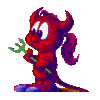
Jayell
- Premiere Member

-
- Posts: 1896
- Joined: Wed Feb 21, 2007 11:05 am
- Location: near Tucson, Arizona
 by John 'twosheds' McDonald » Sat Mar 05, 2011 11:00 pm by John 'twosheds' McDonald » Sat Mar 05, 2011 11:00 pm
AMD Ryzen 3900x 12C/24T, ASUS x570 mobo, Arctic Liquid Freezer ll 280, Win11 64 bit, 64GB RAM, Radeon RX 570 graphics, Samsung 500GB NVMe 980 PRO (C:), Samsung 970 Evo SSD (D:), Dell U2717D Monitor, Synology DS412+ 8TB NAS, Adobe CS6.
-

John 'twosheds' McDonald
- Moderator

-
- Posts: 4237
- Joined: Mon Feb 19, 2007 11:57 am
- Location: Cheshire, UK
 by Jayell » Sun Mar 06, 2011 12:10 am by Jayell » Sun Mar 06, 2011 12:10 am
Thanks. I've bookmarked it and will take a look tomorrow. It's past my bedtime.  HP Envy Desktop 795-0040xt / Win 10 Home/ Intel Core i7-8700 / 32GB memory / NVidia GeForce GTS 1060 3G
-
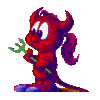
Jayell
- Premiere Member

-
- Posts: 1896
- Joined: Wed Feb 21, 2007 11:05 am
- Location: near Tucson, Arizona
 by Bob » Sun Mar 06, 2011 4:50 am by Bob » Sun Mar 06, 2011 4:50 am
That link should give you a pretty good overview of the basics, but it doesn't answer all your questions.
I will assume that you will read the article John linked to. Here are some things to keep in mind.
First, action files (the ones ending in ".atn") are saved action sets. An action set is like a folder that can have more than one action inside. The action set must be loaded into the action palette before you can run the enclosed action(s). In the action palette, action set names show up in the right hand side of the panel and have a folder icon next to the name. If you expand the set, the enclosed actions will be listed below the set name and indented one level. You can also expand an action and see the individual recorded steps in the action below the action name and indented another level.
Here's where those check boxes and icons on the left side come in. For each individual step in the action, the checkbox controls whether that step will be included or skipped -- steps not checked will be skipped. And, the icon (which is supposed to look something like a dialog box) controls whether a step that can have a dialog box prompt will display the dialog box so you can change the values when the action runs or whether it will use the values that were recorded in the step -- if the icon is not present, the dialog box will not be displayed and the recorded parameters will be used.
Be very careful of the checkbox and dialog icon on the action set and action name lines. Those don't work the same way as the ones on the steps. Those change the values of all the included steps. The one on the action set line will affect the steps in all included actions, while the one on the action name line will affect only the steps in that specific action. In either case, it will override the settings that the action author used. There generally isn't any good reason to do that. If you get that warning dialog box or one similar to it, Cancel it. Skipping all the steps seldom makes sense, and turning off all dialog displays can get you into trouble as you won't be able to tell why an action stops and you may think it's hung or not working. Displaying every possible dialog will also drive you nuts.
The red color on those two lines means that at least on step is bypassed or at least one dialog is not displayed.
Checking or unchecking a box does not save space. Deleting an action or action set entirely will save a minor amount of space. You can load all your action sets or you can load just the ones you want as you need them. It's really up to you and how you want to work.
If you do make your own actions, modify existing ones, or create custom action sets containing just the actions you normally work with, you will want to explicitly save the new or changed action sets as ".atn" files to prevent losing them. If you save them in the default location, they will appear in the action palette menu and you can load them with a single click.
-

Bob
- Moderator

-
- Posts: 5925
- Joined: Wed Feb 21, 2007 4:49 am
- Location: Southern California, USA
 by Jayell » Sun Mar 06, 2011 2:56 pm by Jayell » Sun Mar 06, 2011 2:56 pm
John 'twosheds' McDonald wrote:Does this help at all?
Wow .. lots of information there. That's a great article, John! Thanks for posting it. I really wasn't interested in the details, but now that I've learned more about actions, I'm VERY interested (and I'm only half way through the article). HP Envy Desktop 795-0040xt / Win 10 Home/ Intel Core i7-8700 / 32GB memory / NVidia GeForce GTS 1060 3G
-
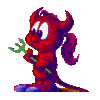
Jayell
- Premiere Member

-
- Posts: 1896
- Joined: Wed Feb 21, 2007 11:05 am
- Location: near Tucson, Arizona
 by Jayell » Sun Mar 06, 2011 2:59 pm by Jayell » Sun Mar 06, 2011 2:59 pm
Bob wrote:I will assume that you will read the article John linked to. Here are some things to keep in mind.
Yes, I am reading it, but all the ideas are swimming around in my little brain looking for a place to stick. Thanks for narrowing down the original points I was trying to understand. That helped a bunch. edit: Every time I get into the details of some specific aspect of this program, I'm amazed at what's available. But then I've only had the program loaded for 10 days, so I'm sure I have a lot more being amazed to come.  HP Envy Desktop 795-0040xt / Win 10 Home/ Intel Core i7-8700 / 32GB memory / NVidia GeForce GTS 1060 3G
-
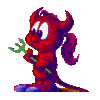
Jayell
- Premiere Member

-
- Posts: 1896
- Joined: Wed Feb 21, 2007 11:05 am
- Location: near Tucson, Arizona
Return to Photoshop
Similar topics
Who is online
Users browsing this forum: No registered users and 38 guests
|


