A discussion area specific to the Photoshop Pro versions.
 by karri » Mon Dec 26, 2011 11:32 am by karri » Mon Dec 26, 2011 11:32 am
Hi everyone, When I right click on a shape layer (PS CS5.5) sometimes I get a context menu that shows editing choices like Distort, Skew, Perspective, etc., and other times, I get a context menu that just shows the layers. How to consistently show the editing choices? Or, where else to find those editing choices? Been puzzling me for a while  Thanks! 
-
karri
- Frequent Contributor

-
- Posts: 237
- Joined: Sun Nov 30, 2008 3:03 pm
 by Bob » Mon Dec 26, 2011 3:09 pm by Bob » Mon Dec 26, 2011 3:09 pm
Hi Karri,
Those right context menus can change depending on the tool selected, the type of layer, whether you have options like "auto select" (for the move tool) enabled, and even what you are currently doing, for example.
Choices like "Distort, Skew, Perspective, etc." are options of the transform menu. You can always get to them using the main menu (Edit>Transform). You can also get to them from the Free Transform context menu. If you select a layer and activate Free Transform (the keyboard shortcut CTRL+T is handy), you can right click on the transform bounds box and the desired context menu will appear.
-

Bob
- Moderator

-
- Posts: 5925
- Joined: Wed Feb 21, 2007 4:49 am
- Location: Southern California, USA
 by karri » Wed Dec 28, 2011 8:32 am by karri » Wed Dec 28, 2011 8:32 am
omg Bob, you are a genius! Ctrl T! Now if I could just find the smacks-forehead smiley!  Thank you!!
-
karri
- Frequent Contributor

-
- Posts: 237
- Joined: Sun Nov 30, 2008 3:03 pm
 by Chuck Engels » Wed Dec 28, 2011 8:57 am by Chuck Engels » Wed Dec 28, 2011 8:57 am
This one always works for me ](./images/smilies/eusa_wall.gif) 1. Thinkpad W530 Laptop, Core i7-3820QM Processor 8M Cache 3.70 GHz, 16 GB DDR3, NVIDIA Quadro K1000M 2GB Memory.
2. Cybertron PC - Liquid Cooled AMD FX6300, 6 cores, 3.50ghz - 32GB DDR3 - MSI GeForce GTX 960 Gaming 4G, 4GB Video Ram, 1024 Cuda Cores.
-

Chuck Engels
- Super Moderator

-
- Posts: 18154
- Joined: Sun Feb 11, 2007 10:58 pm
- Location: Atlanta, GA
-
 by karri » Wed Dec 28, 2011 12:48 pm by karri » Wed Dec 28, 2011 12:48 pm
Thanks Chuck! 
-
karri
- Frequent Contributor

-
- Posts: 237
- Joined: Sun Nov 30, 2008 3:03 pm
 by momoffduty » Wed Dec 28, 2011 6:46 pm by momoffduty » Wed Dec 28, 2011 6:46 pm
Bob wrote: If you select a layer and activate Free Transform (the keyboard shortcut CTRL+T is handy), you can right click on the transform bounds box and the desired context menu will appear.
I use the CTRL+T method but had no idea about the right click context menu. Thanks Bob! And thanks karri for asking the question.  aka Cheryl
Intel i7 3770, Windows 7 Pro w/SP1, 64 bit, Intel 520 Series SSD, 32G RAM, 2 – 2T RAID, (1T external), GTX 550 Ti graphics
-

momoffduty
- Moderator

-
- Posts: 7595
- Joined: Thu Feb 22, 2007 10:43 am
- Location: near St. Louis
 by Bob » Wed Dec 28, 2011 7:05 pm by Bob » Wed Dec 28, 2011 7:05 pm
Glad I could help.
-

Bob
- Moderator

-
- Posts: 5925
- Joined: Wed Feb 21, 2007 4:49 am
- Location: Southern California, USA
 by karri » Sun Jan 01, 2012 12:59 pm by karri » Sun Jan 01, 2012 12:59 pm
momoffduty wrote:I use the CTRL+T method but had no idea about the right click context menu. Thanks Bob! And thanks karri for asking the question. 
Cheryl where I got lost is that even if I Ctrl T, then the next time I try to use the right-click, it goes back to the select layer menu. I didn't realize I have to keep using Ctrl T to get the transform options to show. Be cool if there were a preference that could be set to only show the transform options, because I never use it for the default of selecting layers. In any event, I <heart> Bob 
-
karri
- Frequent Contributor

-
- Posts: 237
- Joined: Sun Nov 30, 2008 3:03 pm
 by momoffduty » Sun Jan 01, 2012 4:14 pm by momoffduty » Sun Jan 01, 2012 4:14 pm
Karri do you have the layers bounding box to show on or off? I have mine off & maybe having it on will effect the behaviour? Have to check this out. [ Post made via Mobile Device ]  aka Cheryl
Intel i7 3770, Windows 7 Pro w/SP1, 64 bit, Intel 520 Series SSD, 32G RAM, 2 – 2T RAID, (1T external), GTX 550 Ti graphics
-

momoffduty
- Moderator

-
- Posts: 7595
- Joined: Thu Feb 22, 2007 10:43 am
- Location: near St. Louis
 by George Tyndall » Sun Jan 01, 2012 9:14 pm by George Tyndall » Sun Jan 01, 2012 9:14 pm
karri wrote:Cheryl where I got lost is that even if I Ctrl T, then the next time I try to use the right-click, it goes back to the select layer menu.
In PSE7, after doing a Ctrl-T, right-clicking gets one the various free transformation options for as long as the green check mark has not been clicked to accept the transformation. For me, it's frustrating that, each and every time I drag a new image into a collage using the the Move tool, I must then take my hand off my trackaball and use two hands to perform a Ctrl-T. It would be really nice if, once the image has been moved in, and with the Move too still active, I could right-click to get Free Transform and then right-click once again to select the particular type of transformation (Distort, etc.) The only method I am aware of that allows one to be ready to freely transform immediatly upon bringng in the second image in is to use the Place command. But, given that ideally one needs to match the zooms, resolutions and sizes of the collage images before performing any transformations, the Place command isn't really an option. The other reason it isn't an option for my workflow is that I always select my collage images with the Organizer, rather than opening them from within the Editor. HP h8-1360t Win7 Home Premium 64-bit/Intel i7-3770@3.40GHz/8GB RAM/NVIDIA GeForce GTX 1050/LG BH10LS30 Blu-ray RW+SD DVD/CD RW+LightScribe/52" Samsung LCD HDTV (ancient 1080p)/PRE & PSE & ORGANIZER 2018/CS 5.1 & 5.5 (rare use) 
-

George Tyndall
- Super Contributor

-
- Posts: 2570
- Joined: Thu May 29, 2008 12:50 am
- Location: Los Angeles, California
 by George Tyndall » Tue Jan 03, 2012 10:30 pm by George Tyndall » Tue Jan 03, 2012 10:30 pm
George Tyndall wrote:It would be really nice if, once the image has been moved in, and with the Move too still active, I could right-click to get Free Transform and then right-click once again to select the particular type of transformation (Distort, etc.).
Eureka! I've discovered a method that avoids having to do a Ctrl-T. Here it is: --on the Move tool's Options bar, keep Show Bounding Box always checked, and remember to recheck it if ever you select Reset All Tools --click in the layer's palette on the layer you wish to transform --click on any of the resulting bounding box's handles --right-click within the bounding box to bring to up the contextual sub-menu shown below Bounding Box.jpg  You do not have the required permissions to view the files attached to this post. HP h8-1360t Win7 Home Premium 64-bit/Intel i7-3770@3.40GHz/8GB RAM/NVIDIA GeForce GTX 1050/LG BH10LS30 Blu-ray RW+SD DVD/CD RW+LightScribe/52" Samsung LCD HDTV (ancient 1080p)/PRE & PSE & ORGANIZER 2018/CS 5.1 & 5.5 (rare use) 
-

George Tyndall
- Super Contributor

-
- Posts: 2570
- Joined: Thu May 29, 2008 12:50 am
- Location: Los Angeles, California
 by Bob » Wed Jan 04, 2012 4:42 am by Bob » Wed Jan 04, 2012 4:42 am
That's a good workaround if you have trouble reaching the ctrl-t shortcut or don't want to assign a different shortcut. It's equivalent to ctrl-t, but the Move tool has to be the current tool.
I like the ctrl-t shortcut because it won't affect the current tool. It brings up Free Transform directly and after you commit the transformation, the current tool is still what it was before the transform. For me, that facilitates my workflow.
You should also investigate the effect of the modifier keys while in Free Transform. I use ctrl and alt the most. Hold down ctrl and drag a handle and it's the same as "distort", hold down alt and drag and it mirrors the change on the opposite side.
-

Bob
- Moderator

-
- Posts: 5925
- Joined: Wed Feb 21, 2007 4:49 am
- Location: Southern California, USA
 by George Tyndall » Wed Jan 04, 2012 6:55 am by George Tyndall » Wed Jan 04, 2012 6:55 am
Bob wrote:You should also investigate the effect of the modifier keys while in Free Transform. I use ctrl and alt the most. Hold down ctrl and drag a handle and it's the same as "distort", hold down alt and drag and it mirrors the change on the opposite side.
I use those modifiers, too, Bob, as they don't require me to remove my hand from my trackball like Ctrl-T does. The other one that bothers me is Shift-Ctrl-Alt-E, but I have no choice in this case as holding down the Alt key while clicking on Merge Visible in the layers flyout menu does not work in PSE7. Here's one keyboard shortcut that I only recenlty discovered and that I really do like: After double-clicking on the T thumbnail, Ctrl-> and Ctrl-< to change font size (add shift to move in 10-point increments).  HP h8-1360t Win7 Home Premium 64-bit/Intel i7-3770@3.40GHz/8GB RAM/NVIDIA GeForce GTX 1050/LG BH10LS30 Blu-ray RW+SD DVD/CD RW+LightScribe/52" Samsung LCD HDTV (ancient 1080p)/PRE & PSE & ORGANIZER 2018/CS 5.1 & 5.5 (rare use) 
-

George Tyndall
- Super Contributor

-
- Posts: 2570
- Joined: Thu May 29, 2008 12:50 am
- Location: Los Angeles, California
 by Jayell » Thu Jan 05, 2012 11:24 am by Jayell » Thu Jan 05, 2012 11:24 am
George Tyndall wrote:Here's one keyboard shortcut that I only recenlty discovered and that I really do like: After double-clicking on the T thumbnail, Ctrl-> and Ctrl-< to change font size (add shift to move in 10-point increments).
I can't seem to get the Ctrl-< .. or -> to work, but adding the shift key works great. That's a new one for me. Thanks, George. HP Envy Desktop 795-0040xt / Win 10 Home/ Intel Core i7-8700 / 32GB memory / NVidia GeForce GTS 1060 3G
-
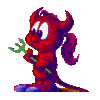
Jayell
- Premiere Member

-
- Posts: 1896
- Joined: Wed Feb 21, 2007 11:05 am
- Location: near Tucson, Arizona
 by George Tyndall » Thu Jan 05, 2012 9:52 pm by George Tyndall » Thu Jan 05, 2012 9:52 pm
Jayell wrote:I can't seem to get the Ctrl-< .. or -> to work, but adding the shift key works great. That's a new one for me. Thanks, George.
 Yes, you are correct, one must also press the Shift key. Thanks for pointing out the error. HP h8-1360t Win7 Home Premium 64-bit/Intel i7-3770@3.40GHz/8GB RAM/NVIDIA GeForce GTX 1050/LG BH10LS30 Blu-ray RW+SD DVD/CD RW+LightScribe/52" Samsung LCD HDTV (ancient 1080p)/PRE & PSE & ORGANIZER 2018/CS 5.1 & 5.5 (rare use) 
-

George Tyndall
- Super Contributor

-
- Posts: 2570
- Joined: Thu May 29, 2008 12:50 am
- Location: Los Angeles, California
Return to Photoshop
Similar topics
Who is online
Users browsing this forum: No registered users and 5 guests

|
 Thanks!
Thanks! 


](./images/smilies/eusa_wall.gif)








