Talk with some experts about this compelling motion graphics and visual effects software.
 by slushparlor1 » Mon Oct 17, 2011 1:41 pm by slushparlor1 » Mon Oct 17, 2011 1:41 pm
Hello, I've been playing with the Camera function in AE. I'm just trying to move some photos around so that it looks like a scrapbook effect. I've set up the photos and now I'm having issues. I've attached a screenshot so that you can see what I am trying to do. I am trying to show the first pictures and then move the photos so the third one comes into the frame. I would also like to add more photos as I go along. I'm not sure I am doing this right. I am using the camera function. All my photos are 3D. I am using position on the camera for my first keyframe. I also key point of interest for my first photo (the one of the family having dinner) and then I use the camera xy function to move the photo. When I'm moving the first photo I have the other two highlighted so that they move all together. This works great but when I keyframe the new photo move (again using the camera position) it looks like the first keyframe isn't there anymore. So it starts at the second keyframe. I'm stumped and I've been working on this awhile. Does anyone know if I'm doing this correctly? I've looked at some tutorials but this seems like it should be easier then I am making it.  Thanks. Theresa The link is below for the photo I am trying to show you.  Last edited by Ron on Mon Oct 17, 2011 3:00 pm, edited 1 time in total.
Reason: Inserted image inline.
-

slushparlor1
- Senior Contributor

-
- Posts: 280
- Joined: Tue Jan 22, 2008 12:36 pm
- Location: Boston, Massachusetts
 by momoffduty » Mon Oct 17, 2011 3:59 pm by momoffduty » Mon Oct 17, 2011 3:59 pm
To make things easier do not keyframe the camera directly. Add a null (new layer>null) and make that 3D. Parent the camera to the null and lock the camera so you don't accidentally move the camera. Open up the Position properties on the Null. Move the CTI to about 3 seconds to give you a handle for editing later in PrPro. Set a keyframe for the X,Y,Z. Move the CTI about 3 seconds and zoom in by adjusting the Z. If you are starting off above both photos then also set the X & Y to center the photo in view. Set a rotation keyframe if desired of -1 on the z axis. Move the CTI about 3 seconds and set more keyframes for the Position X,Y,Z ...they will be the same values of the previous ones. Set a Rotation keyframe for +1. This will give a slight movement. Move the CTI about 3 seconds and set keyframes for the Position X,Y,Z to center of the next photo. Set Rotation to -1. Repeat. Add photos as you go. I usually duplicate the last photo, move it over by its Position and Alt+Drag a new photo from the project panel. After you do a few keyframes, Shift+lasso them and Ctrl+click on one to change from linear to Continous Bezier. It should go from diamond shape to a cirlcle. Here is an excellent tutorial: http://www.digitaljuice.com/djtv/detail.aspx?sid=355aka Cheryl
Intel i7 3770, Windows 7 Pro w/SP1, 64 bit, Intel 520 Series SSD, 32G RAM, 2 – 2T RAID, (1T external), GTX 550 Ti graphics
-

momoffduty
- Moderator

-
- Posts: 7599
- Joined: Thu Feb 22, 2007 10:43 am
- Location: near St. Louis
 by slushparlor1 » Mon Oct 17, 2011 4:41 pm by slushparlor1 » Mon Oct 17, 2011 4:41 pm
Thanks Cheryl, I'm just getting the hang of this so your tips are really going to help as well as the tutorial. Hopefully I can upload something later in the week and show you what I have accomplished 
-

slushparlor1
- Senior Contributor

-
- Posts: 280
- Joined: Tue Jan 22, 2008 12:36 pm
- Location: Boston, Massachusetts
 by momoffduty » Mon Oct 17, 2011 6:06 pm by momoffduty » Mon Oct 17, 2011 6:06 pm
One thing to note is that you set your work area bar over the section to preview. To render a preview hit the 0 on the number pad. The preview will keep playing over & over the same area. In PrPro when you preview a rendered area it only plays once. Just a long shot that this may be causing some confusion. And like Bob wrote hang in there it does get easier. AE comes with growing pains.  aka Cheryl
Intel i7 3770, Windows 7 Pro w/SP1, 64 bit, Intel 520 Series SSD, 32G RAM, 2 – 2T RAID, (1T external), GTX 550 Ti graphics
-

momoffduty
- Moderator

-
- Posts: 7599
- Joined: Thu Feb 22, 2007 10:43 am
- Location: near St. Louis
 by Jayell » Mon Oct 17, 2011 9:51 pm by Jayell » Mon Oct 17, 2011 9:51 pm
Bob wrote:Hang in there. The more you do, the easier it gets.
Are you suuuuure about that?  HP Envy Desktop 795-0040xt / Win 10 Home/ Intel Core i7-8700 / 32GB memory / NVidia GeForce GTS 1060 3G
-
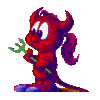
Jayell
- Premiere Member

-
- Posts: 1896
- Joined: Wed Feb 21, 2007 11:05 am
- Location: near Tucson, Arizona
 by slushparlor1 » Thu Oct 20, 2011 3:18 pm by slushparlor1 » Thu Oct 20, 2011 3:18 pm
Just want to check in to let you know that I'm no closer to getting done what I originally intended, but I'm learning many things. They made it look SOOO easy on the videos. I'm still working on this. It's funny but the things that pass by quickly in our videos take hours to do!!! I think it's a user error issue so don't need help just yet. LOL I don't believe this will ever get easier  But it is amazing!!!
-

slushparlor1
- Senior Contributor

-
- Posts: 280
- Joined: Tue Jan 22, 2008 12:36 pm
- Location: Boston, Massachusetts
 by Steve Grisetti » Thu Oct 20, 2011 4:02 pm by Steve Grisetti » Thu Oct 20, 2011 4:02 pm
"I don't believe this will ever get easier. But it is amazing!!!"
You've just described pretty my whole life, Theresa.
HP Envy with 2.9/4.4 ghz i7-10700 and 16 gig of RAM running Windows 11 Pro
-

Steve Grisetti
- Super Moderator

-
- Posts: 14444
- Joined: Sat Feb 17, 2007 5:11 pm
- Location: Milwaukee, Wisconsin
 by momoffduty » Thu Oct 20, 2011 5:01 pm by momoffduty » Thu Oct 20, 2011 5:01 pm
slushparlor1 wrote: It's funny but the things that pass by quickly in our videos take hours to do!!! !
So very true! No matter what the project or if it is straight video in PrEl. There are lots of little things like the disc menu, the burn speed, etc. A banker friend has a saying "I'm not flipping hamburgers here." Applies to editing.  aka Cheryl
Intel i7 3770, Windows 7 Pro w/SP1, 64 bit, Intel 520 Series SSD, 32G RAM, 2 – 2T RAID, (1T external), GTX 550 Ti graphics
-

momoffduty
- Moderator

-
- Posts: 7599
- Joined: Thu Feb 22, 2007 10:43 am
- Location: near St. Louis
 by slushparlor1 » Thu Oct 20, 2011 7:43 pm by slushparlor1 » Thu Oct 20, 2011 7:43 pm
Hello, Well here is what I have so far: If the link is not plain maybe Ron can help? My issue DUH was that I was not hitting a position keyframe so of course it was messing everything up. http://muvipix.com/cpg/albums/userpics/10753/Family.aviI have some questions (but of course). If I want the photo to stay on the screen a bit longer how do I accomplish that? Also is there a shortcut to cut all photos, title etc when I'm all set and want to bring everything to the end of the workbar? I did find some nice free stock items here: http://www.rgbstock.com/register/ok. Can I have some feedback? Is the background too busy? Should it be simplier? And are there any fonts that everyone uses that seem to look better than this. I have been trying quite a few but nothing pops out at me yet. And I also noticed that the picture seems a bit blurry. Is this because I exported as an AVI file? I am using NTSC D1 because that is what the video tutorial said, but is this what I should be using? Thanks again for sticking with me through this. This little clip was probably total 20 hours in the making - but like I said, I've learned so much along the way!! 
-

slushparlor1
- Senior Contributor

-
- Posts: 280
- Joined: Tue Jan 22, 2008 12:36 pm
- Location: Boston, Massachusetts
 by momoffduty » Fri Oct 21, 2011 9:26 am by momoffduty » Fri Oct 21, 2011 9:26 am
Very nice Theresa!! Nice & smooth. To answer a few questions: If you want more time on the photos expand the keyframes. This is per the AE Help files: Expand or contract a group of keyframes in layer bar mode
1. Select at least three keyframes.
2. Hold down Alt (Windows) or Option (Mac OS) and drag the first or last selected keyframe to the desired time. You can also adjust keyframes by lasso & dragging which ones you want. If you want the Position & the Rotation keyframe set to stay together, then lasso or shift select those keyframes & move. http://help.adobe.com/en_US/AfterEffect ... DCAAF.htmlThe background does not look too busy. An option would be to use a texture to simulate a book page and play with the overlay modes on a solid. Font is a personal thing and I spend too much time deciding. One of my favorites for a collage is Bradley Hand ITC faux bold. To cut your layers: Move your CTI to the point of cut & select the layer or layers and Alt+] or Alt+[ The layer is still there if you need to expand back, just drag like you do in PrPro or PrEl When I export from AE to PrPro I always use Quicktime Animation. Since you have the Suite the dynamic link is available and someone may have tips. I would add a drop shadow to the photos and motion blur switch. My workflow is to get the animation down first and do a quick export to check timing. And then I go back and add the drop shadows, motion blurs, vignettes and any special effects. I also work in quarter rez and that speeds up the RAM preview for short sections. You are off to a great start!  aka Cheryl
Intel i7 3770, Windows 7 Pro w/SP1, 64 bit, Intel 520 Series SSD, 32G RAM, 2 – 2T RAID, (1T external), GTX 550 Ti graphics
-

momoffduty
- Moderator

-
- Posts: 7599
- Joined: Thu Feb 22, 2007 10:43 am
- Location: near St. Louis
 by slushparlor1 » Fri Oct 21, 2011 12:19 pm by slushparlor1 » Fri Oct 21, 2011 12:19 pm
Thanks for the help Cheryl. Now I am going to go back and try different effects and motion blurs and things like that. I've been trying to get this for so long. I've also been struggling with that dreaded page turn for at least a year! It looks like that video link you sent me makes it very easy to do. So I'm going to try that at some point as well. I appreciate the tips as well. It really seems like AE has so much and the effects are amazing. I think if I just work on it slowly I will not see as overwhelmed.  Now I can put dancing man down. LOL. Thanks Again!!!
-

slushparlor1
- Senior Contributor

-
- Posts: 280
- Joined: Tue Jan 22, 2008 12:36 pm
- Location: Boston, Massachusetts
 by momoffduty » Fri Oct 21, 2011 2:13 pm by momoffduty » Fri Oct 21, 2011 2:13 pm
Theresa, you are very welcome.  It is nice seeing what you come up with & love your enthusiasm. aka Cheryl
Intel i7 3770, Windows 7 Pro w/SP1, 64 bit, Intel 520 Series SSD, 32G RAM, 2 – 2T RAID, (1T external), GTX 550 Ti graphics
-

momoffduty
- Moderator

-
- Posts: 7599
- Joined: Thu Feb 22, 2007 10:43 am
- Location: near St. Louis
 by Paul LS » Sat Oct 22, 2011 5:06 am by Paul LS » Sat Oct 22, 2011 5:06 am
Hi Theresa, just downloaded and viewed your video. It looks very good, you are off to a great start.
-
Paul LS
- Super Contributor

-
- Posts: 3064
- Joined: Sat Feb 10, 2007 11:21 am
- Location: Southampton, UK
Return to After Effects
Similar topics
Who is online
Users browsing this forum: No registered users and 12 guests
|










 Now I can put dancing man down. LOL. Thanks Again!!!
Now I can put dancing man down. LOL. Thanks Again!!!