I am having an issue with some avi files that were captured using a digital camera. When I try to import them into PE4, I get an error message that says "file format not supported/one of the necessary components may not have been installed". I have been dragging and dropping them into PE from explorer and some of the files get imported, the message appears and they remain in my media bin. These are able to play just fine in PE. Then there are other files that don't even appear in the media bin when dropped into it and the message appears. I guess I was wondering if anyone else has had a similar issue and what they did to fix it. I know PE supports avi files and I've never had an issue with it before. Also, I just upgraded to Windows 7 and am thinking the problem may be related to that. Is there anything I have to do within PE after upgrading?
Thanks for your help,
Katelyn
File Format Not Suppoprted Error Message
14 posts
• Page 1 of 1
Re: File Format Not Suppoprted Error Message
What is the model of the camera?
-

Peru - Moderator

- Posts: 3693
- Joined: Wed Oct 17, 2007 12:34 pm
- Location: Peru, NY, USA
Re: File Format Not Suppoprted Error Message
It is a Canon Powershot SD1100 IS.
I also keep getting an error message that says PE is running low on system memory. I am able to import the avis with no error message until after the system memory image pops up. If I close PE and reopen it, if the message doesn't appear right away (sometimes it does and sometimes it doesn't) then I can import more avis. Otherwise, I get the file format not supported error message.
I also keep getting an error message that says PE is running low on system memory. I am able to import the avis with no error message until after the system memory image pops up. If I close PE and reopen it, if the message doesn't appear right away (sometimes it does and sometimes it doesn't) then I can import more avis. Otherwise, I get the file format not supported error message.
- kbt
- New User

- Posts: 10
- Joined: Fri Jan 08, 2010 1:34 pm
Re: File Format Not Suppoprted Error Message
Hi Katelyn. Welcome to muvipix!
While we wait for the experts, please tell us about your computer specs. The more detail the better. The avi support could be something as little as a codec, but the memory issue has many possibilities. I'm guessing hard drive space, but again, someone should be along shortly to assist.
While we wait for the experts, please tell us about your computer specs. The more detail the better. The avi support could be something as little as a codec, but the memory issue has many possibilities. I'm guessing hard drive space, but again, someone should be along shortly to assist.
Regards,
-Ron
Dell, Win10 Pro, Intel Core i7-6700 CPU @3.4GhHz, 8GB ram. 64-bit
-Ron
Dell, Win10 Pro, Intel Core i7-6700 CPU @3.4GhHz, 8GB ram. 64-bit
-

Ron - Site Admin
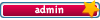
- Posts: 3219
- Joined: Sat Oct 21, 2006 8:57 am
- Location: Maine, USA
Re: File Format Not Suppoprted Error Message
I have a 1.83 GHz processor, 3 GB of memory and 442 GB out of 500 GB of free space on my external where I store my projects. PE is stored on my C drive, which has 174 GB free out of about 290 GB.
- kbt
- New User

- Posts: 10
- Joined: Fri Jan 08, 2010 1:34 pm
Re: File Format Not Suppoprted Error Message
Your AVI files are MJPEG... these can cause issues for Premiere Elements. Your best bet would be to convert them to DV-AVI before bringing them into PE4. You could use Windows Movie Maker for the conversion or the free Prism converter.
http://www.nchsoftware.com/prism/index.html
http://www.nchsoftware.com/prism/index.html
- Paul LS
- Super Contributor

- Posts: 3064
- Joined: Sat Feb 10, 2007 11:21 am
- Location: Southampton, UK
Re: File Format Not Suppoprted Error Message
Thanks. I will give that a try.
How come the file extensions show up as .avi and the file types are listed as avi under properties if they are really mjpeg? I've never had this issue with video taken off of this camera before and am bummed that I may have to convert every video taken in the future in order to make it compatible with PE.
How come the file extensions show up as .avi and the file types are listed as avi under properties if they are really mjpeg? I've never had this issue with video taken off of this camera before and am bummed that I may have to convert every video taken in the future in order to make it compatible with PE.
- kbt
- New User

- Posts: 10
- Joined: Fri Jan 08, 2010 1:34 pm
Re: File Format Not Suppoprted Error Message
Welcome to Muvipix, Katelyn!
AVI is a container format which defines how the contents are stored in the container. However, AVI does not define what the contents are. Just as a tin can may contain fruit, vegetables, or soup, many different kinds of video can be stuffed into an AVI container. Codecs define the content that you are stuffing into the AVI. In your case, the codec being used is MJPEG -- which is a common codec used by digital cameras, but not by camcorders. However, not all cameras use the same MJPEG implementation. If a compatible MJPEG codec is installed on your computer, Premiere Elements will generally handle these types of files fine. However, if you are having problems with MJPEG, it's often better to convert the files to a standard dv-avi format.
Are all these clips from the same camera? It doesn't make much sense that some would import and some would not.
AVI is a container format which defines how the contents are stored in the container. However, AVI does not define what the contents are. Just as a tin can may contain fruit, vegetables, or soup, many different kinds of video can be stuffed into an AVI container. Codecs define the content that you are stuffing into the AVI. In your case, the codec being used is MJPEG -- which is a common codec used by digital cameras, but not by camcorders. However, not all cameras use the same MJPEG implementation. If a compatible MJPEG codec is installed on your computer, Premiere Elements will generally handle these types of files fine. However, if you are having problems with MJPEG, it's often better to convert the files to a standard dv-avi format.
Are all these clips from the same camera? It doesn't make much sense that some would import and some would not.
-

Bob - Moderator

- Posts: 5925
- Joined: Wed Feb 21, 2007 4:49 am
- Location: Southern California, USA
Re: File Format Not Suppoprted Error Message
Yes, all of the clips are from the same camera. Is there a way I could install a codec so I don't have to convert all of the clips to dv-avi?
- kbt
- New User

- Posts: 10
- Joined: Fri Jan 08, 2010 1:34 pm
Re: File Format Not Suppoprted Error Message
Yes I have found that installing an MJPEG codec cures the problem... but this does not work for everyone so that is why I did not suggest it.... whereas converting does. You could try installing this one:
http://www.free-codecs.com/Motion_JPEG_ ... wnload.htm
http://www.free-codecs.com/Motion_JPEG_ ... wnload.htm
- Paul LS
- Super Contributor

- Posts: 3064
- Joined: Sat Feb 10, 2007 11:21 am
- Location: Southampton, UK
Re: File Format Not Suppoprted Error Message
I have found out why I am getting the file not supported error message. The files actually are supported, but the issue is my memory. With no programs running, my computer runs at 1.13 Gig of RAM. Once I open a blank PE project, it runs at about 1.53 Gig RAM. As I start adding media to the project, the memory usage increases. Once it hits 1.99 Gig of RAM I receive the "low memory" error message, as well as the "file not supported" message. Once I delete some media out of my project, I am able to add the files that received the "file not supported" message. I believe these two are related and that the file format is actually supported, but for some reason my memory tops out at 2 Gig RAM. My computer has 3 Gig of RAM though. I am thinking a possible solution may be to use virtual memory. Does anyone know of a way to do this in PE?
- kbt
- New User

- Posts: 10
- Joined: Fri Jan 08, 2010 1:34 pm
Re: File Format Not Suppoprted Error Message
Katelyn,
Virtual memory usage is controlled by the Operating System (OS). A general rule of thumb is to allocate twice as much Virtual Memory as you have physical memory. Windows generally handles virtualization fairly well. 32bit windows will only address approximately 3 gigs of ram. Which version of the operating system do you have? XP, Vista, Win7?
-Vernon
Virtual memory usage is controlled by the Operating System (OS). A general rule of thumb is to allocate twice as much Virtual Memory as you have physical memory. Windows generally handles virtualization fairly well. 32bit windows will only address approximately 3 gigs of ram. Which version of the operating system do you have? XP, Vista, Win7?
-Vernon
- VernonRobinson
- Super Contributor

- Posts: 1133
- Joined: Tue Feb 20, 2007 6:03 am
Re: File Format Not Suppoprted Error Message
I have the 32 bit Win 7 OS.
- kbt
- New User

- Posts: 10
- Joined: Fri Jan 08, 2010 1:34 pm
Re: File Format Not Suppoprted Error Message
I'd really recommend following Paul's advice and convert those mjpeg clips to dv-avi. Low memory problems are often associated with the use of mjpeg because it has a higher memory footprint than dv-avi. It certainly wouldn't hurt to convert the clips in this project to see if it makes a difference.
As for virtual memory, you already are using it. Only the operating system can see RAM directly. Everything else uses virtual memory. In a 32-bit operating system, you can address 4GB of virtual memory. Hardware that contains memory, such as the video card for example, will occupy a portion of that memory leaving only about 3GB available. However, this is divided into a 2GB area that an application can allocate with the rest reserved for operating system use. You are getting the low memory message because the application has allocated enough memory to be close to that 2GB limit.
As for virtual memory, you already are using it. Only the operating system can see RAM directly. Everything else uses virtual memory. In a 32-bit operating system, you can address 4GB of virtual memory. Hardware that contains memory, such as the video card for example, will occupy a portion of that memory leaving only about 3GB available. However, this is divided into a 2GB area that an application can allocate with the rest reserved for operating system use. You are getting the low memory message because the application has allocated enough memory to be close to that 2GB limit.
-

Bob - Moderator

- Posts: 5925
- Joined: Wed Feb 21, 2007 4:49 am
- Location: Southern California, USA
14 posts
• Page 1 of 1
Similar topics
How to set up a project when using multiple file types
Forum: Premiere Elements 2022
Author: HammerKing
Replies: 7
Forum: Premiere Elements 2022
Author: HammerKing
Replies: 7
Who is online
Users browsing this forum: No registered users and 12 guests
