Okay I may be diving in way too deep.
But let's say I rip out a portion of a DVD sequence.... like let's just say the opening sequence of the tv show "24" that has the logo flashing around....
If I wanted to make the black background of the clip transparent but leave in the yellow numerical moving logo, is there a way I could do that?
I am using version 2.
Making a background transparent?
15 posts
• Page 1 of 1
I think if you put the clip from "24" on track 2 and add a color matte set to black it should let whatever is on track 1 show through and leave the logo. However, I am using PE3 and it may be a little different...
ASRock Z77 Pro4, Xeon E3-1230 V2, Windows 7 64-bit, 32GB RAM, 3GB GTX 660 ti, 240GB SSD for OS/programs, 3x640GB in RAID0 for projects
Panasonic GH2; Adobe Creative Cloud
http://www.CMDStar.com
http://www.FamilyTreePhotography.co
Panasonic GH2; Adobe Creative Cloud
http://www.CMDStar.com
http://www.FamilyTreePhotography.co
-

jackfalbey - Super Contributor

- Posts: 1185
- Joined: Tue Apr 10, 2007 10:48 pm
- Location: Cleveland, TN
Jack, I am semi-retarded when it comes to Premiere at this point. I understood putting it on track two. I don't understand what you mean about the color matte. The background is already black...
(I tried making it into an animated transparent .gif file in Animation Shop but Premiere didn't recognize the transparency)
(I tried making it into an animated transparent .gif file in Animation Shop but Premiere didn't recognize the transparency)
-

Dee Dee Warren - Registered User

- Posts: 59
- Joined: Mon Mar 12, 2007 5:25 am
As Jack says, but use the Chroma Key, use the eyedropper to select the black background and the video below will show through. If the logo does not jump around you can use the Garbage Matte to eliminate most of the black background and use the Chroma Key to clear the remaining black background around the logo. Note you can use multiple Chroma Keys to eliminate different shades of black background.
- Paul LS
- Super Contributor

- Posts: 3064
- Joined: Sat Feb 10, 2007 11:21 am
- Location: Southampton, UK
The Chroma Key is an effect that removes any color and replaces it with tranparency. In the list of effects you will find the Chroma Key, drag it to your title and in the effect properties you will be able to use the eyedropper to select the color you want to be transparent. There are also a couple of adjustments that can be made on how close the color match is.
You can also just create the title in Photoshop Elements, remove the background to get the tranparency and then send that psd file to your project, instant transparency
You can also just create the title in Photoshop Elements, remove the background to get the tranparency and then send that psd file to your project, instant transparency
1. Thinkpad W530 Laptop, Core i7-3820QM Processor 8M Cache 3.70 GHz, 16 GB DDR3, NVIDIA Quadro K1000M 2GB Memory.
2. Cybertron PC - Liquid Cooled AMD FX6300, 6 cores, 3.50ghz - 32GB DDR3 - MSI GeForce GTX 960 Gaming 4G, 4GB Video Ram, 1024 Cuda Cores.
2. Cybertron PC - Liquid Cooled AMD FX6300, 6 cores, 3.50ghz - 32GB DDR3 - MSI GeForce GTX 960 Gaming 4G, 4GB Video Ram, 1024 Cuda Cores.
-

Chuck Engels - Super Moderator

- Posts: 18155
- Joined: Sun Feb 11, 2007 10:58 pm
- Location: Atlanta, GA
As Jack said have your new background video on track 1 and the video with the background you want to get rid of on track 2. Over in the Video Effects, in Keying, select the Chroma Key and drag it to the video on track 2. Then in the clip properties panel expand the Chroma Key effect and you will see an eyedropper. Use this to select the black background... when selected, the black areas that match the color selected with the eyedropper will become transparent. You can adust teh controls to eliminate as much of the background as possible.
If some background is missed you can drag another Chroma Key to the clip and select the remaining black background area to try to eliminate this as well.
If some background is missed you can drag another Chroma Key to the clip and select the remaining black background area to try to eliminate this as well.
- Paul LS
- Super Contributor

- Posts: 3064
- Joined: Sat Feb 10, 2007 11:21 am
- Location: Southampton, UK
Okay I will try this stuff and post any additional questions. I am still very much a novice.
I like making my own music videos to shows I like, thus my current 24 project. I have made two Xena vids but they are very basic, fun anyhows.
I like making my own music videos to shows I like, thus my current 24 project. I have made two Xena vids but they are very basic, fun anyhows.
-

Dee Dee Warren - Registered User

- Posts: 59
- Joined: Mon Mar 12, 2007 5:25 am
My bad, wrong terminology. That's why Paul is a Moderator and I'm a newbie. Like Chuck said, Chroma Key removes a given color and lets what's beneath show through. Same way they do the weather on the evening news. Find it under "Video Effects" and drag it on to the clip from "24". Then go to the "Properties" panel and where you can select the color to Key, click the eyedropper tool, then click on the black background in the monitor window. That way you can be sure to get the exact shade of black because you're sampling it from the original.
Edit: Paul is a much faster typist than I am.
Edit: Paul is a much faster typist than I am.
ASRock Z77 Pro4, Xeon E3-1230 V2, Windows 7 64-bit, 32GB RAM, 3GB GTX 660 ti, 240GB SSD for OS/programs, 3x640GB in RAID0 for projects
Panasonic GH2; Adobe Creative Cloud
http://www.CMDStar.com
http://www.FamilyTreePhotography.co
Panasonic GH2; Adobe Creative Cloud
http://www.CMDStar.com
http://www.FamilyTreePhotography.co
-

jackfalbey - Super Contributor

- Posts: 1185
- Joined: Tue Apr 10, 2007 10:48 pm
- Location: Cleveland, TN
Dee Dee Warren wrote:Paul, remember I am semi-retarded with Premiere. I understood nothing of what you just said.
Thanks so much for persisting on this, Dee Dee. I've never understood this concept either, and figured I wasn't smart enough to be using this program
-
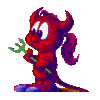
Jayell - Premiere Member

- Posts: 1896
- Joined: Wed Feb 21, 2007 11:05 am
- Location: near Tucson, Arizona
Or maybe 10 more tutorials 
Chroma Key is on the list for tutorials, among other things. There are more coming soon, Steve finished a Garbage Matte 2 parter that will be up this week and I will have another 2 parter up next week.
Chroma Key is on the list for tutorials, among other things. There are more coming soon, Steve finished a Garbage Matte 2 parter that will be up this week and I will have another 2 parter up next week.
1. Thinkpad W530 Laptop, Core i7-3820QM Processor 8M Cache 3.70 GHz, 16 GB DDR3, NVIDIA Quadro K1000M 2GB Memory.
2. Cybertron PC - Liquid Cooled AMD FX6300, 6 cores, 3.50ghz - 32GB DDR3 - MSI GeForce GTX 960 Gaming 4G, 4GB Video Ram, 1024 Cuda Cores.
2. Cybertron PC - Liquid Cooled AMD FX6300, 6 cores, 3.50ghz - 32GB DDR3 - MSI GeForce GTX 960 Gaming 4G, 4GB Video Ram, 1024 Cuda Cores.
-

Chuck Engels - Super Moderator

- Posts: 18155
- Joined: Sun Feb 11, 2007 10:58 pm
- Location: Atlanta, GA
But the tutorials get you there so much quicker 
1. Thinkpad W530 Laptop, Core i7-3820QM Processor 8M Cache 3.70 GHz, 16 GB DDR3, NVIDIA Quadro K1000M 2GB Memory.
2. Cybertron PC - Liquid Cooled AMD FX6300, 6 cores, 3.50ghz - 32GB DDR3 - MSI GeForce GTX 960 Gaming 4G, 4GB Video Ram, 1024 Cuda Cores.
2. Cybertron PC - Liquid Cooled AMD FX6300, 6 cores, 3.50ghz - 32GB DDR3 - MSI GeForce GTX 960 Gaming 4G, 4GB Video Ram, 1024 Cuda Cores.
-

Chuck Engels - Super Moderator

- Posts: 18155
- Joined: Sun Feb 11, 2007 10:58 pm
- Location: Atlanta, GA
Can't wait to see the Garbage Matte tutorial! I am with you jayell, still learning all of the functions available with PE3. Seems the possibilities are endless and I could use that extra 10 hrs. too. And thanks Dee Dee for posting your question.
aka Cheryl
Intel i7 3770, Windows 7 Pro w/SP1, 64 bit, Intel 520 Series SSD, 32G RAM, 2 – 2T RAID, (1T external), GTX 550 Ti graphics
Intel i7 3770, Windows 7 Pro w/SP1, 64 bit, Intel 520 Series SSD, 32G RAM, 2 – 2T RAID, (1T external), GTX 550 Ti graphics
-

momoffduty - Moderator

- Posts: 7599
- Joined: Thu Feb 22, 2007 10:43 am
- Location: near St. Louis
Dee Dee, How goes the transparency battle? Are you getting anywhere or would a little more instruction help?
1. Thinkpad W530 Laptop, Core i7-3820QM Processor 8M Cache 3.70 GHz, 16 GB DDR3, NVIDIA Quadro K1000M 2GB Memory.
2. Cybertron PC - Liquid Cooled AMD FX6300, 6 cores, 3.50ghz - 32GB DDR3 - MSI GeForce GTX 960 Gaming 4G, 4GB Video Ram, 1024 Cuda Cores.
2. Cybertron PC - Liquid Cooled AMD FX6300, 6 cores, 3.50ghz - 32GB DDR3 - MSI GeForce GTX 960 Gaming 4G, 4GB Video Ram, 1024 Cuda Cores.
-

Chuck Engels - Super Moderator

- Posts: 18155
- Joined: Sun Feb 11, 2007 10:58 pm
- Location: Atlanta, GA
15 posts
• Page 1 of 1
Similar topics
Who is online
Users browsing this forum: No registered users and 9 guests
