I purchased the View Sonic 2770. It came precalibrated, but was way too bright. The colors did look crispy.
http://www.amazon.com/ViewSonic-VP2770- ... 55-3176126
I have the Spyder 4 Pro and did a calibration. The colors look good and not as bright, but it seems a bit muddy and not as vibrant. The monitor has options for the Color Adjust: sRBG, Bluish, Cool, Native, Warm, User Color>R,G,B. I chose sRGB, contrast at default of 70% and adjusted the brightness to desired level before calibrating.
There are 3 options after connecting the Spyder of display type: LCD, CRT, Laptop. I chose LCD. The monitor is LED with white LCD backlights. So the LCD option is the correct one? Photo below.
The Brightness option was LCD Recommended. The other option is Native. I chose LCD. Which is better? Photo below.
I did enable the Ambient Light test. The target was 6500 & 200cdm/2
Any help would be appreciated, thanks.
IPS Monitor Calibration - help again
12 posts
• Page 1 of 1
IPS Monitor Calibration - help again
You do not have the required permissions to view the files attached to this post.
aka Cheryl
Intel i7 3770, Windows 7 Pro w/SP1, 64 bit, Intel 520 Series SSD, 32G RAM, 2 – 2T RAID, (1T external), GTX 550 Ti graphics
Intel i7 3770, Windows 7 Pro w/SP1, 64 bit, Intel 520 Series SSD, 32G RAM, 2 – 2T RAID, (1T external), GTX 550 Ti graphics
-

momoffduty - Moderator

- Posts: 7599
- Joined: Thu Feb 22, 2007 10:43 am
- Location: near St. Louis
Re: IPS Monitor Calibration - help again
I figured out what Native is referring to in the Spyder program. It is for projectors. Another odd thing has popped up. Under Gamut there are 3 choices: unknown, wide, normal. When I select wide a message pops up during the measuring that the device is normal. When I select normal a message pops up during the measuring that the device is wide.
I've read the Help files with the Spyder and have done too many calibration tests.](./images/smilies/eusa_wall.gif)
I've read the Help files with the Spyder and have done too many calibration tests.
](./images/smilies/eusa_wall.gif)
aka Cheryl
Intel i7 3770, Windows 7 Pro w/SP1, 64 bit, Intel 520 Series SSD, 32G RAM, 2 – 2T RAID, (1T external), GTX 550 Ti graphics
Intel i7 3770, Windows 7 Pro w/SP1, 64 bit, Intel 520 Series SSD, 32G RAM, 2 – 2T RAID, (1T external), GTX 550 Ti graphics
-

momoffduty - Moderator

- Posts: 7599
- Joined: Thu Feb 22, 2007 10:43 am
- Location: near St. Louis
Re: IPS Monitor Calibration - help again
I have the Spyder 4 Pro and did a calibration. The colors look good and not as bright, but it seems a bit muddy and not as vibrant.
Yes. Colors onscreen that are backlit can be glorious, but colors printed on a sheet of paper don't have that ability. The main purpose of calibrating your monitor is so you can use the appropriate color profiles based on the paper you happen to be using at the moment, matte, perl, glossy, etc., that are designed for your specific brand of printer - and once printed - your print will look as close to how it appeared on your monitor as possible.
A second, very nice benefit of profiling your monitor, especially if you have a wide-gamut monitor (like mine) is that in Firefox, you can make some adjustments in settings that allow you to see a much better representation of websites on your screen than you would otherwise, especially if the images on the site have embedded color specs.
See the article to test whether your web colors are whacked or not. With my wide-gamut monitor all of what should have been whites were a shade of pink before I made the Firefox settings changes described by G. Ballard. That's the primary reason I use Firefox. If any other browsers can be color managed, I'm not aware of it.
http://www.gballard.net/firefox/
If your new monitor is Wide-Gamut, I believe your advertising poop will say so. If it is, you may prefer to edit your photos in Adobe ProPhoto because a larger range of distinctions of colors would be visible on your monitor. (I still edit in Adobe 1998, but lots of pros do use ProPhoto.)
These pics help visually describe color spaces. Any color outside the triangles for an individual space won't be seen as a specific color when that color space is selected as a working space. When printing with a home type printer Photoshop will convert the colors to srgb anyway, but I have found the calculations provide more subtlety when I edit in Adobe 1998 than editing in srgb.


Try setting unknown and see what happens. As I said above, I'd go with 'normal' unless your manual says otherwise. Wide-gamut was the latest, greatest thing when my laptop was new but I'm not sure it caught on and I hope my next monitor is not wide-gamut.
Your 'user color rgb' might allow you to adjust the individual red green and blue sensors to get a perfectly balanced color as a starting point via hardware. I think you should play around with it.
I don't know about "Bluish, Cool, Native, Warm" Those may be settings that equate to 5500, 6000, 6500 kelvin. If so, 6500 is most often recommended.
When calibrating it is good to adjust your hardware settings, such as setting brightness at 6500 (or your choice of color temp) in hardware, so your video card won't have as many calculations to make because of the monitor profile.
It's also better to try to keep the lighting on your monitor consistent instead of having your video card try to make calculations based on ambient light unless you often work in dramatically different viewing situations where you simply won't see the correct colors otherwise.
I think my monitor is set to 6500 and brightness optimun is considered to be 120 cdm. I haven't calibrated in a while. I need to. When I get around to it, I'll let you know what X-Rite says their recommended target is, but that may not make any difference anyway since you're using the Spyder brand. Oh, I had a Spyder 3 at one time and was pleased with the results and could not tell a great difference between the X-Rite and the Spyder. I gave the Spyder to a friend because the X-Rite was 'supposed' to be better at dealing with the wide-gamut. I liked the Spyder software better. The Spyder 4 is supposed to be more capable with wide gamut than the Spyder 3 was. My X-Rite works fine for making great prints that only requires mentally taking into consideration the difference between the backlight and frontlight.
As you work with this you'll probably want to study printer profiles. I have an Epson printer and prefer ultra premium matte paper. This paper doesn't have as wide a color space as glossy, but I can see detail in my working photos more clearly without gloss, especially when filming painting from them, so that's what suits my needs. YMMV.
hope that helps,
Patrice
Lenovo W70l; 1.6 GHz, i7 quad core, Win 7, 64 bit, 16 gigs DDR-3 RAM; NVIDIA Quadro FX 2800; Two 1T 7200 internal drives; BluRay burner
-

_Paz_ - Super Contributor

- Posts: 1353
- Joined: Mon Jul 11, 2011 12:32 pm
- Location: Central Alabama, USA NTSC
Re: IPS Monitor Calibration - help again
Forgot to mention, the choices you make in Photoshop Color Preferences will make a great deal of difference, as well as the choices you make in your printer settings.
Here are my PSCS6 Color Settings:
http://www.patriceart.com/muvi/pscs6_color_settings.jpg
Epson printer settings:
http://www.just-add-water.co/wysiwyg_epson_ps.htm
Here are my PSCS6 Color Settings:
http://www.patriceart.com/muvi/pscs6_color_settings.jpg
Epson printer settings:
http://www.just-add-water.co/wysiwyg_epson_ps.htm
Lenovo W70l; 1.6 GHz, i7 quad core, Win 7, 64 bit, 16 gigs DDR-3 RAM; NVIDIA Quadro FX 2800; Two 1T 7200 internal drives; BluRay burner
-

_Paz_ - Super Contributor

- Posts: 1353
- Joined: Mon Jul 11, 2011 12:32 pm
- Location: Central Alabama, USA NTSC
Re: IPS Monitor Calibration - help again
Thanks Patrice!! I've read the doc for the monitor and doesn't mention wide or normal gamut.
I am not sure how to do this:
When calibrating it is good to adjust your hardware settings, such as setting brightness at 6500 (or your choice of color temp) in hardware, so your video card won't have as many calculations to make because of the monitor profile.
I'll try some of your other suggestions. Thanks for all of the info.
I am not sure how to do this:
When calibrating it is good to adjust your hardware settings, such as setting brightness at 6500 (or your choice of color temp) in hardware, so your video card won't have as many calculations to make because of the monitor profile.
I'll try some of your other suggestions. Thanks for all of the info.
aka Cheryl
Intel i7 3770, Windows 7 Pro w/SP1, 64 bit, Intel 520 Series SSD, 32G RAM, 2 – 2T RAID, (1T external), GTX 550 Ti graphics
Intel i7 3770, Windows 7 Pro w/SP1, 64 bit, Intel 520 Series SSD, 32G RAM, 2 – 2T RAID, (1T external), GTX 550 Ti graphics
-

momoffduty - Moderator

- Posts: 7599
- Joined: Thu Feb 22, 2007 10:43 am
- Location: near St. Louis
Re: IPS Monitor Calibration - help again
Mom,
Thought of someting else:
In Photoshop CS6> View> Proof Setup> I have 'custom'.
Here is a screenshot. This setup means what I view on my monitor is going to appear as it would when printed by my printer on my favorite paper, the high quality matte.

I don't remember how I got this setting in here. Perhaps if you do not have any setting set, clicking custom would allow you to go through some menus to get things set correctly.
=================
To set monitor color settings I used to right click on a background area of the desktop then go to Color Properties - or Personalize - something - with an older OS. I don't see how to do that on this one either behind the desktop or via any of the Control Panel settings.
This laptop happens to have a worthless color calibrator built into it that I have disabled. It is possible the way to change those settings would be in there for this particular machine.
It seems to me that most OSes have the same things - just different ways to access them from one OS to the next. Maybe someone else can jump in with a way to set screen temperature. I know I used to do it but I don't see a way to do it now.
Which OS are you using?
Thought of someting else:
In Photoshop CS6> View> Proof Setup> I have 'custom'.
Here is a screenshot. This setup means what I view on my monitor is going to appear as it would when printed by my printer on my favorite paper, the high quality matte.

I don't remember how I got this setting in here. Perhaps if you do not have any setting set, clicking custom would allow you to go through some menus to get things set correctly.
=================
To set monitor color settings I used to right click on a background area of the desktop then go to Color Properties - or Personalize - something - with an older OS. I don't see how to do that on this one either behind the desktop or via any of the Control Panel settings.
This laptop happens to have a worthless color calibrator built into it that I have disabled. It is possible the way to change those settings would be in there for this particular machine.
It seems to me that most OSes have the same things - just different ways to access them from one OS to the next. Maybe someone else can jump in with a way to set screen temperature. I know I used to do it but I don't see a way to do it now.
Which OS are you using?
Lenovo W70l; 1.6 GHz, i7 quad core, Win 7, 64 bit, 16 gigs DDR-3 RAM; NVIDIA Quadro FX 2800; Two 1T 7200 internal drives; BluRay burner
-

_Paz_ - Super Contributor

- Posts: 1353
- Joined: Mon Jul 11, 2011 12:32 pm
- Location: Central Alabama, USA NTSC
Re: IPS Monitor Calibration - help again
This article features a list of steps about calibrating a monitor using a Spyder4 Elite. I noticed they said to warm your monitor about 30 minutes before doing this. I am a little surprised. I know that was important for older CRT monitors.
(I've skimmed over part of this. Hopefully it will tell how to change settings in Windows. In any event, it should help anyone who is totally unfamiliar with color calibration and why it is a good thing.)
http://www.tomshardware.com/reviews/calibrate-your-monitor-theory,3615.html
(I've skimmed over part of this. Hopefully it will tell how to change settings in Windows. In any event, it should help anyone who is totally unfamiliar with color calibration and why it is a good thing.)
http://www.tomshardware.com/reviews/calibrate-your-monitor-theory,3615.html
Lenovo W70l; 1.6 GHz, i7 quad core, Win 7, 64 bit, 16 gigs DDR-3 RAM; NVIDIA Quadro FX 2800; Two 1T 7200 internal drives; BluRay burner
-

_Paz_ - Super Contributor

- Posts: 1353
- Joined: Mon Jul 11, 2011 12:32 pm
- Location: Central Alabama, USA NTSC
Re: IPS Monitor Calibration - help again
hmmm... found info on how to change your Windows 7 display settings here: (And I do see you are using Windows 7 Pro!)
http://windows.microsoft.com/en-us/windows7/calibrate-your-display
This is the area I did NOT click to check out because I thought it was going to the lousy color calibrator built into this laptop.
I notice it says right at the beginning that if you are going to use a Display Calibration Device to use that instead, so my earlier advice (which is advice I received at one point in time) may no longer be the best.
After MUCH aggravation because of this being a wide gamut monitor I have mine working properly at the moment, so I really don't want to go through those settings... don't want to touch them at all! lol
If I were in your position and did not have things set up correctly, I'd definitely look over these steps from Microsoft.
http://windows.microsoft.com/en-us/windows7/calibrate-your-display
This is the area I did NOT click to check out because I thought it was going to the lousy color calibrator built into this laptop.
I notice it says right at the beginning that if you are going to use a Display Calibration Device to use that instead, so my earlier advice (which is advice I received at one point in time) may no longer be the best.
After MUCH aggravation because of this being a wide gamut monitor I have mine working properly at the moment, so I really don't want to go through those settings... don't want to touch them at all! lol
If I were in your position and did not have things set up correctly, I'd definitely look over these steps from Microsoft.
Lenovo W70l; 1.6 GHz, i7 quad core, Win 7, 64 bit, 16 gigs DDR-3 RAM; NVIDIA Quadro FX 2800; Two 1T 7200 internal drives; BluRay burner
-

_Paz_ - Super Contributor

- Posts: 1353
- Joined: Mon Jul 11, 2011 12:32 pm
- Location: Central Alabama, USA NTSC
Re: IPS Monitor Calibration - help again
That Viewsonic VP2770-LED is not a wide gamut monitor. According to this very comprehensive test and review it's a standard gamut display that covers 99.5% of the sRGB color space but only 78.1% of Adobe RGB.
-

Bob - Moderator

- Posts: 5925
- Joined: Wed Feb 21, 2007 4:49 am
- Location: Southern California, USA
Re: IPS Monitor Calibration - help again
Thanks Patrice for the links. Just wanted to clarify that my objective isn't printing, more video display.
Bob, that is more info than the user manual. I see now that the sRGB is a Preset. I used that to calibrate. Guess I should have used the User mode from the Color Adjust panel.
Thanks!
Bob, that is more info than the user manual. I see now that the sRGB is a Preset. I used that to calibrate. Guess I should have used the User mode from the Color Adjust panel.
Thanks!
aka Cheryl
Intel i7 3770, Windows 7 Pro w/SP1, 64 bit, Intel 520 Series SSD, 32G RAM, 2 – 2T RAID, (1T external), GTX 550 Ti graphics
Intel i7 3770, Windows 7 Pro w/SP1, 64 bit, Intel 520 Series SSD, 32G RAM, 2 – 2T RAID, (1T external), GTX 550 Ti graphics
-

momoffduty - Moderator

- Posts: 7599
- Joined: Thu Feb 22, 2007 10:43 am
- Location: near St. Louis
Re: IPS Monitor Calibration - help again
UPDATE:
After many experiments and reading and google searches this is what I have concluded. I read a post on a forum that said to not use Ambient light unless it is constant at all times. When I used Ambient the recommended was 5800. The post said to use 6500k. If you want to read the discussion: http://photo.net/digital-darkroom-forum/00akXl
I set the factory default, dark room and tilted the monitor back so the Spyder would touch the screen. I did not tilt the screen in previous experiments.
On the Spyder site it said that 6500k will look cool compared to out of the box settings which are around 9000k for office use.
http://support.datacolor.com/index.php? ... tep/View/4
I did not change any settings in MS or the video card.
Thanks for everyone's help.
After many experiments and reading and google searches this is what I have concluded. I read a post on a forum that said to not use Ambient light unless it is constant at all times. When I used Ambient the recommended was 5800. The post said to use 6500k. If you want to read the discussion: http://photo.net/digital-darkroom-forum/00akXl
I set the factory default, dark room and tilted the monitor back so the Spyder would touch the screen. I did not tilt the screen in previous experiments.
On the Spyder site it said that 6500k will look cool compared to out of the box settings which are around 9000k for office use.
http://support.datacolor.com/index.php? ... tep/View/4
I did not change any settings in MS or the video card.
Thanks for everyone's help.
aka Cheryl
Intel i7 3770, Windows 7 Pro w/SP1, 64 bit, Intel 520 Series SSD, 32G RAM, 2 – 2T RAID, (1T external), GTX 550 Ti graphics
Intel i7 3770, Windows 7 Pro w/SP1, 64 bit, Intel 520 Series SSD, 32G RAM, 2 – 2T RAID, (1T external), GTX 550 Ti graphics
-

momoffduty - Moderator

- Posts: 7599
- Joined: Thu Feb 22, 2007 10:43 am
- Location: near St. Louis
Re: IPS Monitor Calibration - help again
Mom,
I certainly could be wrong...
but that's not the way I understand it. I think the reason you would use the ambient setting is so the program would know to boost or lower the brilliance or amount of light provided to your monitor to force it to the ideal view if you happen to be working under conditions that are not normal. For instance, say you (not you, anyone) normally work in a brightly lit room with north light, daylight lighting. Then one day, that is, one night, you work late and as the sun goes down and the light dims in the room you are working in, the program adjusts for the ambient light in the room and changes the amount of brightness - or dimness so things so your monitor will continue to have the ideal amount of light. That's the reason your video card would have to work harder - to constantly adjust to make everything match, regardless of how much light is actually in the room at any point in time.
Many pro photographers I know work in a dark room with windows covered and the walls painted black. If there is a window nearby they will often have a shield around their monitor to prevent stray light from hitting the surface of the monitor. They keep the lighting in the room they are working in consistent at all times. No reason to adjust for ambient light, right?
If I am wrong on this, anyone who knows better, please correct me.
I think that is incorrect too. The way I understand it, the lower the number, the warmer the light color. North light, long considered the ideal for a painter's studio is roughly 6500 kelvin and that's the reason 6500 is so often used as a standard for 'how white white should be.'
In the northern hemisphere the sun never enters north facing windows. I've had north, south, east and west facing studio workspaces. Only the north facing situation offers consistent lighting. I once painted a still life through the night under incandescent lighting. When I looked at it the next day my bananas were such a pale version of yellow they could be called white with yellow shadows. That's when I knew I had to invest in 6500k lighting. I could only paint at night. My family absorbed practically all my attention when they were awake!
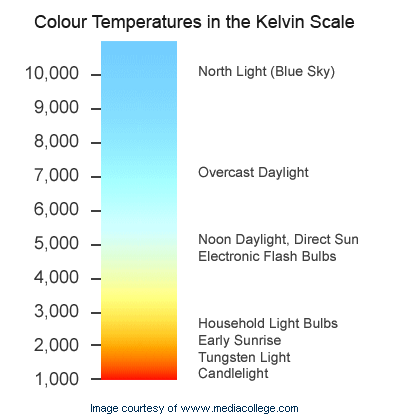
a post on a forum that said to NOT use Ambient light unless it is constant at all times.
I certainly could be wrong...
but that's not the way I understand it. I think the reason you would use the ambient setting is so the program would know to boost or lower the brilliance or amount of light provided to your monitor to force it to the ideal view if you happen to be working under conditions that are not normal. For instance, say you (not you, anyone) normally work in a brightly lit room with north light, daylight lighting. Then one day, that is, one night, you work late and as the sun goes down and the light dims in the room you are working in, the program adjusts for the ambient light in the room and changes the amount of brightness - or dimness so things so your monitor will continue to have the ideal amount of light. That's the reason your video card would have to work harder - to constantly adjust to make everything match, regardless of how much light is actually in the room at any point in time.
Many pro photographers I know work in a dark room with windows covered and the walls painted black. If there is a window nearby they will often have a shield around their monitor to prevent stray light from hitting the surface of the monitor. They keep the lighting in the room they are working in consistent at all times. No reason to adjust for ambient light, right?
If I am wrong on this, anyone who knows better, please correct me.
On the Spyder site it said that 6500k will look cool compared to out of the box settings which are around 9000k for office use.
I think that is incorrect too. The way I understand it, the lower the number, the warmer the light color. North light, long considered the ideal for a painter's studio is roughly 6500 kelvin and that's the reason 6500 is so often used as a standard for 'how white white should be.'
In the northern hemisphere the sun never enters north facing windows. I've had north, south, east and west facing studio workspaces. Only the north facing situation offers consistent lighting. I once painted a still life through the night under incandescent lighting. When I looked at it the next day my bananas were such a pale version of yellow they could be called white with yellow shadows. That's when I knew I had to invest in 6500k lighting. I could only paint at night. My family absorbed practically all my attention when they were awake!
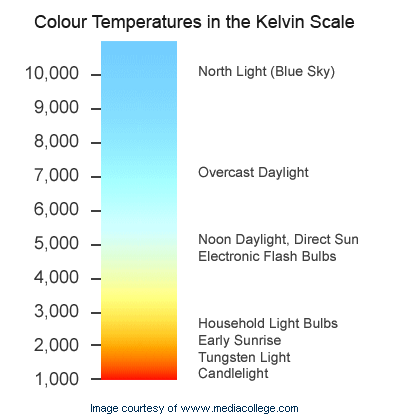
Lenovo W70l; 1.6 GHz, i7 quad core, Win 7, 64 bit, 16 gigs DDR-3 RAM; NVIDIA Quadro FX 2800; Two 1T 7200 internal drives; BluRay burner
-

_Paz_ - Super Contributor

- Posts: 1353
- Joined: Mon Jul 11, 2011 12:32 pm
- Location: Central Alabama, USA NTSC
12 posts
• Page 1 of 1
Similar topics
Who is online
Users browsing this forum: Google [Bot] and 32 guests
