I'm scanning some old photos of Mom & Dad (from the 1930s-50s) to make a video. The original photo is good .. but after scanning, the gray 'grain' marks show throughout. I don't want to spend toooo much time editing each one after scanning, so am trying to find the most efficient way to scan for a good starting point.
It looks like scanning at a lower resolution tones those grain marks down a little. Is there a better way? I have done a lot of scanning, but have never spent much time learning to do it 'properly. I encourage any comments.
Need advice scanning old photos
8 posts
• Page 1 of 1
I have found the following site to be very useful: http://www.scantips.com/
Also, I have fond following free utility to be good to remove dust and scratches: http://www.polaroid.com/service/software/poladsr/poladsr.html
I hope this helps.
Also, I have fond following free utility to be good to remove dust and scratches: http://www.polaroid.com/service/software/poladsr/poladsr.html
I hope this helps.
-
sbfowler - New User

- Posts: 24
- Joined: Fri Apr 27, 2007 11:21 am
- Location: Shanghai, China
A suggestion or two that I can think of;
Scan the images at as close to original size as possible, 4 x 6 photo, scanned at 4 x 6 - 200 dpi will be 800 x 1200 pixels. That is plenty big for video, don't think it will help to scan at 1200 dpi that will just bring out the bad spots on the photo.
Photoshop Elements Auto Correction/Smart Fix is really very good and it is just a one click feature. If you don't like what it does you can undo and make adjustments. In most cases it helps tremendously with older images. I highly recommend scanning your images from within Photoshop Elements.
The scanning software and scanner you have also makes a difference, the cannon scanner I have does a great job getting close to the original image color and sharpness but not perfect. The more expensive scanners do a much better job. You can spend $1000s on a good professional scanner, solve a lot of problems and correct a lot of bad images.
Scan the images at as close to original size as possible, 4 x 6 photo, scanned at 4 x 6 - 200 dpi will be 800 x 1200 pixels. That is plenty big for video, don't think it will help to scan at 1200 dpi that will just bring out the bad spots on the photo.
Photoshop Elements Auto Correction/Smart Fix is really very good and it is just a one click feature. If you don't like what it does you can undo and make adjustments. In most cases it helps tremendously with older images. I highly recommend scanning your images from within Photoshop Elements.
The scanning software and scanner you have also makes a difference, the cannon scanner I have does a great job getting close to the original image color and sharpness but not perfect. The more expensive scanners do a much better job. You can spend $1000s on a good professional scanner, solve a lot of problems and correct a lot of bad images.
1. Thinkpad W530 Laptop, Core i7-3820QM Processor 8M Cache 3.70 GHz, 16 GB DDR3, NVIDIA Quadro K1000M 2GB Memory.
2. Cybertron PC - Liquid Cooled AMD FX6300, 6 cores, 3.50ghz - 32GB DDR3 - MSI GeForce GTX 960 Gaming 4G, 4GB Video Ram, 1024 Cuda Cores.
2. Cybertron PC - Liquid Cooled AMD FX6300, 6 cores, 3.50ghz - 32GB DDR3 - MSI GeForce GTX 960 Gaming 4G, 4GB Video Ram, 1024 Cuda Cores.
-

Chuck Engels - Super Moderator

- Posts: 18154
- Joined: Sun Feb 11, 2007 10:58 pm
- Location: Atlanta, GA
sbfowler wrote:I have found the following site to be very useful: http://www.scantips.com/
Also, I have fond following free utility to be good to remove dust and scratches: http://www.polaroid.com/service/software/poladsr/poladsr.html
I hope this helps.
Thanks for the URLs .. looks like lots of good reading material there.
Chuck Engels wrote:Scan the images at as close to original size as possible, 4 x 6 photo, scanned at 4 x 6 - 200 dpi will be 800 x 1200 pixels. That is plenty big for video, don't think it will help to scan at 1200 dpi that will just bring out the bad spots on the photo.
Hadn't thought of matching the original size, but that certainly makes sense that any magnification you're applying will bring out the bad spots (now why didn't I think of that). I discovered that a 50 dpi gave me the best results in this one problem case!
Chuck Engels wrote:Photoshop Elements Auto Correction/Smart Fix is really very good and it is just a one click feature. If you don't like what it does you can undo and make adjustments. In most cases it helps tremendously with older images. I highly recommend scanning your images from within Photoshop Elements.
I don't have Photoshop Elements, Chuck .. I use Fireworks (which integrates nicely with my Webdesign software), but it also has some nice auto correct and a full array of editing features.
Chuck Engels wrote:The scanning software and scanner you have also makes a difference
That certainly makes sense. I've actually been quite pleased with the results, but I'm working on two major video projects which made me think perhaps it was time I learned more about scanning .. what a concept, huh?
-
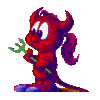
Jayell - Premiere Member

- Posts: 1896
- Joined: Wed Feb 21, 2007 11:05 am
- Location: near Tucson, Arizona
The link below has the best video noise and grain remover I have used called Neat Video. It's a plug-in for Premiere. While it is designed for video, it will work on stills you place on the timeline. They also have a plug-in for Photoshop called Neat Image. They have a new version 2.0 that I was able to upgrade to without cost from version 1.5.
http://www.neatvideo.com/index.html?g12
http://www.neatvideo.com/index.html?g12
-

RJ Johnston - Premiere Member

- Posts: 3143
- Joined: Thu Apr 12, 2007 4:33 pm
- Location: Northern California, USA
RJ Johnston wrote:The link below has the best video noise and grain remover I have used called Neat Video. It's a plug-in for Premiere. While it is designed for video, it will work on stills you place on the timeline.
http://www.neatvideo.com/index.html?g12
Thanks .. looks like a good addition. Working with old photos certainly adds a new element to editing. I've got a photo of Dad from 1928. It's in a frame with glass, etc, and already has some damage on the photo. Looks like the backing was not meant to be removed, so I'm trying to figure out how to scan it without removing it from the frame. Guess I'll just have to use some interest effects
-
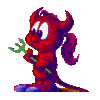
Jayell - Premiere Member

- Posts: 1896
- Joined: Wed Feb 21, 2007 11:05 am
- Location: near Tucson, Arizona
You could also try using a digital camera instead of scanning. I wanted to capture some old photos but didn't want to take them out of the album because I was worried about damaging them. I was succesfull in capturing some old photos using this method. You need to be careful about the lighting so as not to get reflections. May be worth a try though. I was surprised how well they came out.
- Paul LS
- Super Contributor

- Posts: 3064
- Joined: Sat Feb 10, 2007 11:21 am
- Location: Southampton, UK
Paul LS wrote:You could also try using a digital camera instead of scanning.
What a great idea, Paul! I hadn't even thought of that! The scan came out pretty awful, due to a very thick frame. Will give it a go .. and keep that in mind for 'problem' photos.
-
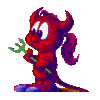
Jayell - Premiere Member

- Posts: 1896
- Joined: Wed Feb 21, 2007 11:05 am
- Location: near Tucson, Arizona
8 posts
• Page 1 of 1
Similar topics
Who is online
Users browsing this forum: No registered users and 18 guests
