I'm going to experiment with this, but would also like input from anyone knowledgeable in this area.
I need to scan some old photos (30-50 years old). Since they're pretty poor quality, does scanning at a higher resolution help? and if so how much would help? Assume I only need a final product of about 3-4 inches for final printed height & width.
Scanning poor quality photos
11 posts
• Page 1 of 1
Re: Scanning poor quality photos
Hi Jayell,
I have just done something like that. You want gain anything by scanning at a higher resolution in the way of quality improvement of the pictures. I all depends of what you want to do with the pictures in the future. I tried to find a compromise in choosing a resolution setting. I scanned at a 100% for printing. Most of the pictures are only 3.5 x 2.5 inches. But by scanning them at 300dpi I still will have the option to enlarge them somewhat if I wanted a bigger print.
But if you are planning to do extensive restoration on your pictures, you might want to scan them at a higher resolution, because this will make it easier to zoom in and do repairs. But as mentioned before, this has no impact on the quality of your pictures. If they are not sharp increasing resolution doesn't make them sharper. And choose the color photo setting even if your pictures are black&white.
I hope this will help
I have just done something like that. You want gain anything by scanning at a higher resolution in the way of quality improvement of the pictures. I all depends of what you want to do with the pictures in the future. I tried to find a compromise in choosing a resolution setting. I scanned at a 100% for printing. Most of the pictures are only 3.5 x 2.5 inches. But by scanning them at 300dpi I still will have the option to enlarge them somewhat if I wanted a bigger print.
But if you are planning to do extensive restoration on your pictures, you might want to scan them at a higher resolution, because this will make it easier to zoom in and do repairs. But as mentioned before, this has no impact on the quality of your pictures. If they are not sharp increasing resolution doesn't make them sharper. And choose the color photo setting even if your pictures are black&white.
I hope this will help
A) i7-3930K 3.2GHz (3.8GHz Turbo), 32GB DDR3-1600, SSD 256GB, 2x1TB+2x2TB Seagate Barracuda (72krpm), Geforce GTX 550 Ti (1GB), Win10 Pro 64-bit
B) Sony Vaio i7-3632QM,12gb DDR3-1333MHz, GeForce® GT 640M LE (2GB), 750GB (7200rpm), Win10 Pro64-bit
B) Sony Vaio i7-3632QM,12gb DDR3-1333MHz, GeForce® GT 640M LE (2GB), 750GB (7200rpm), Win10 Pro64-bit
-

Gerlinde - Moderator

- Posts: 1018
- Joined: Fri Jun 22, 2007 3:45 pm
- Location: San Diego,CA
Re: Scanning poor quality photos
Thanks gpecht. That's sorta what I figured. Guess there's only so much to work with. I do reparations sometimes, but normally I'm just scanning to put them into a photo or video project. Thanks for the detailed info!
Why choose color for black & whites? More detail?
Why choose color for black & whites? More detail?
-
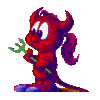
Jayell - Premiere Member

- Posts: 1896
- Joined: Wed Feb 21, 2007 11:05 am
- Location: near Tucson, Arizona
Re: Scanning poor quality photos
Yes, when you scan in color you get more detail.
A) i7-3930K 3.2GHz (3.8GHz Turbo), 32GB DDR3-1600, SSD 256GB, 2x1TB+2x2TB Seagate Barracuda (72krpm), Geforce GTX 550 Ti (1GB), Win10 Pro 64-bit
B) Sony Vaio i7-3632QM,12gb DDR3-1333MHz, GeForce® GT 640M LE (2GB), 750GB (7200rpm), Win10 Pro64-bit
B) Sony Vaio i7-3632QM,12gb DDR3-1333MHz, GeForce® GT 640M LE (2GB), 750GB (7200rpm), Win10 Pro64-bit
-

Gerlinde - Moderator

- Posts: 1018
- Joined: Fri Jun 22, 2007 3:45 pm
- Location: San Diego,CA
Re: Scanning poor quality photos
Black and white prints may yellow with age or have staining -- often unevenly. Scanning in black and white will merge the unwanted color with the image's black and white tones reducing contrast and possibly losing detail. Once merged, it will be difficult to remove. Scanning in color will allow you to more easily remove the unwanted color since the damage is usually in only one or two channels. Preserving the color is also a consideration if scanning toned photographs.
-

Bob - Moderator

- Posts: 5925
- Joined: Wed Feb 21, 2007 4:49 am
- Location: Southern California, USA
Re: Scanning poor quality photos
Thank you for the great explanation Bob. Hopefully you will come back to this thread again. So I would like to ask you a question related to my old scanned family pictures. I downloaded the trials of the Topaz plugins mentioned in some other topic here and you were quite excited about the new InFocus filter. I was hoping this would help to improve the clarity in some of this old pictures. But I was not successful. Am I having the wrong idea about this plugin or did I not use it right?
Here is also a remark for you Jayell. I had my old family photos running on my computer as a screen saver during our Thanksgiving party. Everyone was so fascinated by the old pictures and could not stop watching them going by. Nobody noticed the poor quality of the photographs. I never got a response like that to my high-quality new pictures. For that reason, I will probably only make minor adjustments to this pictures and pretty much leave them as they are. All the scratches, discolorations, tears and rips are just part of the charm of these 50 to 80 year old pictures.
Here is also a remark for you Jayell. I had my old family photos running on my computer as a screen saver during our Thanksgiving party. Everyone was so fascinated by the old pictures and could not stop watching them going by. Nobody noticed the poor quality of the photographs. I never got a response like that to my high-quality new pictures. For that reason, I will probably only make minor adjustments to this pictures and pretty much leave them as they are. All the scratches, discolorations, tears and rips are just part of the charm of these 50 to 80 year old pictures.
A) i7-3930K 3.2GHz (3.8GHz Turbo), 32GB DDR3-1600, SSD 256GB, 2x1TB+2x2TB Seagate Barracuda (72krpm), Geforce GTX 550 Ti (1GB), Win10 Pro 64-bit
B) Sony Vaio i7-3632QM,12gb DDR3-1333MHz, GeForce® GT 640M LE (2GB), 750GB (7200rpm), Win10 Pro64-bit
B) Sony Vaio i7-3632QM,12gb DDR3-1333MHz, GeForce® GT 640M LE (2GB), 750GB (7200rpm), Win10 Pro64-bit
-

Gerlinde - Moderator

- Posts: 1018
- Joined: Fri Jun 22, 2007 3:45 pm
- Location: San Diego,CA
Re: Scanning poor quality photos
gpecht wrote:Here is also a remark for you Jayell. I had my old family photos running on my computer as a screen saver during our Thanksgiving party. Everyone was so fascinated by the old pictures and could not stop watching them going by. Nobody noticed the poor quality of the photographs. I never got a response like that to my high-quality new pictures. For that reason, I will probably only make minor adjustments to this pictures and pretty much leave them as they are. All the scratches, discolorations, tears and rips are just part of the charm of these 50 to 80 year old pictures.
Isn't that always an interesting sideline! I'm spending hours right now working on a 2011 calendar for my Mom for Christmas. Her vision is terrible, but I can't stop trying to improve every little detail.
-
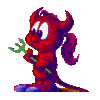
Jayell - Premiere Member

- Posts: 1896
- Joined: Wed Feb 21, 2007 11:05 am
- Location: near Tucson, Arizona
Re: Scanning poor quality photos
Jayell did you ever consider to get her one of those digital picture frames? I have a 15" one and it helps a lot with the visibility.
A) i7-3930K 3.2GHz (3.8GHz Turbo), 32GB DDR3-1600, SSD 256GB, 2x1TB+2x2TB Seagate Barracuda (72krpm), Geforce GTX 550 Ti (1GB), Win10 Pro 64-bit
B) Sony Vaio i7-3632QM,12gb DDR3-1333MHz, GeForce® GT 640M LE (2GB), 750GB (7200rpm), Win10 Pro64-bit
B) Sony Vaio i7-3632QM,12gb DDR3-1333MHz, GeForce® GT 640M LE (2GB), 750GB (7200rpm), Win10 Pro64-bit
-

Gerlinde - Moderator

- Posts: 1018
- Joined: Fri Jun 22, 2007 3:45 pm
- Location: San Diego,CA
Re: Scanning poor quality photos
Hi Gerlinde. Think of InFocus as primarily a sharpening plugin to enhance the sharpness of images rather than a deblurring plugin. And, it does a good job at that. It can also help rescue images with minor blur -- think soft focus rather than out of focus and possibly small amounts of slight hand shaking. It's especially good as a pre-sharpening tool for use with photos taken with the camera's raw format where the demosaicing of the sensor matrix data leaves the image a bit on the soft side and you want to apply a small amount of sharpening prior to further processing. And, it can be used for final sharpening prior to printing or distributing the final image.
I feel Topaz Labs made a misstep by emphasizing the deblurring part. It set unrealistic expectations. It's only natural to pull out those out of focus shots (everybody has some) and be disappointed by the results. It's not good with eliminating large amounts of blur. No plugin currently is good at that. Better deblurring algorithms need to be developed. Topaz Labs is good about updating their plugins to incorporate advances. I expect that as the methodology improves, they will incorporate it. That said, the "Estimate blur" method is unique to InFocus and can sometimes do an amazing job at removing minor to moderate blur. But, it depends highly on the specific image -- It needs well defined lines to work well. If you haven't already, take a look at the video describing how to use that method. http://www.topazlabs.com/tutorials/infocus.html#2
Here are a few thoughts on photo restoration. There are two types of restorations. Those that need to be accurate and faithful to the original, and those that are artistic. Accurate restorations are used where there is historical significance to the photo and you need to restore tone and possibly color to make the restoration look the way it is supposed to, but should not alter any detail. Artistic restorations have have a different goal -- to make the restoration look good -- and may involve repairs, cleanup, cropping, etc..
All my restorations have been of the artistic kind. But, even there, I'll make a judgement call as to how much damage to repair. Sometimes, it's better to leave some damage to be more faithful to the feel of the image or better suit the purpose for which the photo will be used. You are normally not trying to make an old photo with earlier esthetics look like a modern contemporary photo.
I feel Topaz Labs made a misstep by emphasizing the deblurring part. It set unrealistic expectations. It's only natural to pull out those out of focus shots (everybody has some) and be disappointed by the results. It's not good with eliminating large amounts of blur. No plugin currently is good at that. Better deblurring algorithms need to be developed. Topaz Labs is good about updating their plugins to incorporate advances. I expect that as the methodology improves, they will incorporate it. That said, the "Estimate blur" method is unique to InFocus and can sometimes do an amazing job at removing minor to moderate blur. But, it depends highly on the specific image -- It needs well defined lines to work well. If you haven't already, take a look at the video describing how to use that method. http://www.topazlabs.com/tutorials/infocus.html#2
Here are a few thoughts on photo restoration. There are two types of restorations. Those that need to be accurate and faithful to the original, and those that are artistic. Accurate restorations are used where there is historical significance to the photo and you need to restore tone and possibly color to make the restoration look the way it is supposed to, but should not alter any detail. Artistic restorations have have a different goal -- to make the restoration look good -- and may involve repairs, cleanup, cropping, etc..
All my restorations have been of the artistic kind. But, even there, I'll make a judgement call as to how much damage to repair. Sometimes, it's better to leave some damage to be more faithful to the feel of the image or better suit the purpose for which the photo will be used. You are normally not trying to make an old photo with earlier esthetics look like a modern contemporary photo.
-

Bob - Moderator

- Posts: 5925
- Joined: Wed Feb 21, 2007 4:49 am
- Location: Southern California, USA
Re: Scanning poor quality photos
gpecht wrote:Jayell did you ever consider to get her one of those digital picture frames? I have a 15" one and it helps a lot with the visibility.
Right now the need is for a calendar she can write on, but the digital picture frame might be a good idea for her other photos.
-
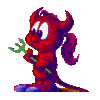
Jayell - Premiere Member

- Posts: 1896
- Joined: Wed Feb 21, 2007 11:05 am
- Location: near Tucson, Arizona
Re: Scanning poor quality photos
Bob thank you for your input on the Topaz plugins. I saw the tutorials and I was very impressed with what you can do with the filter. But then I tried it on some of my own pictures, you know the type, were by operator error, the main subject's eyes are out of focus, but everything else is sharp. ](./images/smilies/eusa_wall.gif) No matter how I moved the sliders, nothing would happen. It dawned on me after a while, that this kind of out of focus might not be the right object to try the filter on. But then, I wasn't sure if I'm missing something. I downloaded all the trial versions available and really like Adjust, Clean, DeNoise and maybe Simplify.
No matter how I moved the sliders, nothing would happen. It dawned on me after a while, that this kind of out of focus might not be the right object to try the filter on. But then, I wasn't sure if I'm missing something. I downloaded all the trial versions available and really like Adjust, Clean, DeNoise and maybe Simplify.
I restore sometimes pictures for Operation Photo Rescue (OPR) and I'm always looking for tools to make the job easier. The photos, that volunteers attempt to restore, are mostly so far gone, nobody in his right mind would even try to do something with them. And it is very important to stick to the original content of the picture and not to try to be artistic. It's a real challenge most of the time. But I learned a lot about Photoshop and restoration in general. They have a great User Forum, were you always get help if you need it.
And I totally agree with you:
](./images/smilies/eusa_wall.gif) No matter how I moved the sliders, nothing would happen. It dawned on me after a while, that this kind of out of focus might not be the right object to try the filter on. But then, I wasn't sure if I'm missing something. I downloaded all the trial versions available and really like Adjust, Clean, DeNoise and maybe Simplify.
No matter how I moved the sliders, nothing would happen. It dawned on me after a while, that this kind of out of focus might not be the right object to try the filter on. But then, I wasn't sure if I'm missing something. I downloaded all the trial versions available and really like Adjust, Clean, DeNoise and maybe Simplify. I restore sometimes pictures for Operation Photo Rescue (OPR) and I'm always looking for tools to make the job easier. The photos, that volunteers attempt to restore, are mostly so far gone, nobody in his right mind would even try to do something with them. And it is very important to stick to the original content of the picture and not to try to be artistic. It's a real challenge most of the time. But I learned a lot about Photoshop and restoration in general. They have a great User Forum, were you always get help if you need it.
And I totally agree with you:
You are normally not trying to make an old photo with earlier esthetics look like a modern contemporary photo.
A) i7-3930K 3.2GHz (3.8GHz Turbo), 32GB DDR3-1600, SSD 256GB, 2x1TB+2x2TB Seagate Barracuda (72krpm), Geforce GTX 550 Ti (1GB), Win10 Pro 64-bit
B) Sony Vaio i7-3632QM,12gb DDR3-1333MHz, GeForce® GT 640M LE (2GB), 750GB (7200rpm), Win10 Pro64-bit
B) Sony Vaio i7-3632QM,12gb DDR3-1333MHz, GeForce® GT 640M LE (2GB), 750GB (7200rpm), Win10 Pro64-bit
-

Gerlinde - Moderator

- Posts: 1018
- Joined: Fri Jun 22, 2007 3:45 pm
- Location: San Diego,CA
11 posts
• Page 1 of 1
Similar topics
Who is online
Users browsing this forum: No registered users and 27 guests
