Is is possible to Batch clips together to change Field Option "Flicker Removal" from a selction of clips?
Robbie
Batch changing clips to Flicker removal
8 posts
• Page 1 of 1
Re: Batch changing clips to Flicker removal
Not really. But here's an almost.
Select a clip or still on your timeline that has no effects or motion paths added to it. Click Applied Effects and, in the Applied Effects panel, open the Motion properties. Set Anti-Flicker Filter to 1.0.
Right-click on the clip on the timeline and select Copy -- then select all of the other clips on the timeline, right-click and select Paste Effects and Adjustments. It should apply the Anti-Flicker Filter to all of the clips or stills.
Select a clip or still on your timeline that has no effects or motion paths added to it. Click Applied Effects and, in the Applied Effects panel, open the Motion properties. Set Anti-Flicker Filter to 1.0.
Right-click on the clip on the timeline and select Copy -- then select all of the other clips on the timeline, right-click and select Paste Effects and Adjustments. It should apply the Anti-Flicker Filter to all of the clips or stills.
HP Envy with 2.9/4.4 ghz i7-10700 and 16 gig of RAM running Windows 11 Pro
-

Steve Grisetti - Super Moderator

- Posts: 14444
- Joined: Sat Feb 17, 2007 5:11 pm
- Location: Milwaukee, Wisconsin
Re: Batch changing clips to Flicker removal
Thanks for your reply and suggestion.
First may I say that I have now got the results, which are certainly acceptable, when making a slide show, compared to my first trials. Having viewed some of the Tutorials on your site I came across comments about Flicker Removal. Following this on a slideshow already made, by highlighting a clip on the Timeline, then right clicking on that clip, entering Field Options and then Flicker removal to click Flicker Removal, the images thus changed have improved substantially when shared, eg DVD burn. I was getting a shimmer/ flicker effect in my first burns and thus took an interest in the comment in the Tutorial. Now I need to do this as I produce slideshows in the future to all clips, which stimulated my question.
Really appreciate all your help and your colleagues, great site and forum. Will tell my friends.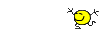
Thanks
Robbie
First may I say that I have now got the results, which are certainly acceptable, when making a slide show, compared to my first trials. Having viewed some of the Tutorials on your site I came across comments about Flicker Removal. Following this on a slideshow already made, by highlighting a clip on the Timeline, then right clicking on that clip, entering Field Options and then Flicker removal to click Flicker Removal, the images thus changed have improved substantially when shared, eg DVD burn. I was getting a shimmer/ flicker effect in my first burns and thus took an interest in the comment in the Tutorial. Now I need to do this as I produce slideshows in the future to all clips, which stimulated my question.
Really appreciate all your help and your colleagues, great site and forum. Will tell my friends.
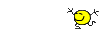
Thanks
Robbie
- robbie410
- Frequent Contributor

- Posts: 209
- Joined: Fri Jan 18, 2013 12:35 pm
- Location: London UK
Re: Batch changing clips to Flicker removal
>Will tell my friends.
Always the highest compliment, Robbie! Happy moviemaking.
Always the highest compliment, Robbie! Happy moviemaking.
HP Envy with 2.9/4.4 ghz i7-10700 and 16 gig of RAM running Windows 11 Pro
-

Steve Grisetti - Super Moderator

- Posts: 14444
- Joined: Sat Feb 17, 2007 5:11 pm
- Location: Milwaukee, Wisconsin
Re: Batch changing clips to Flicker removal
I usually set the Anti-Flicker in the Motion Properties box to .50 and sometimes up to .70 Keep in mind when you use the Copy & Paste Attributes that it will change ALL adjustments EX: Scale, Position, Etc.
aka Cheryl
Intel i7 3770, Windows 7 Pro w/SP1, 64 bit, Intel 520 Series SSD, 32G RAM, 2 – 2T RAID, (1T external), GTX 550 Ti graphics
Intel i7 3770, Windows 7 Pro w/SP1, 64 bit, Intel 520 Series SSD, 32G RAM, 2 – 2T RAID, (1T external), GTX 550 Ti graphics
-

momoffduty - Moderator

- Posts: 7599
- Joined: Thu Feb 22, 2007 10:43 am
- Location: near St. Louis
Re: Batch changing clips to Flicker removal
Ouch! That's an important caveat, Cheryl! That's why it's important that you, if you're adding flicker removal this way, that it's the first effect you add and that you do it before you begin any pan and zoom keyframing.
HP Envy with 2.9/4.4 ghz i7-10700 and 16 gig of RAM running Windows 11 Pro
-

Steve Grisetti - Super Moderator

- Posts: 14444
- Joined: Sat Feb 17, 2007 5:11 pm
- Location: Milwaukee, Wisconsin
Re: Batch changing clips to Flicker removal
Steve Grisetti wrote:Ouch! That's an important caveat, Cheryl! That's why it's important that you, if you're adding flicker removal this way, that it's the first effect you add and that you do it before you begin any pan and zoom keyframing.
Yes, there is always a 'catch'. My workflow: drag the folder of photos to the timeline (they are already in order when I processed them in PS or PSE), add the anti flicker to one and copy & paste. Make any adjustments to length of photos to time with the music or if I want to rearrange photos to match with the song. Add the pans & zooms for each photo, add transitions, move the scale & position keyframes to accommodate the transition for continuous movement. Adjust the anti flicker if needed on some photos...ex: if they have a lot of lines, striped shirts, fences.
aka Cheryl
Intel i7 3770, Windows 7 Pro w/SP1, 64 bit, Intel 520 Series SSD, 32G RAM, 2 – 2T RAID, (1T external), GTX 550 Ti graphics
Intel i7 3770, Windows 7 Pro w/SP1, 64 bit, Intel 520 Series SSD, 32G RAM, 2 – 2T RAID, (1T external), GTX 550 Ti graphics
-

momoffduty - Moderator

- Posts: 7599
- Joined: Thu Feb 22, 2007 10:43 am
- Location: near St. Louis
Re: Batch changing clips to Flicker removal
You can use the Fast Blur effect and set it to "Vertical Only" with extremely low values. That way you can copy and paste the effect to other clips without clobbering other settings.
Dell XPS 8940 Intel 8-core 10th gen.-i7 10700K (3.8-5.1 GHz); 32GB DDR4 2933 MHz RAM; 512 GB SSD; 2 TB 7200 HD; BDRE-drive; NVIDIA(R) Geforce(R) RTX 2060 SUPER(TM) 8G8 GDDR6
-

RJ Johnston - Premiere Member

- Posts: 3143
- Joined: Thu Apr 12, 2007 4:33 pm
- Location: Northern California, USA
8 posts
• Page 1 of 1
Similar topics
Some clips are flickering even after rendering
Forum: Premiere Elements 2021
Author: Fast Eddie Ski
Replies: 3
Forum: Premiere Elements 2021
Author: Fast Eddie Ski
Replies: 3
Who is online
Users browsing this forum: No registered users and 12 guests
