I think I need some experts to help me on how to layout my workflow.
I worked on a project today that included clips from 2 separate cameras of a cross country race. One of the cameras was on a tripod catching action as I was working the other camera running around on the course. There is some overlap of the action.
I do not like the way the Organizer places my clips from each of the cameras "at the end of the time line" as I would like more control over when and where the clips are placed. Did 8 do this the same way? I seem to remember that I had more control over placing them on the timeline as I saw fit.
I need some help in splitting clips and getting them in the right places on the timeline. I worked with markers but became frustrated with trying to split up longer clips, getting them apart, and trying to work them into the right spots on the timeline.
I think moving the different clips into their own timelines (using 1 through 99) may be the answer and tried to do that with a couple of split clips, but it became overwhelming rather quickly and I felt the need to walk away and have a drink.
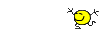
I'm sure with more trial and error I can get there, but any big picture/workflow help from the experts will be appreciated!
Thanks!



